A/B testing is essential for making data-driven decisions that optimize conversion rates and user experience. With the PopupKit A/B testing feature, you can easily compare multiple popup designs to automatically determine the highest-converting variant.
How to do A/B Testing with PopupKit #
전제 조건:
PopupKit A/B testing is included in the PopupKit Pro version, pick the plan that suits you.
You must have two or more activated campaigns to compare them.
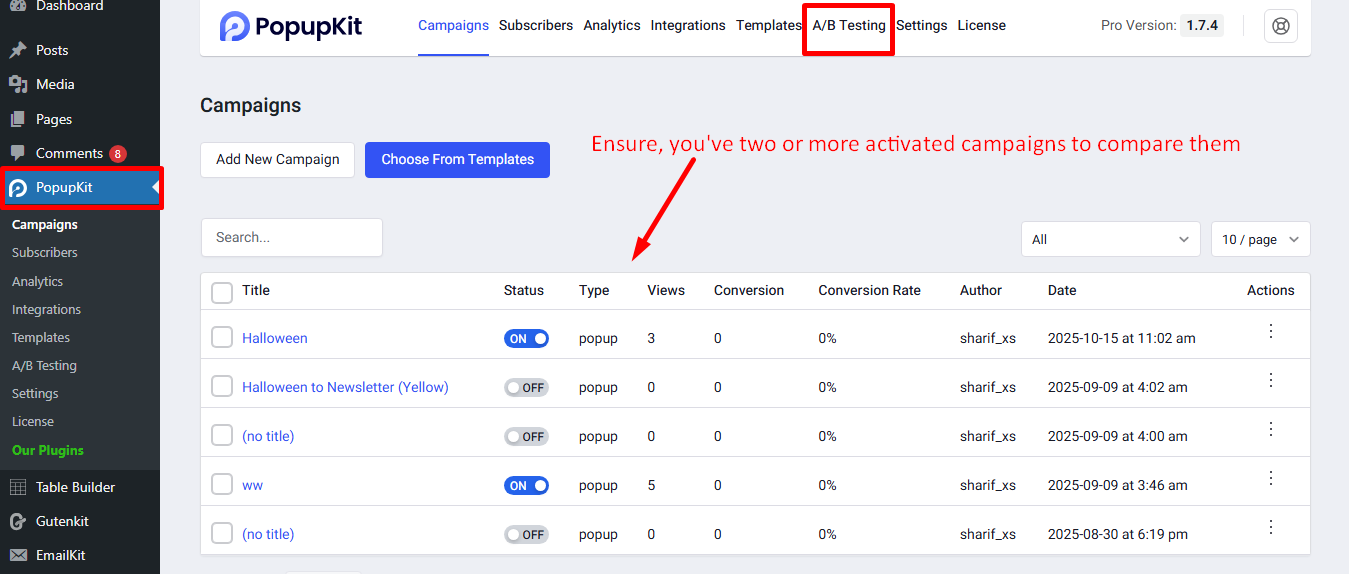
로 이동 A/B Testing tab 그리고 create an A/B test.
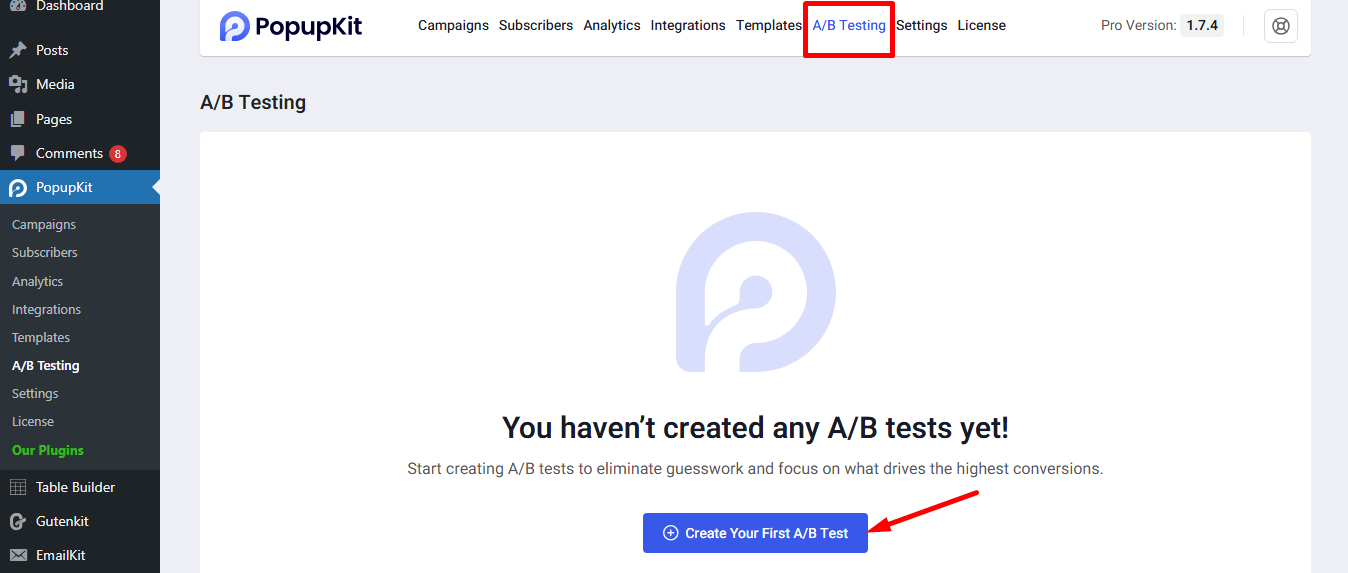
STEP 1: First A/B Test(Winner selection the Manual) #
Now you have to –
- Enable the test: Activate the test functionality.
- Name your test: Write a name to your test.
- Choose variants: Add the necessary variations. For this setup, we are including two variants, but you have the option to add more if needed.
- Winner selection: You will see two options here, Manual and Automatic. Select Manual for now, and then proceed to save the test.
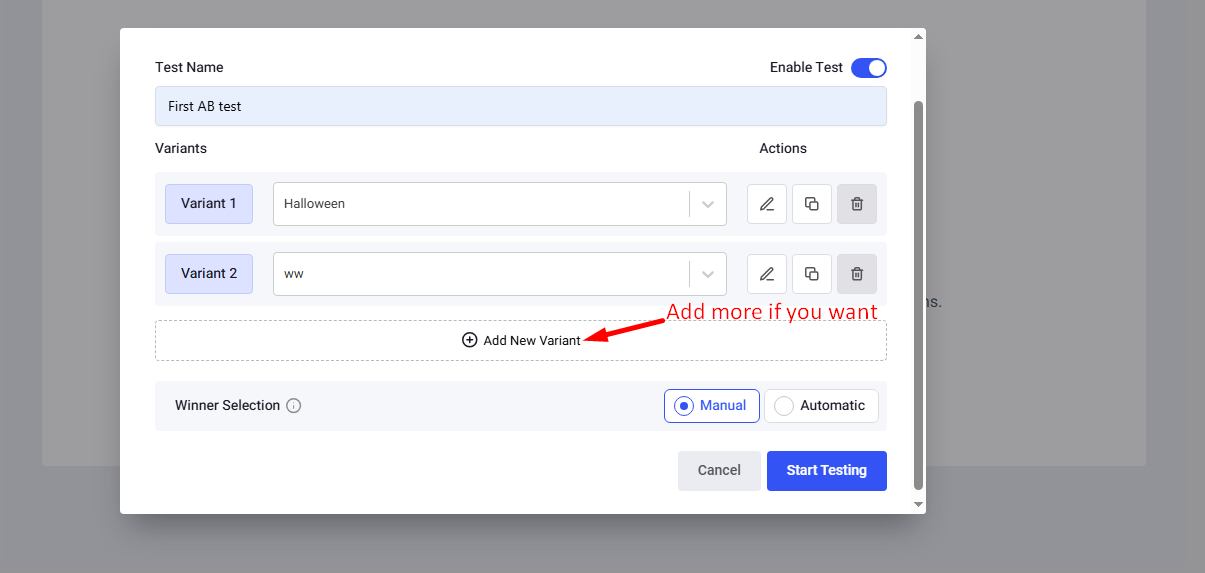
The test is activated, you can edit it and check details if you need.
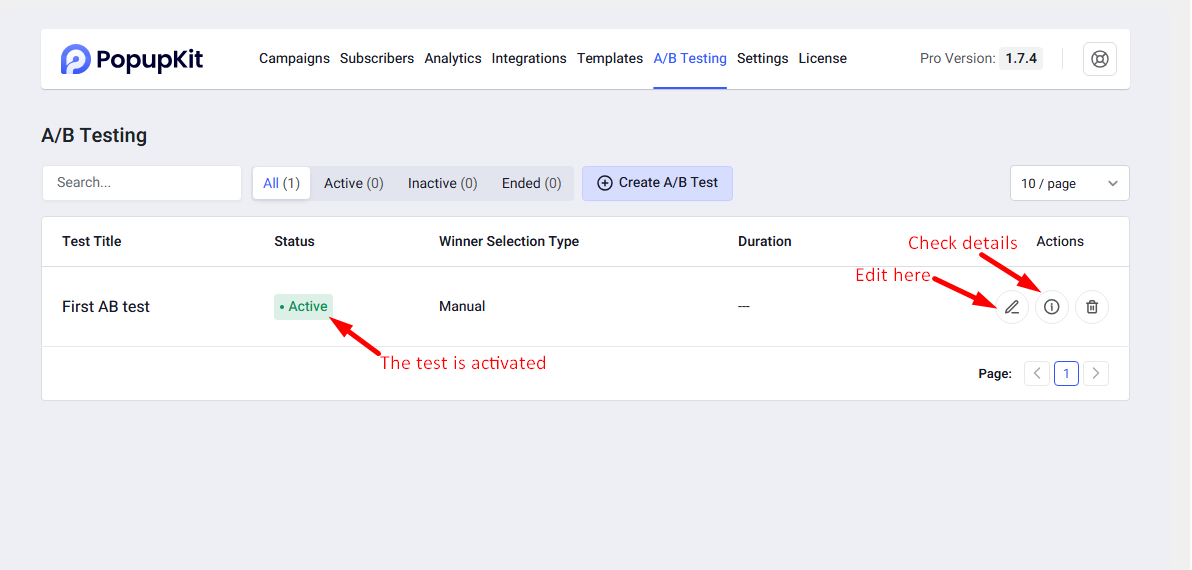
To test the popup logic, please use Incognito mode. The key thing to verify is the rotation logic: you should see the first popup on one visit, and the second popup on your next visit, and so on.
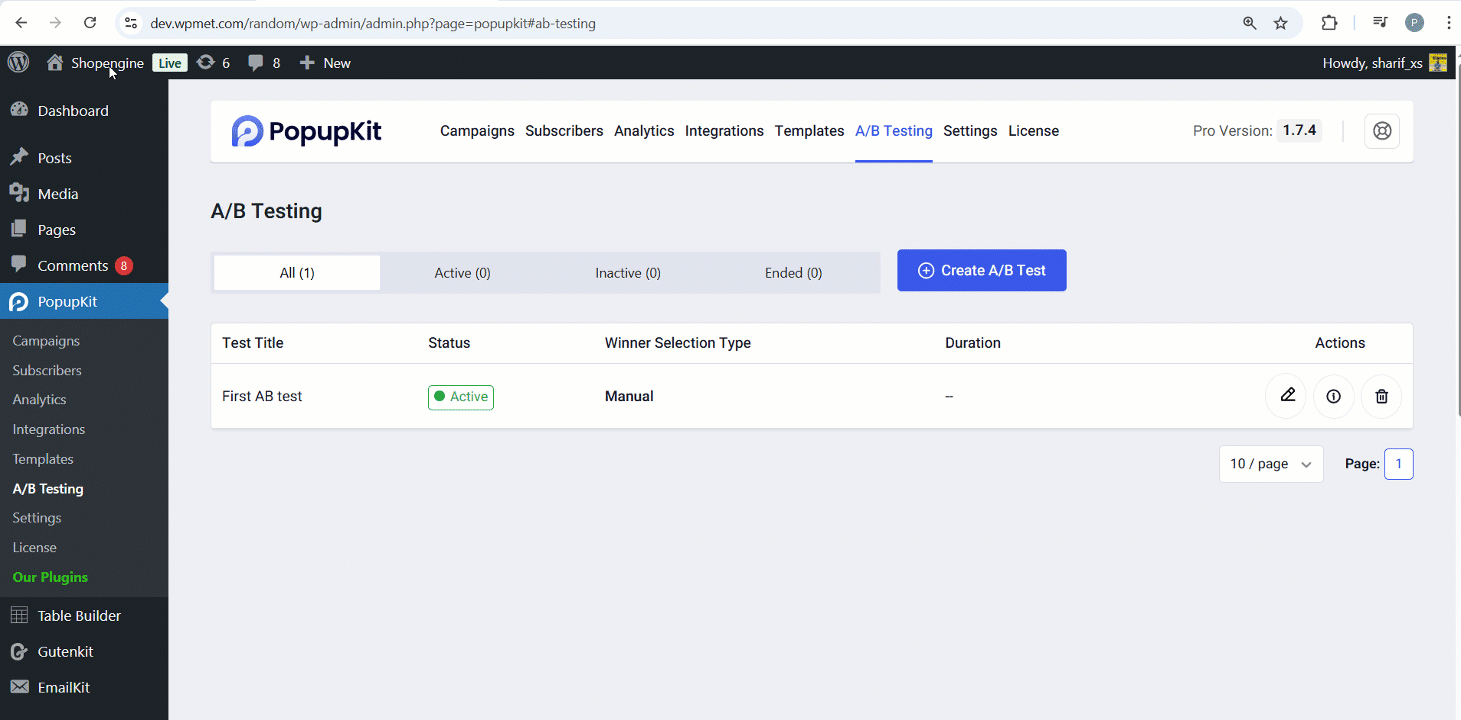
Overall, if we see the details, the test has garnered 21 Views and achieved 2 Conversions, resulting in a 9.52% Conversion Rate. Since the ‘Halloween’ popup successfully got conversions, we may select it as the winner.
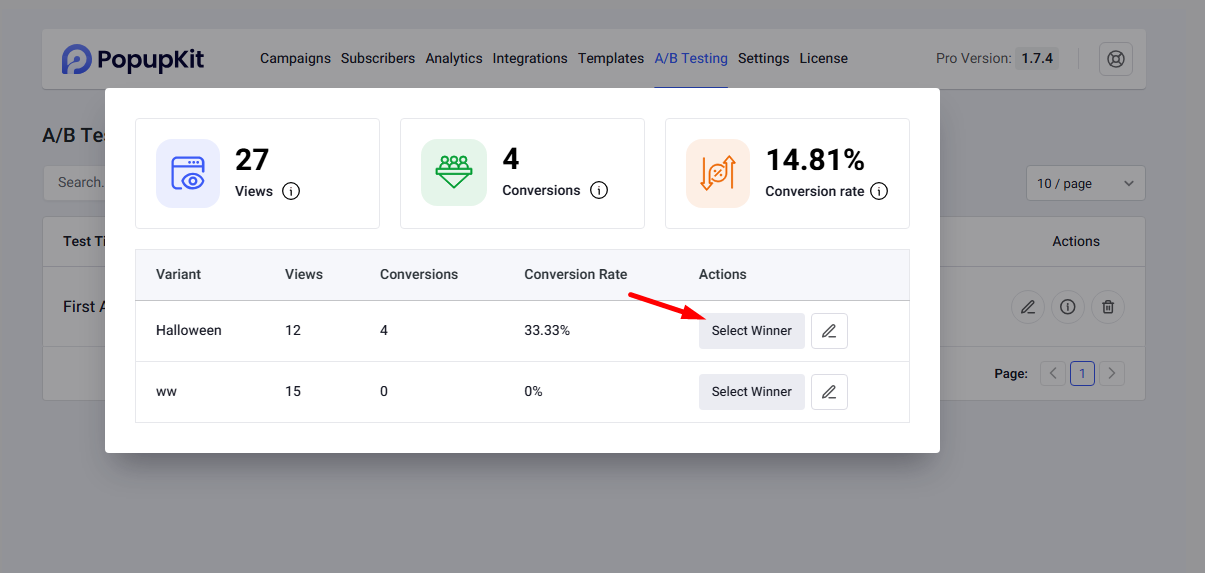
After selecting the winner, you’ll see the A/B test has been ended.
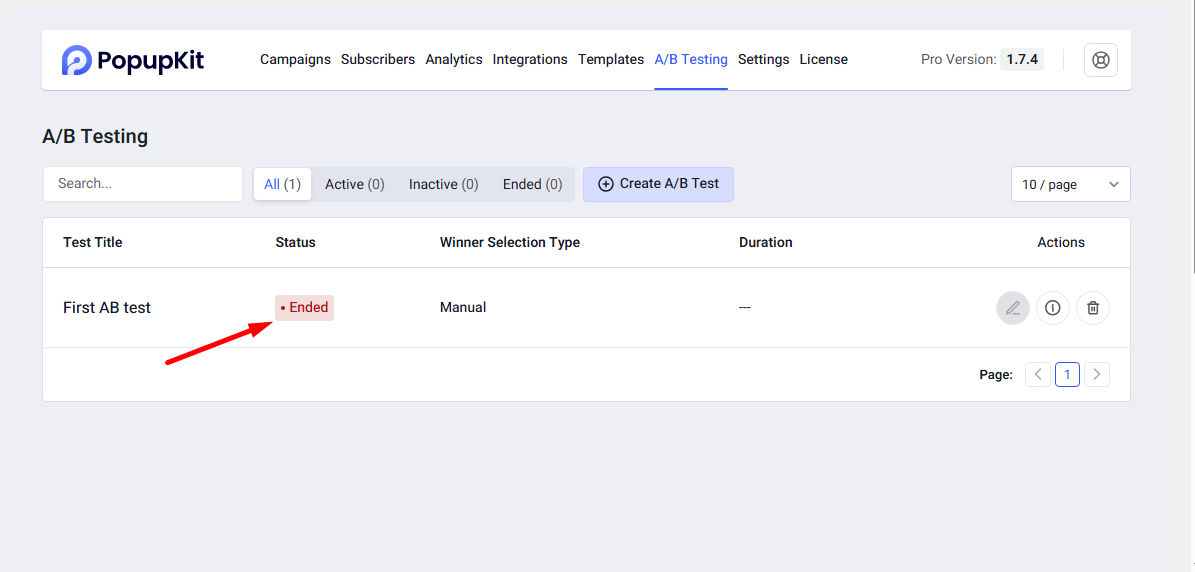
As expected after the test ended, the winning ‘Halloween’ popup is now active, and the non-winning variant, ‘ww’, is correctly shown as inactive.
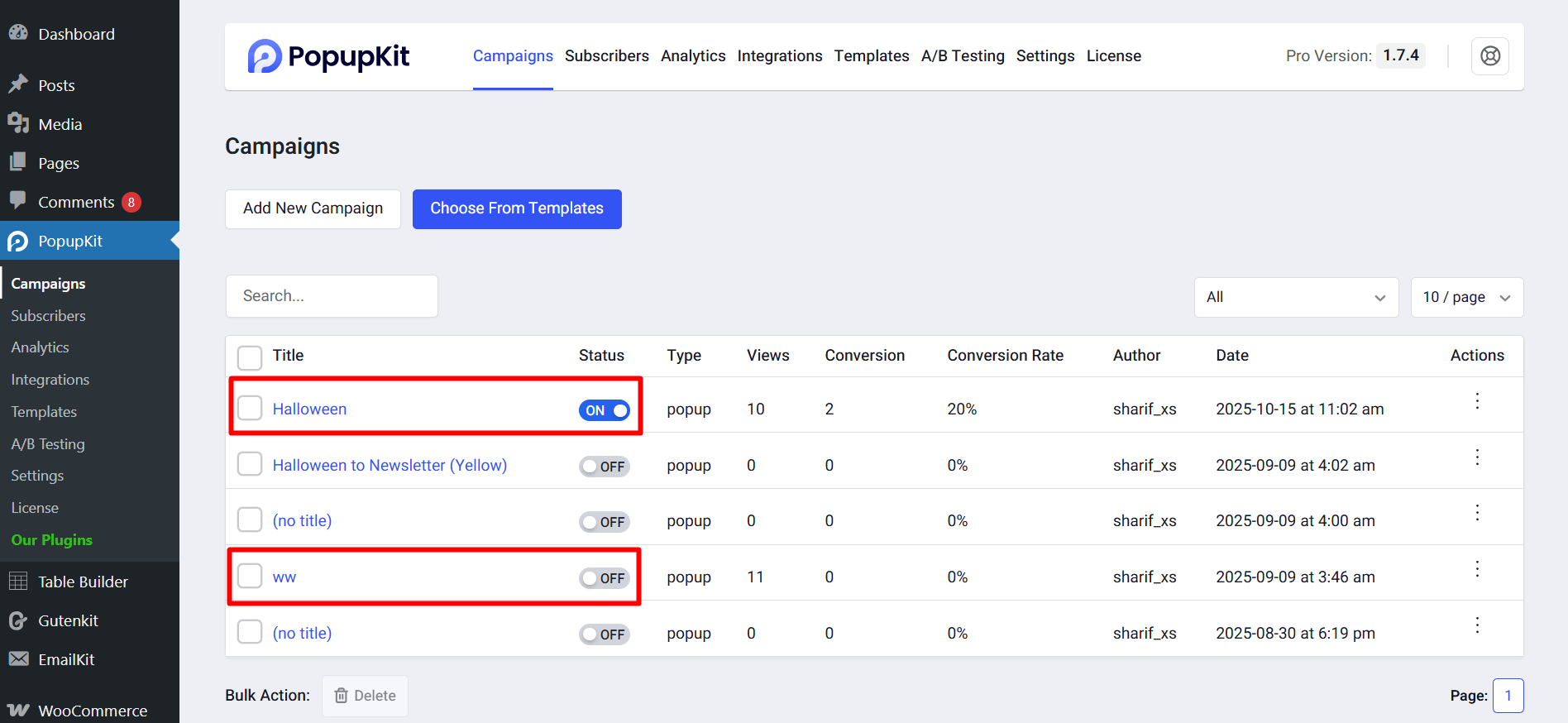
STEP 2: Second A/B Test(Winner selection the Automatic) #
Now you have to activate another popup for the second A/B test.
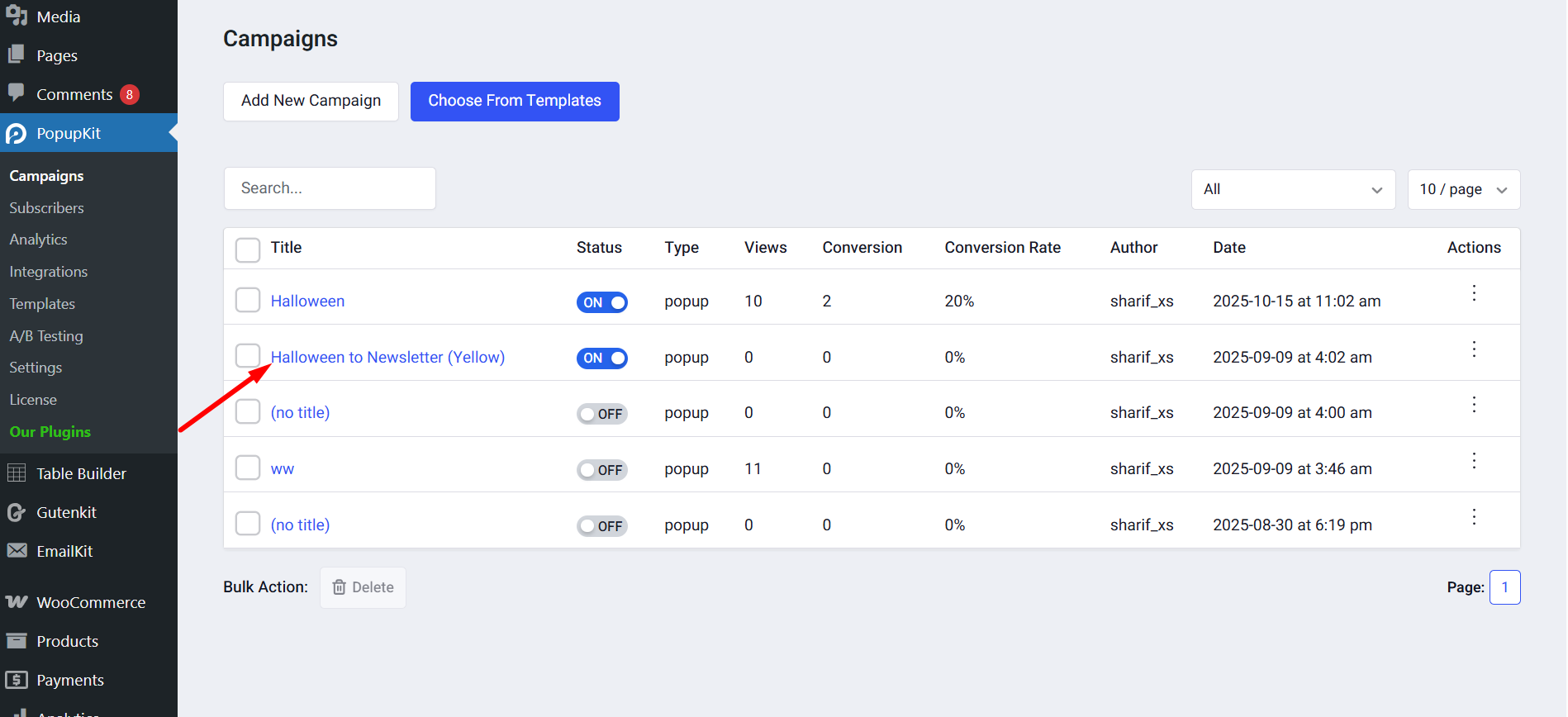
Next, create another A/B test.
- Enable the test: Simply activate the testing functionality.
- Name your test: Assign a clear, descriptive name to the new test.
- Choose variants: Add the necessary variations. We will use two variants for this setup, but you may include more if required.
- Winner selection: 선택 Automatic 옵션, and then save the test to proceed.
- Automated Winner Selection Parameter: It defines which metric the system should use to automatically determine the winner of the A/B test. The options are Total Conversions, Conversion Rate, 그리고 Total Views.
- Test Duration (Days): The option lets you set the length of time the A/B test will run before the system automatically selects a winner based on the chosen parameter.
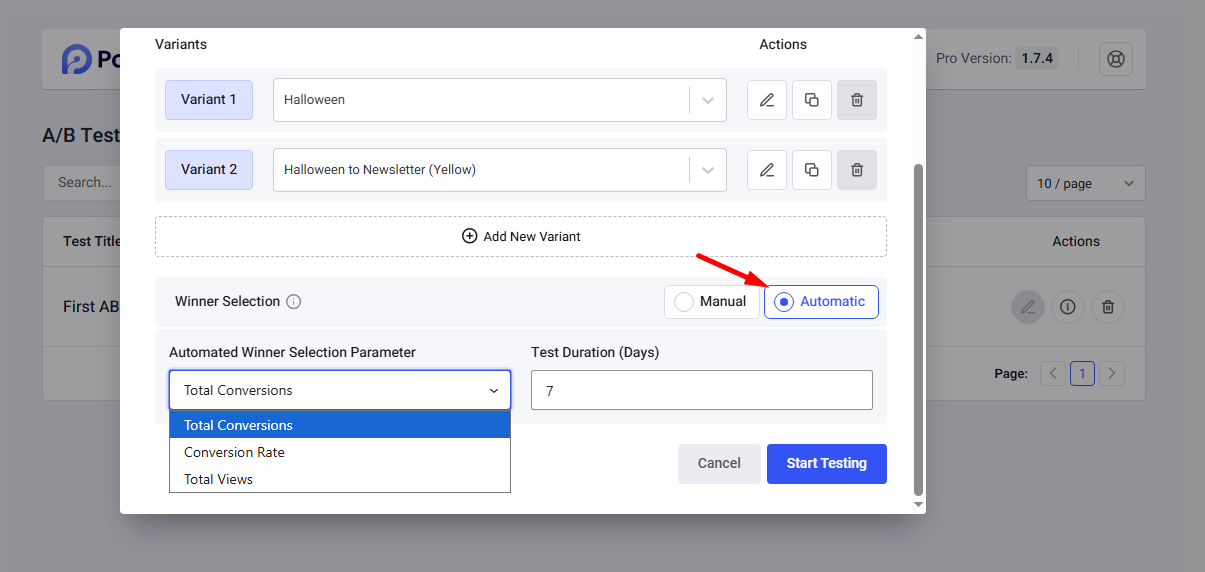
You can see the key settings for the new active test. It shows the Winner Selection Type is set to Automatic (Total Conversions), and the test duration is 7 Days.

However, if you want to inactive any test, just click on the edit icon we’ve shown above, disable the test, and save it.
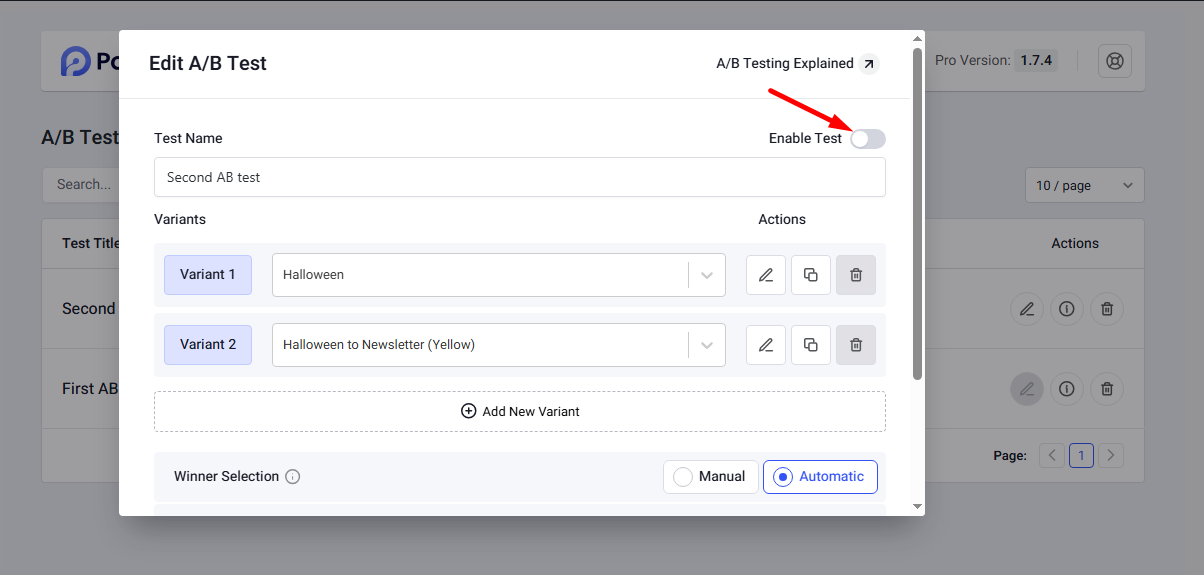
See, your selected A/B test has been inactivated. The test is now offline, and its popups will now operate according to the normal rules.
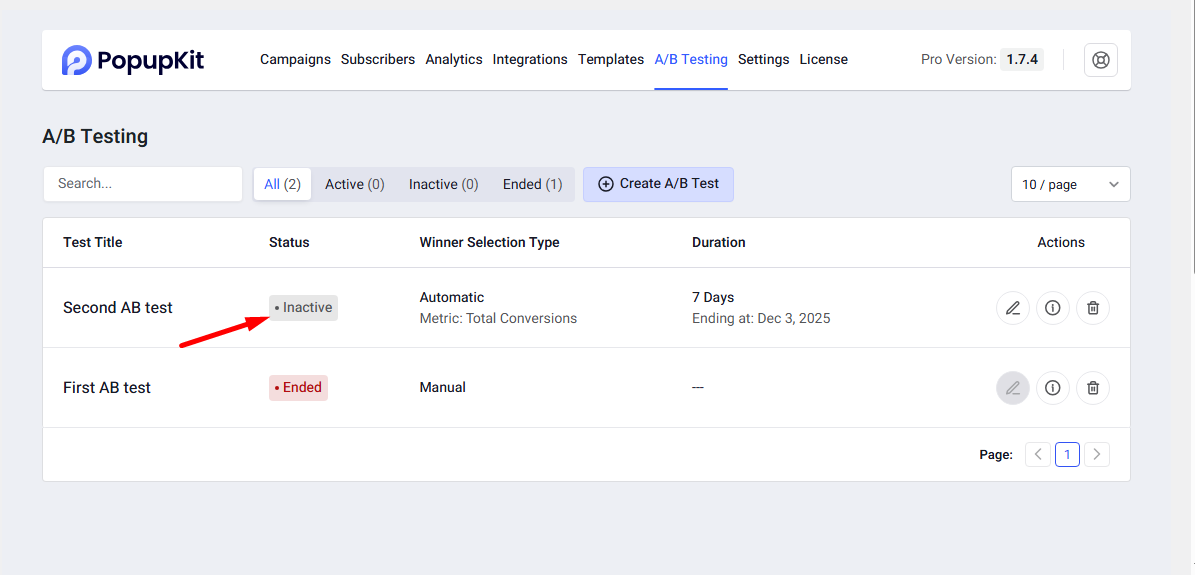
Always keep testing your popups to make sure you are only running the best performers. Check your active tests often and replace the ones that lose with new ideas.




