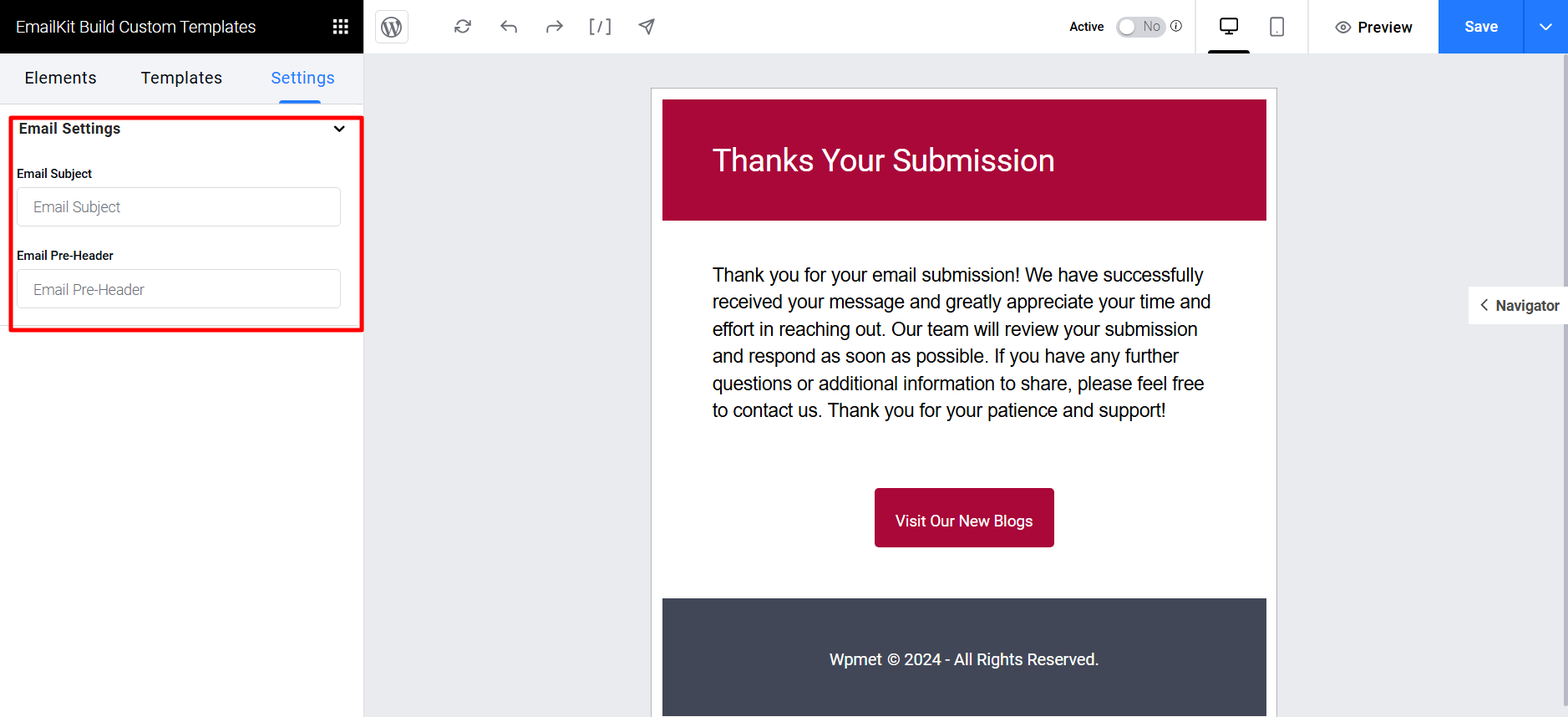EmailKit integrates with MetForm to customize the form confirmation email.
When you create a WordPress form with MetForm, it can send an automated confirmation email to the user on each form submission. With the integration, you can now customize this email with EmailKit.
필수 플러그인:
- 이메일 키트: 플러그인 다운로드 [To customize email for one single form]
- EmailKit Pro: 플러그인 받기 [To customize email for 여러 형태]
Since this is an integration with MetForm, you will also need to have the MetForm 플러그인 installed and activated 귀하의 웹사이트에서.
Step 1: Create a form with MetForm #
First of all, create a form using MetForm and publish it. To create a new form check out this: documentation for creating forms with MetForm. Then you have to edit the form.
Or, you can also edit any existing form.
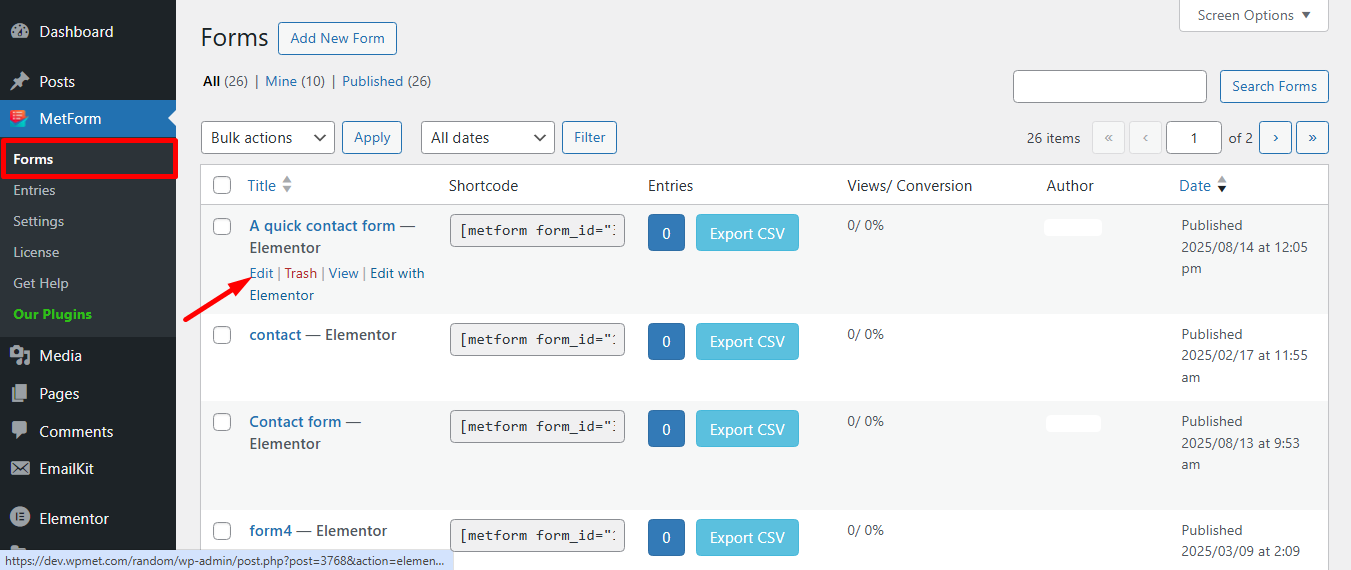
클릭한 후 Edit option, Form Settings window will be appeared:
- 다음으로 이동 Confirmation tab
- 할 수 있게 하다 사용자에게 보내는 확인 메일
- 다음을 클릭하세요. Edit With EmailKit
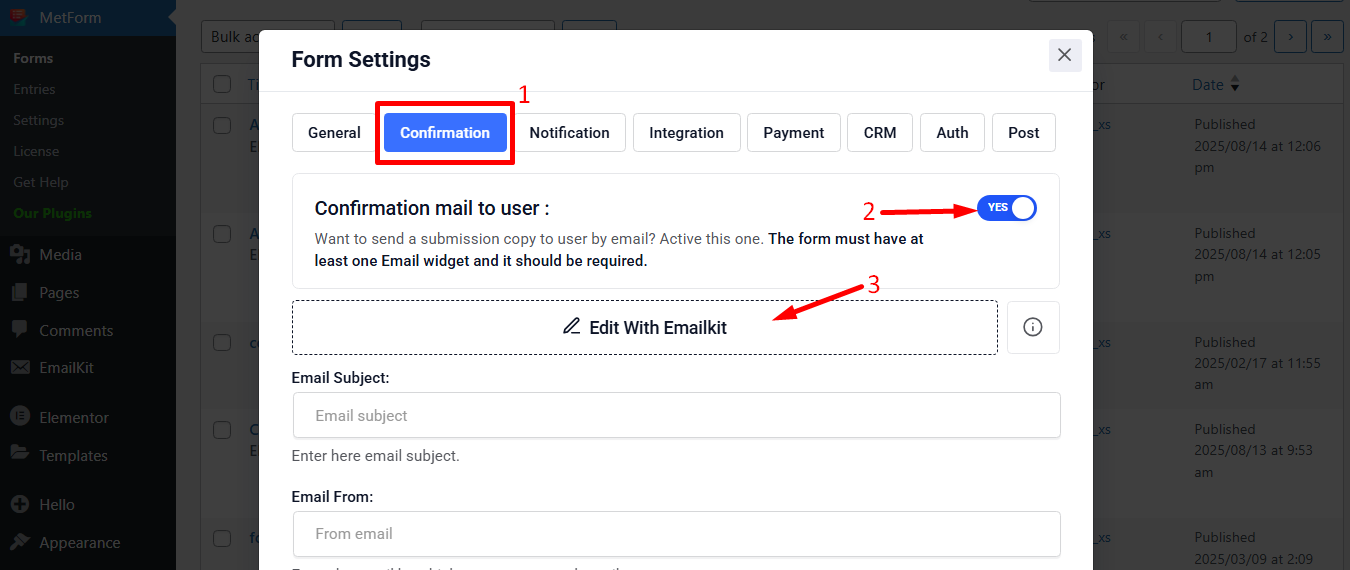
Step 2: Add a new email template for form confirmation #
Now you have to add a new email template for the form confirmation email. For that,
- 로 이동 EmailKit → All Emails WordPress 대시보드에서.
- 다음을 클릭하세요. Add New Email Template button there. A pop-up window will appear.
- In that window, enter 템플릿 이름.
- 설정 email type 에게 “Metform Email”.
- 그 다음에, select a form created by MetForm
- 선택하세요 주형 for the email. You can either choose a pre-designed one or start from scratch with a blank template.
- 마지막으로 EmailKit으로 편집 button to start customizing the email template.
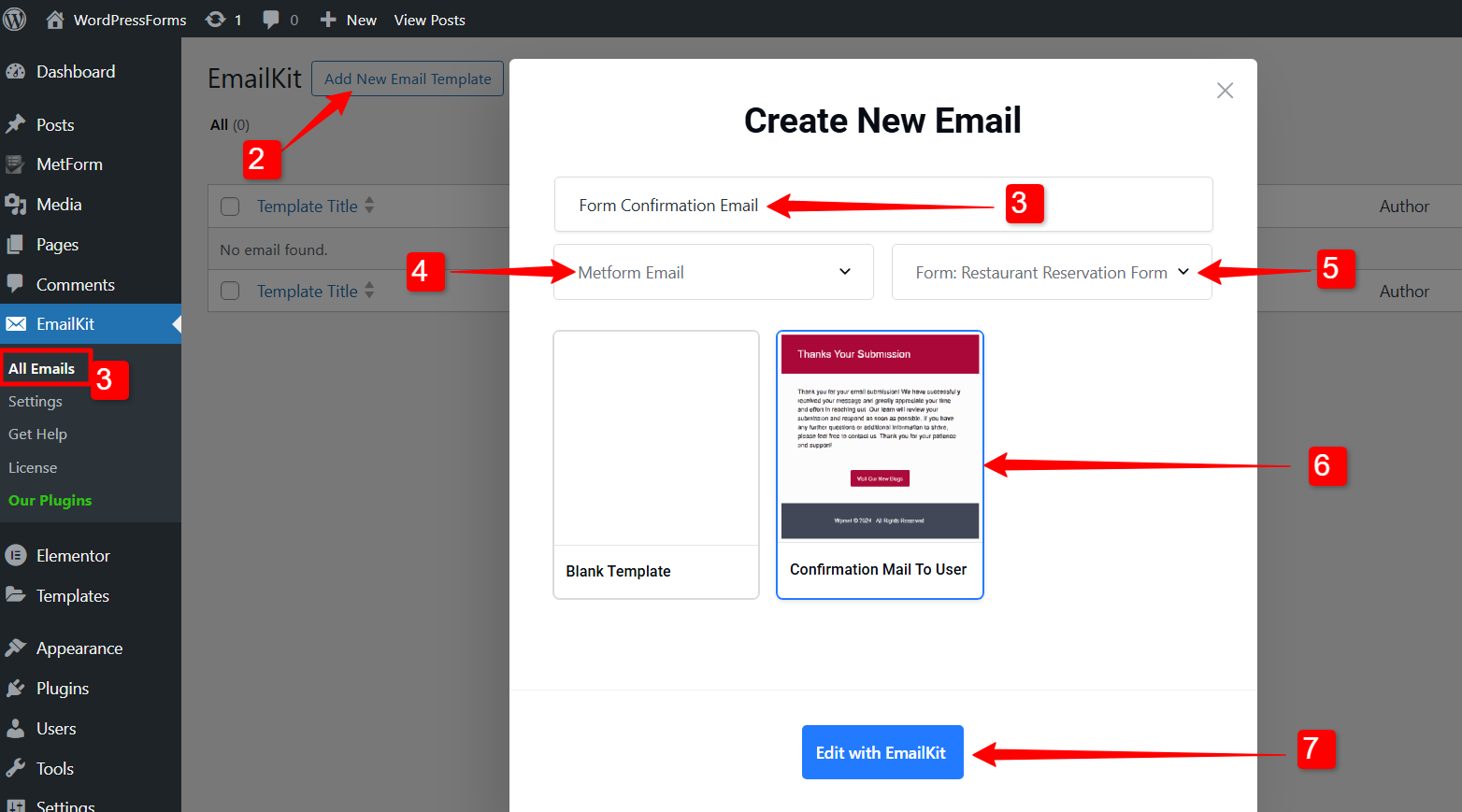
Step 3: Customize the form confirmation email template #
In the editor, you can design the form template. On the left side bar, it has the elements that you can use to build the form template. Drag and drop the elements into the edit section, where you can add and change the content of your emails.
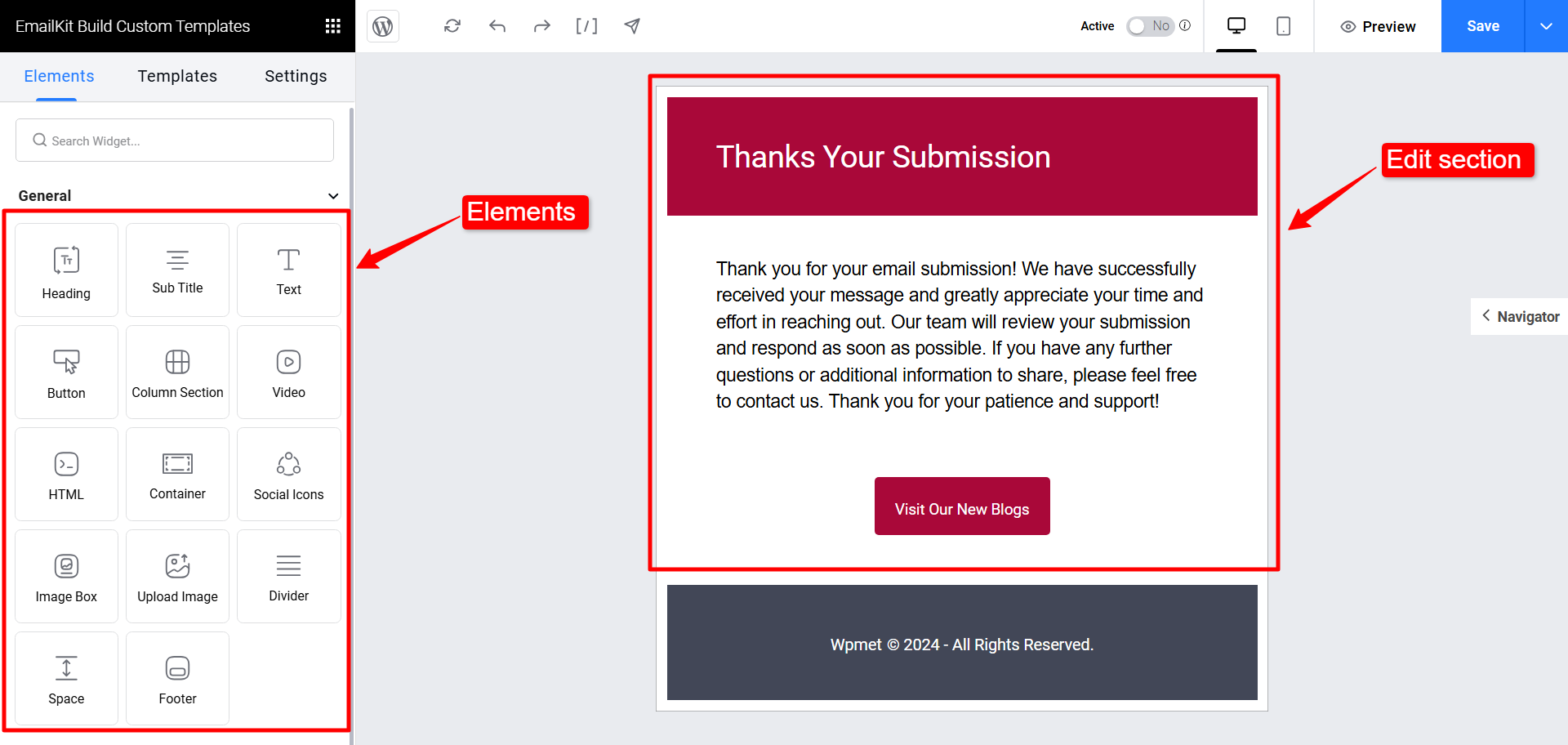
Learn the detailed process of creating an email template in the EmailKit interface from 이 문서.
에서 설정 tab, you can enter the Email Subject and Email Pre-Header for your form confirmation email.