비디오 가이드를 시청하세요:
또는 단계별 지침을 따르십시오.
Facebook API 키 생성 #
시작하기
단계=>1: 이동 Elementskit=> 강요=> 다음 사항을 확인하세요. 페이스북 피드 활성
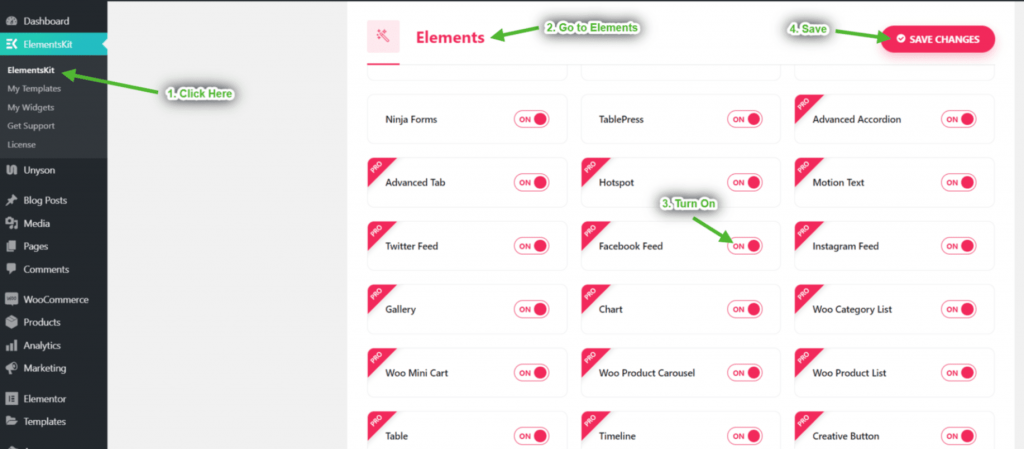
단계=>2: 이동 사용자 데이터=> 페이스북 사용자 데이터=> 클릭하세요 액세스 토큰 받기 액세스 토큰을 얻으려면
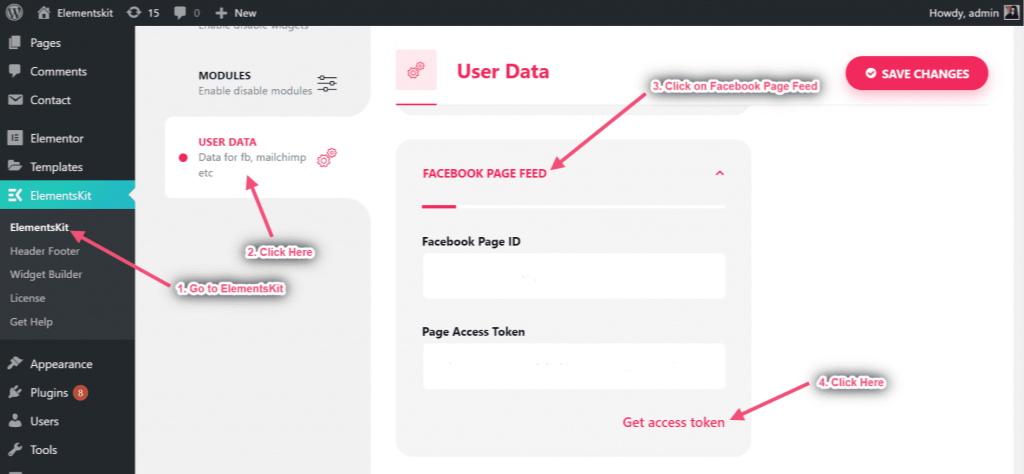
단계=>3: 클릭 계속하다
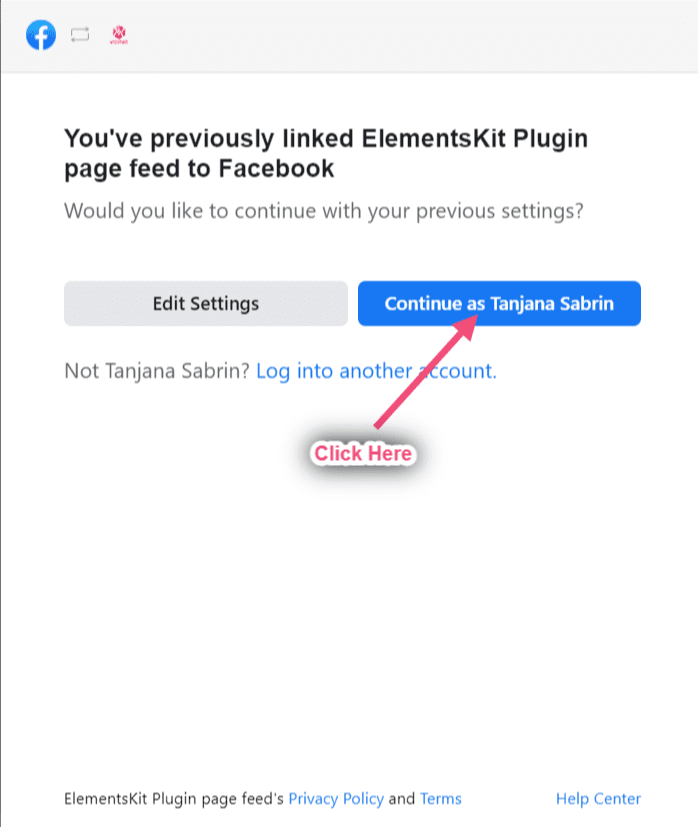
단계=>4: 페이지 선택 => 클릭 다음
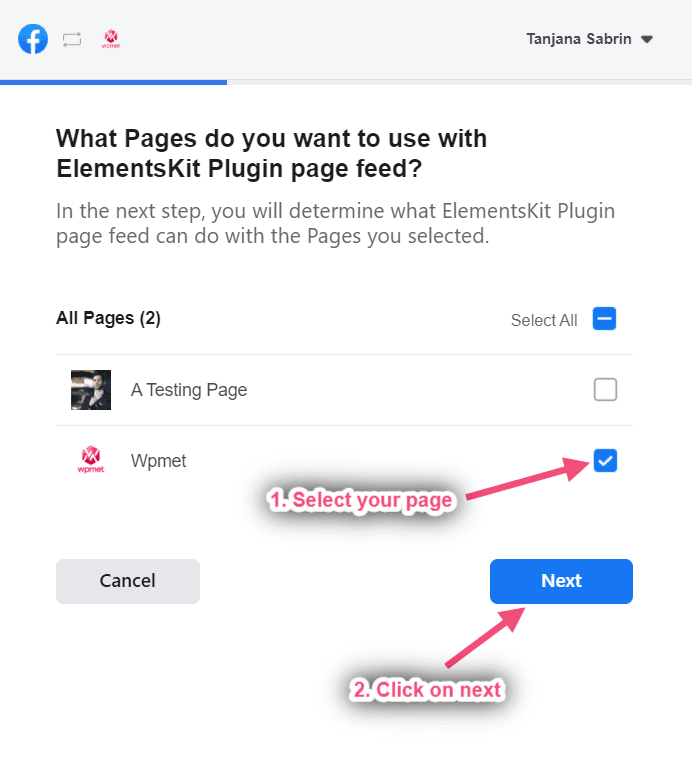
단계=>5: 클릭 완료
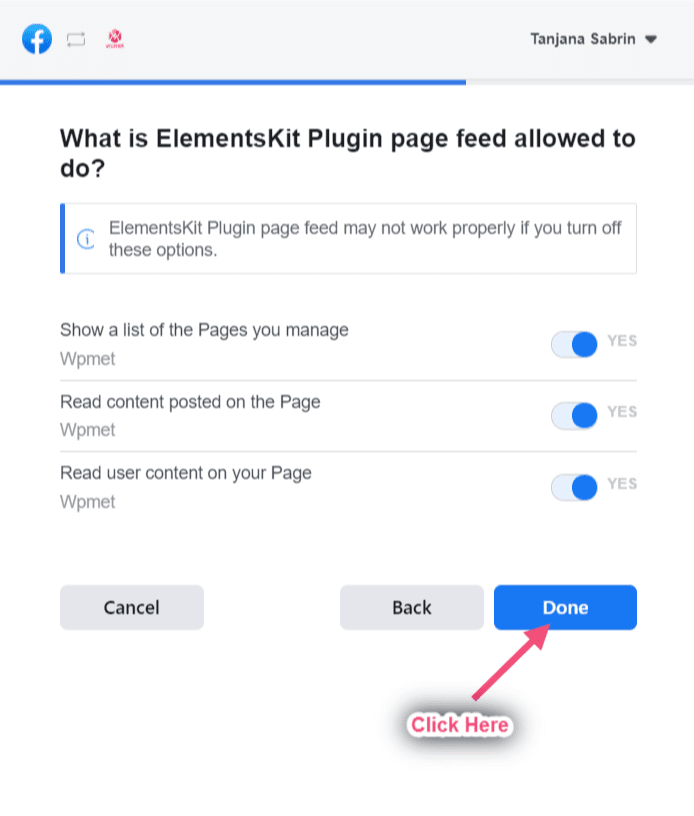
단계=>6: 클릭 좋아요
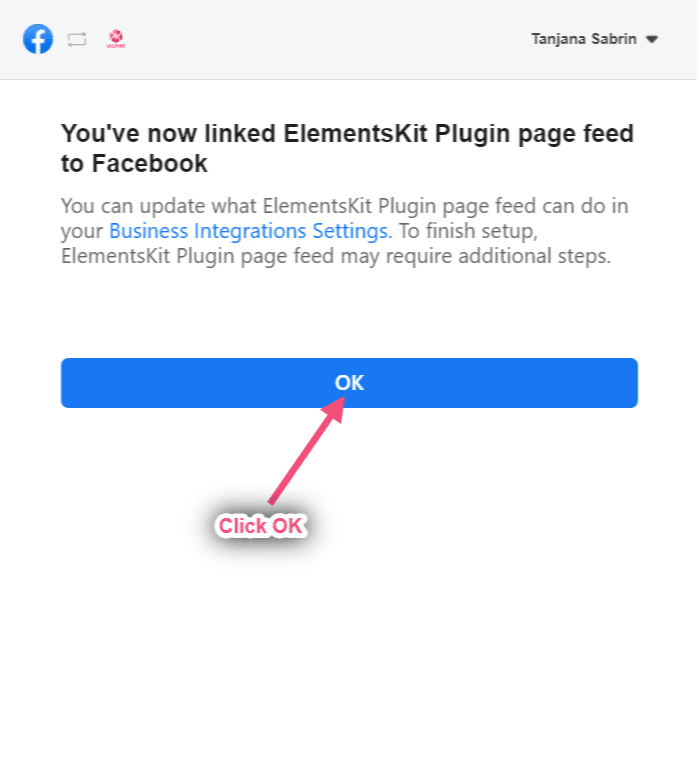
단계=>7: 이제 페이지 ID와 액세스 토큰을 받게 됩니다. 단지 둘 다 복사
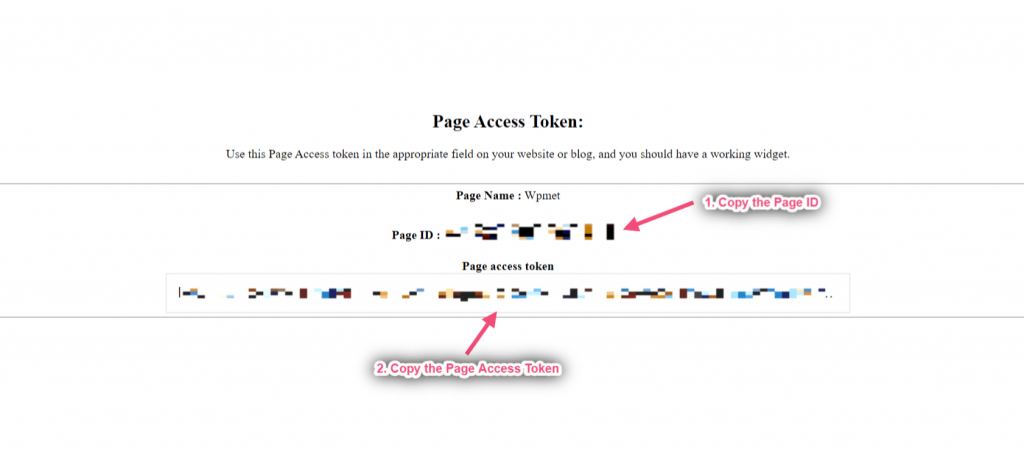
단계=>8: 이제 다음으로 이동하세요. 페이스북 페이지 피드=> 페이지 ID 제공=> 페이지 액세스 토큰=> 변경 사항을 저장하다
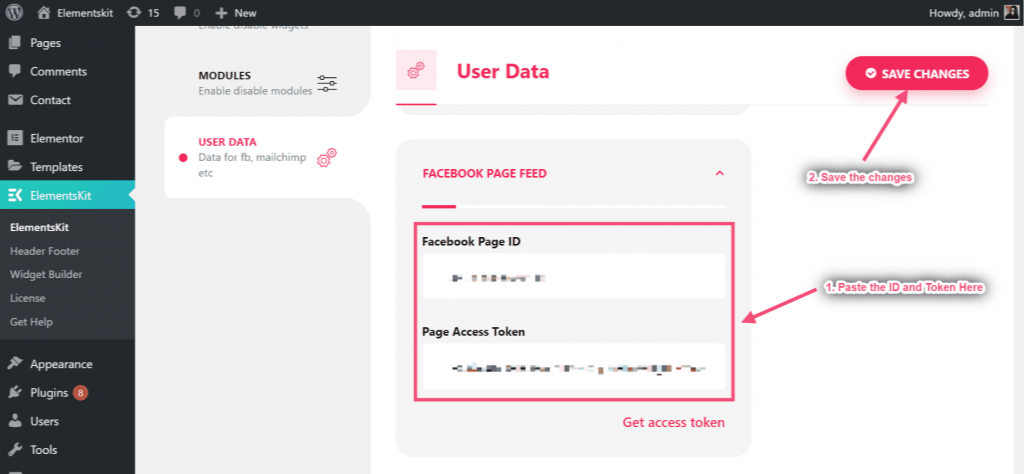
단계=>9: 이동 엘레멘터=> 검색 페이스북 피드=> 그냥 필드를 드래그 앤 드롭하세요.
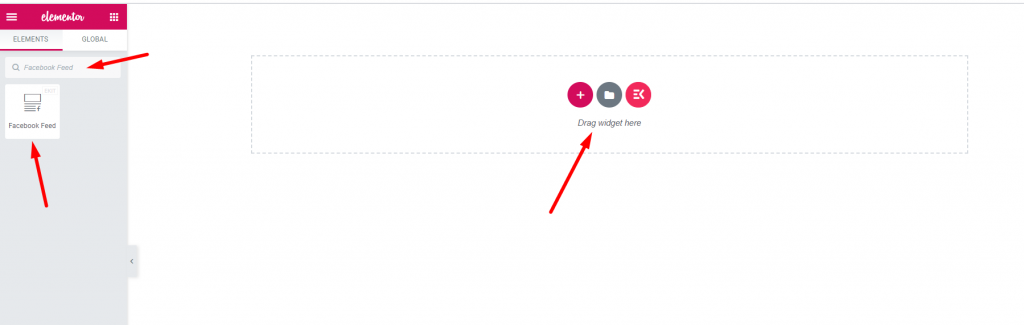
이제 Facebook 게시물을 Facebook 피드 위젯에 표시할 수 있습니다.
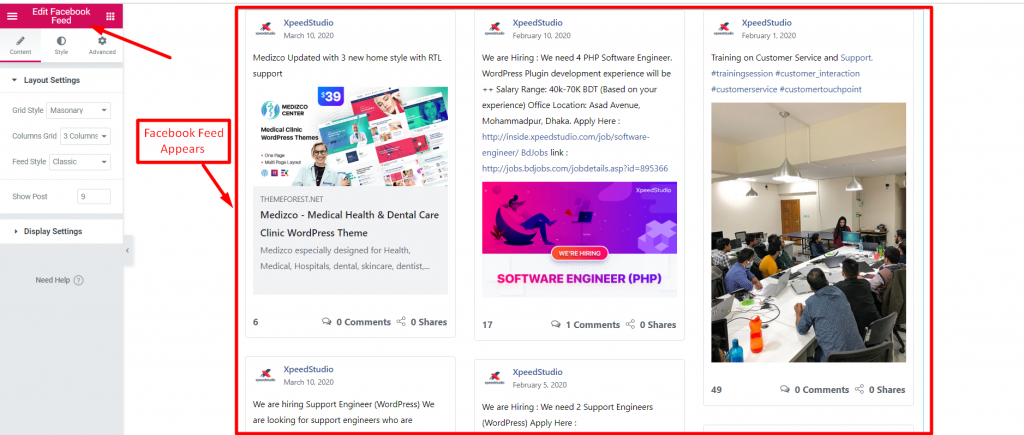
기능 #
내용물 #
레이아웃 설정 #
단계=>1: 이동 강요=> 검색 페이스북 피드=> 그냥 필드를 드래그 앤 드롭하세요.
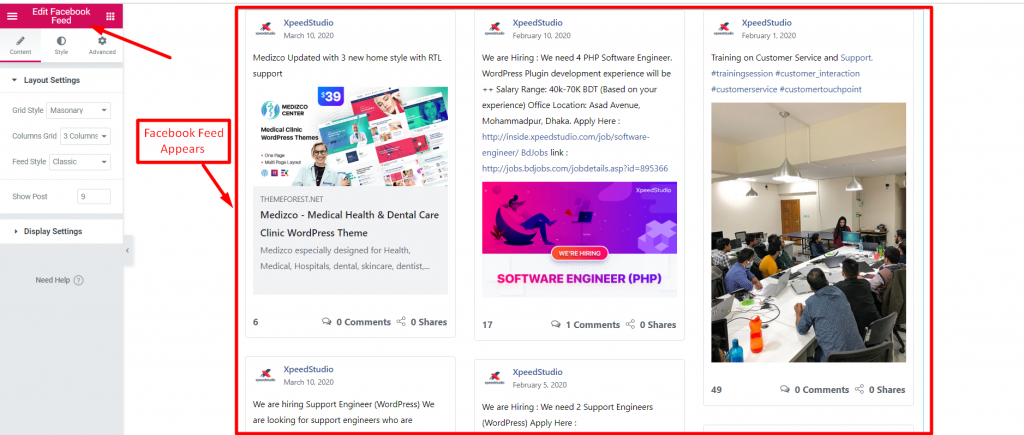
단계=>2: 클릭 레이아웃 설정=> 선택 그리드 스타일 목록, 그리드 또는 벽돌
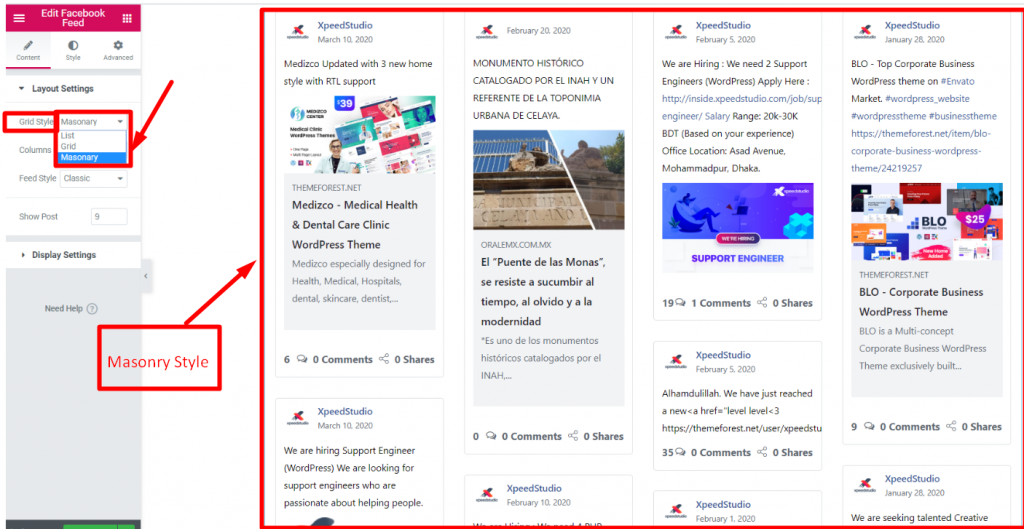
단계=>3: 선택하세요 기둥 그리드 1,2,3 또는 4 그림을 표시하기 위해 선택하려는 열 수를 의미합니다.
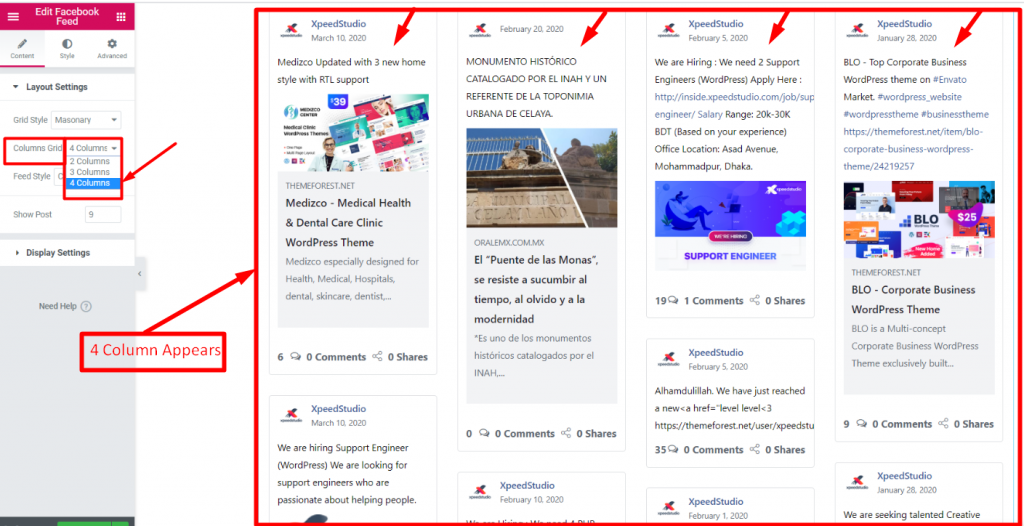
단계=>4: 선택하다 피드 스타일 권위 있는 또는 사진
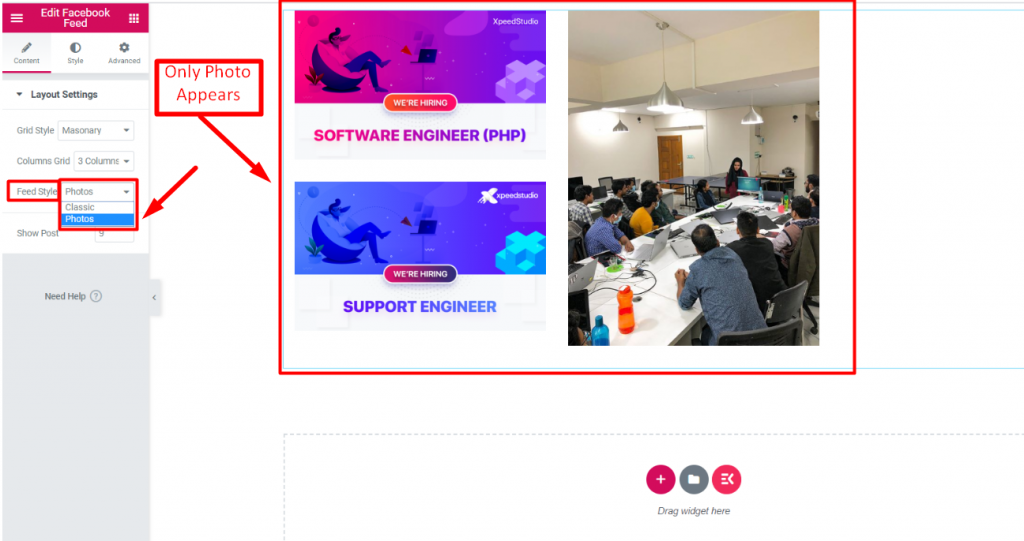
단계=>5: 제공하다 카운트 값 ~의 얼마나 많은 게시물 당신은 표시하고 싶어
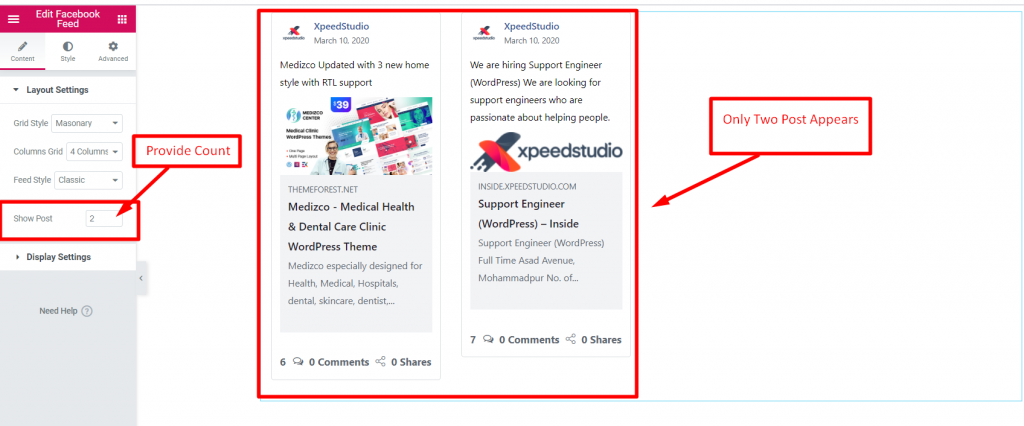
화면 설정 #
단계=>1: 작성자 표시 활성화 보여주기 위해 작가 정보 귀하의 게시물에
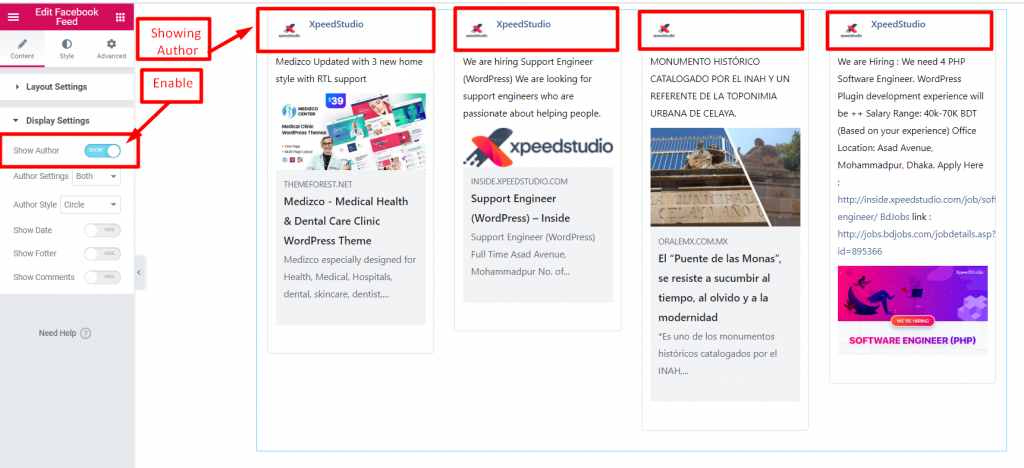
단계=>2: 작성자 설정=> 선택 프로필 이미지만, 이름만 또는 둘 다
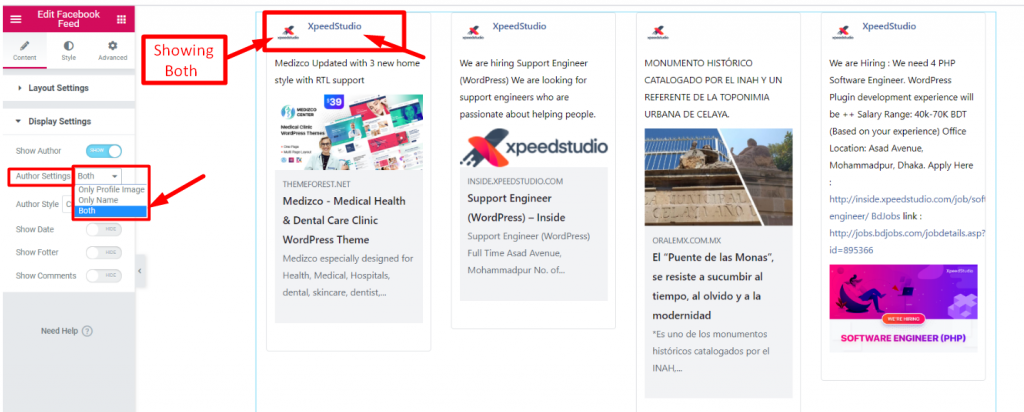
단계=>3: 썸네일 스타일을 선택하세요 원형 또는 사각형
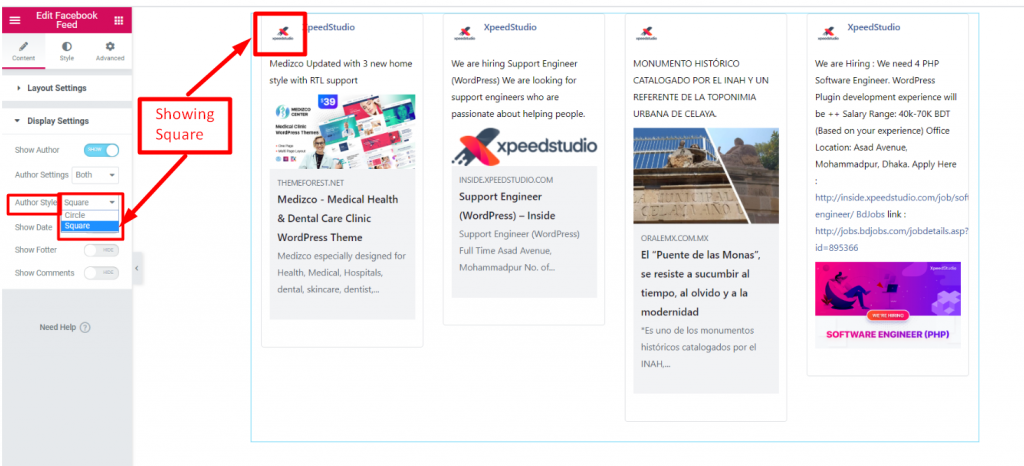
단계=>4: 공연 날짜 활성화 게시물 업로드 날짜를 제공하기 위해

단계=>5: 바닥글 표시 활성화 바닥글 섹션을 표시하려면

단계=>6: 댓글 상자 활성화 게시물에 대한 사용자의 댓글과 반응을 보여주기 위해




