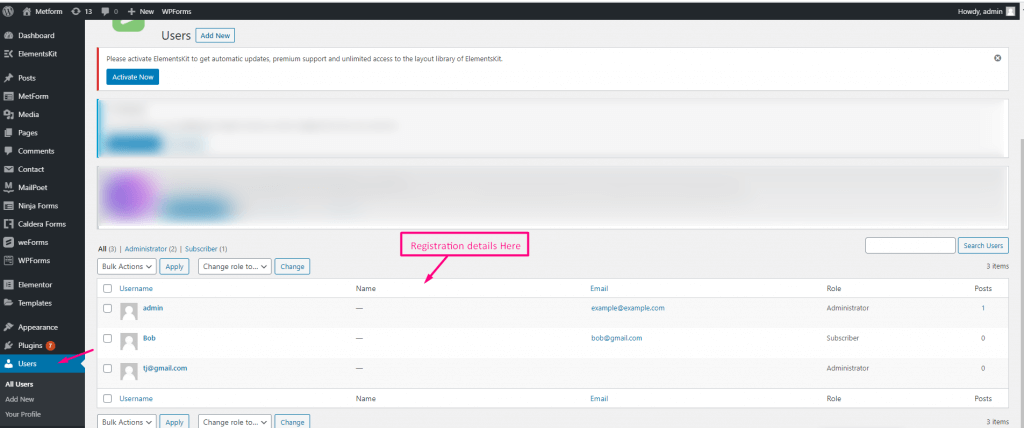MetForm has Auth integration that allow you to connect your WordPress forms with third-party apps. This lets you safely transfer information between multiple platforms with proper authentication and conditional access.
Quick Overview
This documentation will guide you to integrate MetForm with Auth for data security and authentication. The free version of MetForm comes with this feature. But, you will need Elementor free as MetForm supports its drag-and-drop interface.
Tools needed: Elementor (free) & MetForm (free).
Now, you have to add a login form and enable Auth login with necessary settings. Similarly, add a registration form and enable Auth registration by providing required info. Finally, submit data and your all entries will be stored All Users tab under Users.
How to integrate MetForm with Auth #
Here is the four step tutorial to integrate MetForm with Auth:
Step 1: Create a Login form. #
First, you need to add a login form with MetForm. For that, visit your WordPress dashboard and navigate to MetForm >> Forms. Then, press the “Add New Form” button and a form creation tab will popup.
You need to enter form name and form type from there and select a blank template. Then, press the “Edit form” button.
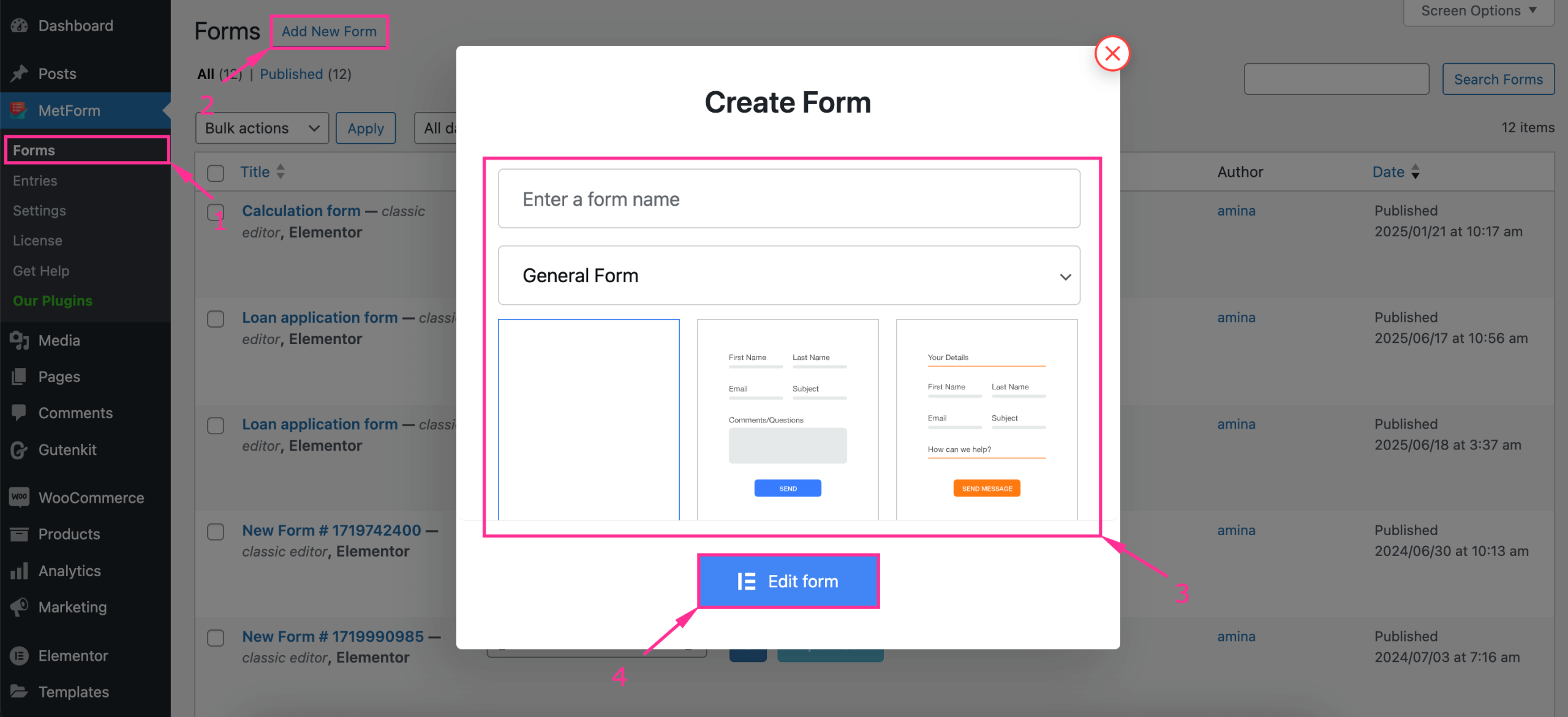
Thus, you will be taken to the Elementor editor, from there you need to drag-and-drop the text, password, and Submit button fields and press the “Publish” button after completing customization.
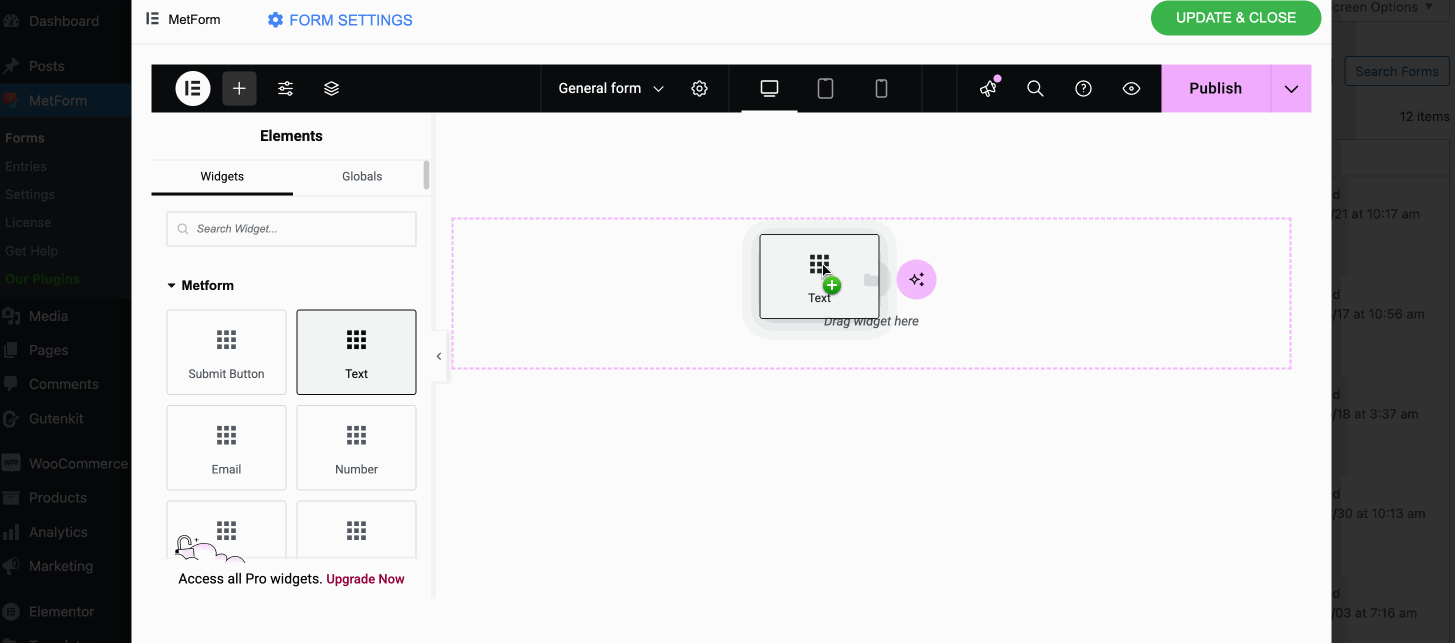
Step 2: Enable Auth Login. #
Now, press the “Form Settings” after publishing login form.
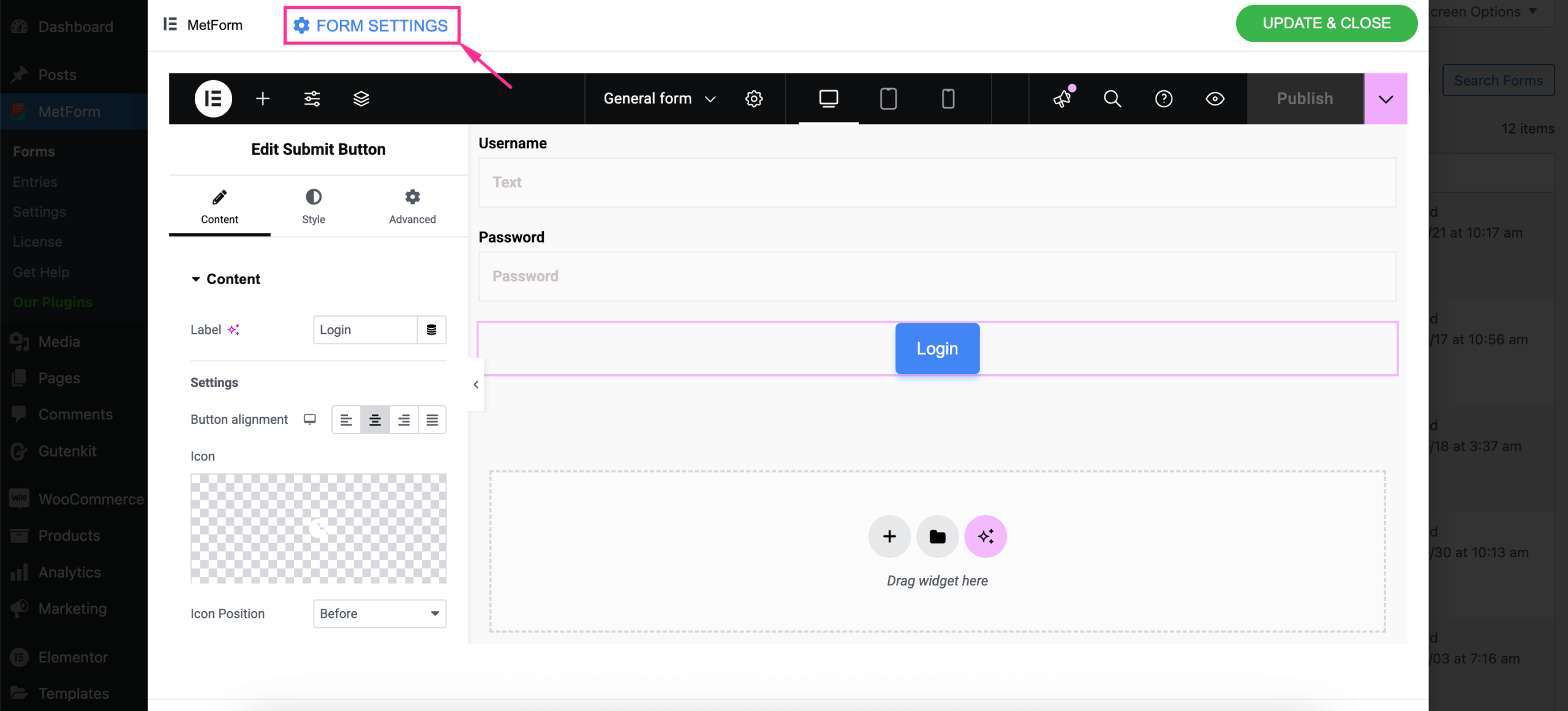
Then, navigate to the Auth tab from the popup window and take the following attempts:
- 로그인 시스템을 표시하려면 로그인을 활성화하세요.
- 사용자 이름 양식 필드 선택
- 사용자 비밀번호 양식 필드 선택
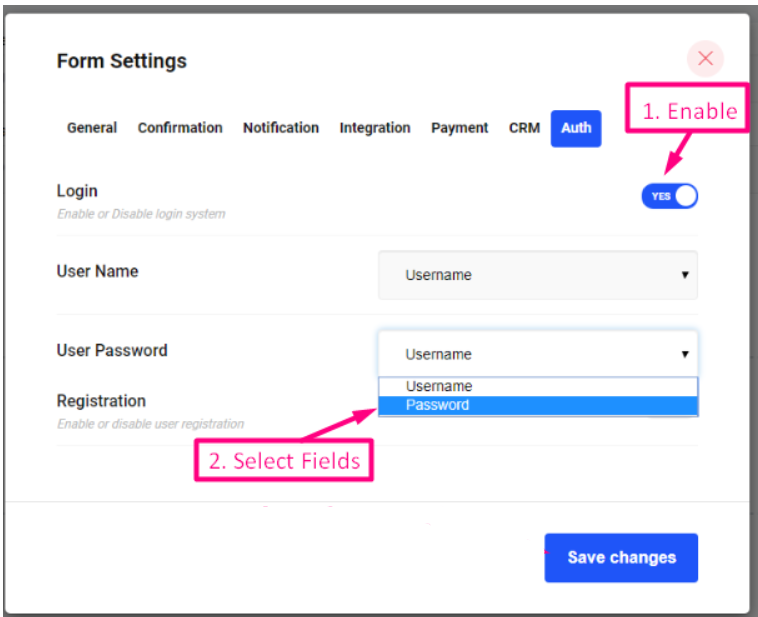
- 이동 일반 탭=> Provide 리디렉션 URL 로그인하려는 곳
- 완료된 것, 변경 사항을 저장하다
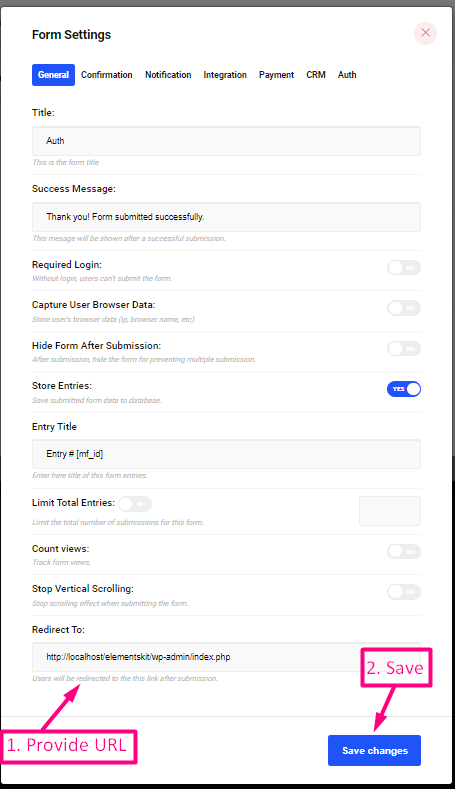
Now Log In with your Username and Password on the frontend.
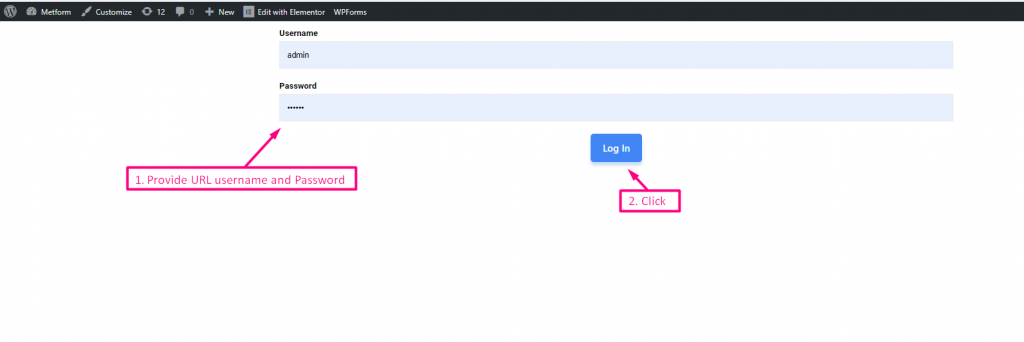
Then, logged in to 리디렉션 URL 관리 패널 제공.
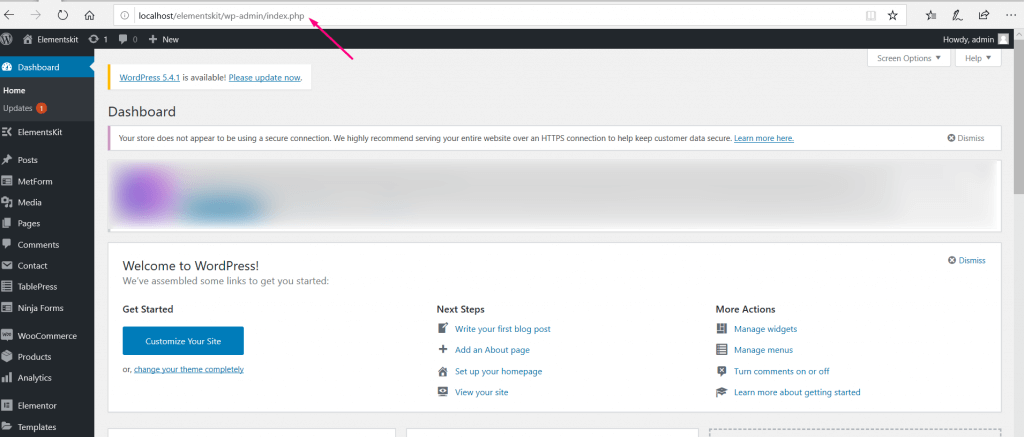
Step 3: Create a register form. #
Similar to the login form, add registration form by taking the following attempts:
- 등록을 위한 드래그 앤 드롭 필드
- Click on Publish
- 양식 설정으로 이동

Now, navigate to the Auth tab from the popup window and:
- 사용자 등록 시스템을 표시하려면 등록을 활성화하세요.
- 사용자 이름 양식 필드 선택
- 이메일 양식 필드 선택
- 다음을 의미하는 역할을 선택하세요. 등록을 위한 사용자 유형을 선택할 수 있습니다
- 완료된 것, 변경 사항을 저장하다
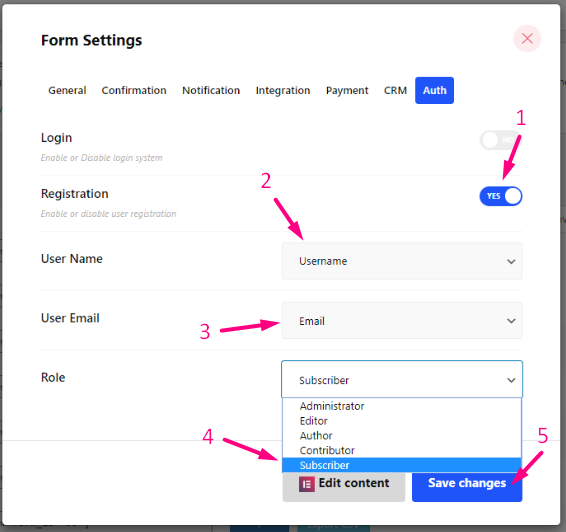
당신의 등록 양식=> Click on 등록하다 and your data will be stored in WordPress.
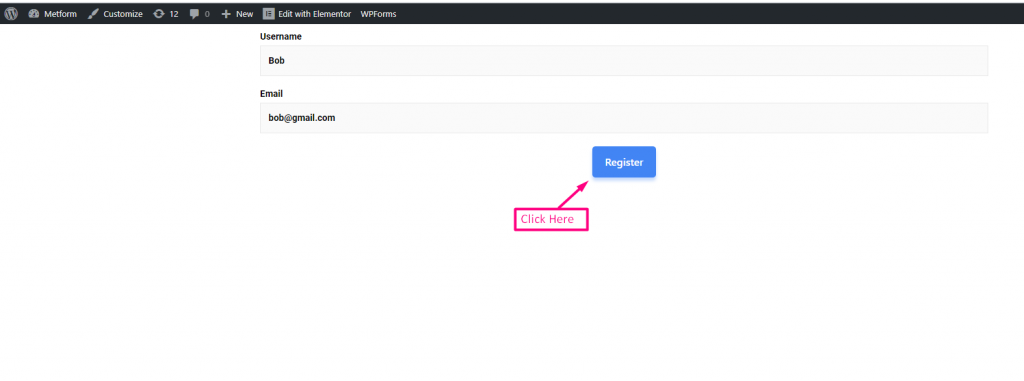
Step 4: Check submitted entries. #
Now to check submitted entries on the backend, go to 사용자=> 모든 사용자들=> Role이 등록된 계정 목록을 볼 수 있습니다..