You see a “Failed Order” in your WooCommerce dashboard. Ah! What a waste! That could’ve been money!
「70% of online shopping carts are abandoned before checkout, and payment failures make a significant contribution. What’s worse? 57% of customers say they’ll never return to a store after a frustrating checkout experience.」
That’s a missed opportunity!
In this guide, we’ll show you exactly how to send WooCommerce failed order emails to customers automatically and elegantly, so that the damage can be minimized. All of them, without touching a line of code.
Let’s rescue those lost sales and keep your customers smiling.
Quick Overview
This guide demonstrates how to automatically send customers Failed Order emails in WooCommerce.
Tools Used: EmailKit and Elementor
Quick Steps:
✅ Create a New Template specifically for “failed order – customer.”
✅ Customize and brand the email content and appearance.
✅ Test and activate the template.
What are WooCommerce Failed Order Emails?
WooCommerce failed order emails are automated notifications triggered when a customer’s payment doesn’t process successfully. These emails typically inform the store owner that an issue has occurred with the transaction.
「Hey, your payment didn’t go through — want to try again?」
Failed order emails can recover sales, rebuild trust, and boost conversions by up to 12% according to Barilliance’s eCommerce recovery data.
Unfortunately, WooCommerce does not send these emails to customers out of the box. That means buyers might be left in the dark. They are unsure why their payment didn’t go through or what steps they need to take next. That is where a tool specifically intended for sending WooCommerce failed order emails is necessary.
Common Reasons for WooCommerce Failed Orders
Failed orders can happen for several reasons, including:
- Payment gateway issues – Declined transactions, expired cards, or insufficient funds.
- Technical errors – Server timeouts, plugin conflicts, or checkout errors.
- Customer mistakes – Entering incorrect billing details or closing the checkout window mid-process.
- Fraud detection – Orders flagged by the payment processor as suspicious.
Understanding the cause helps in customizing the failed order email to guide customers toward fixing the issue.
The Importance of Sending WooCommerce Failed Order Emails
Notifying customers about failed orders is crucial for several reasons:
- 透明性: Customers stay informed and don’t assume your store is at fault.
- Trust-building: Clear communication shows professionalism.
- Revenue recovery: Customers are more likely to retry payment when they know why it failed.
- Reduced support tickets: Proactive emails prevent customers from contacting you in confusion.
By sending failed order emails, you turn a potentially negative experience into a chance to recover sales and improve customer satisfaction.
Step-by-Step: How to Send WooCommerce Failed Order Emails to Customers
Here’s how you can set up and customize WooCommerce failed order emails for your customers.
WooCommerce doesn’t include a customer-facing failed order email by default. That is where a specific tool intended to send an email for a WooCommerce failed order is needed, just like EmailKit.
Why choose メールキット?
👍 Emailkit ensures that your failed order notifications are reliably delivered to your inbox.
👍 Emailkit lets you design branded and professional emails with customizable layout, colors, and content.
👍 It connects directly with WooCommerce to easily manage notifications, including failed orders alerts.
First, install EmailKit by going to your WordPress dashboard → Plugins → Add New, and search for “メールキット.” Then click Install Now → Activate.
More here 👉 How to Install EmailKit for Sending WooCommerce Failed Order Emails to Customers
Let’s now take a look at the actual step-by-step process:
1. Create New Email Template
Navigate to your WordPress dashboard and open メールキット。次に、をクリックします Add New Email Template.
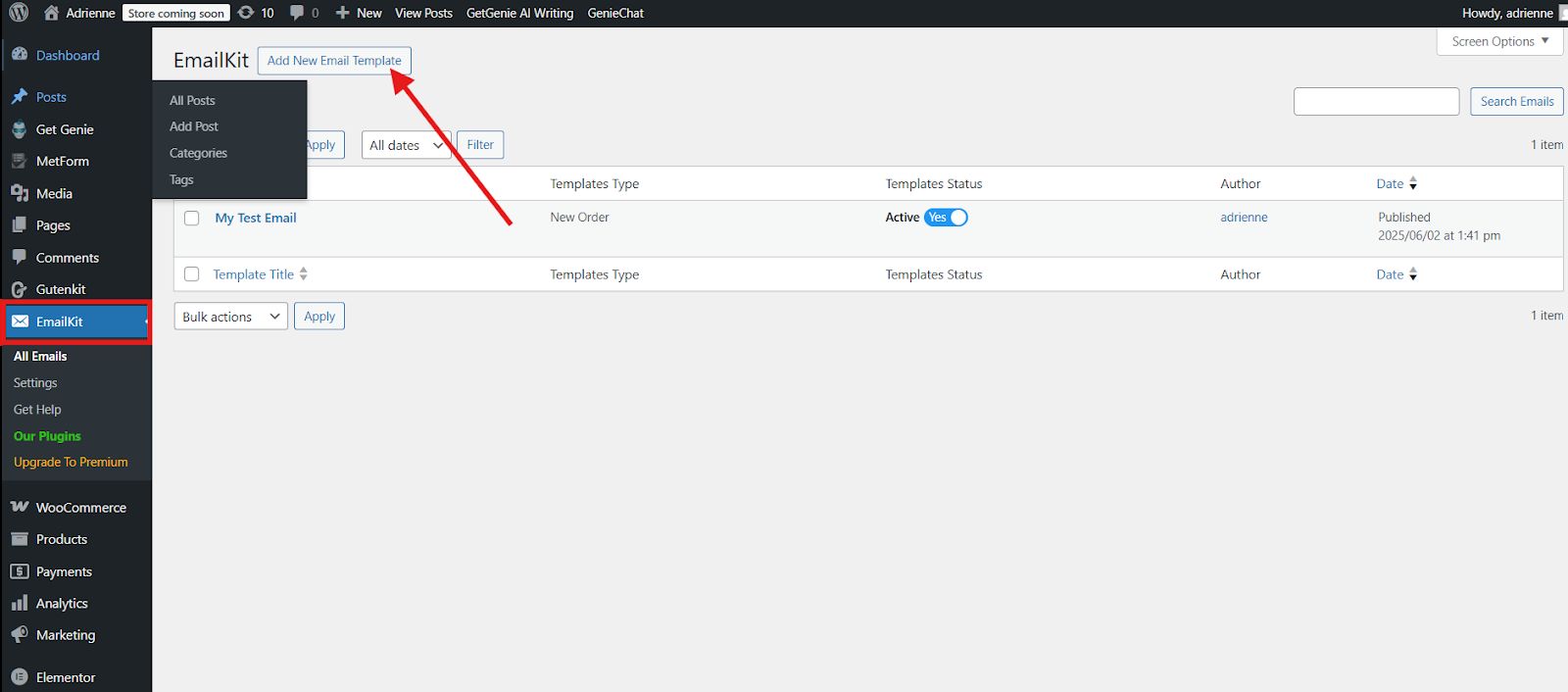
を入力 name of your new email template, WooCommerceメールを選択, choose failed order – customer, select failed order – customer template, and click Edit with Emailkit.
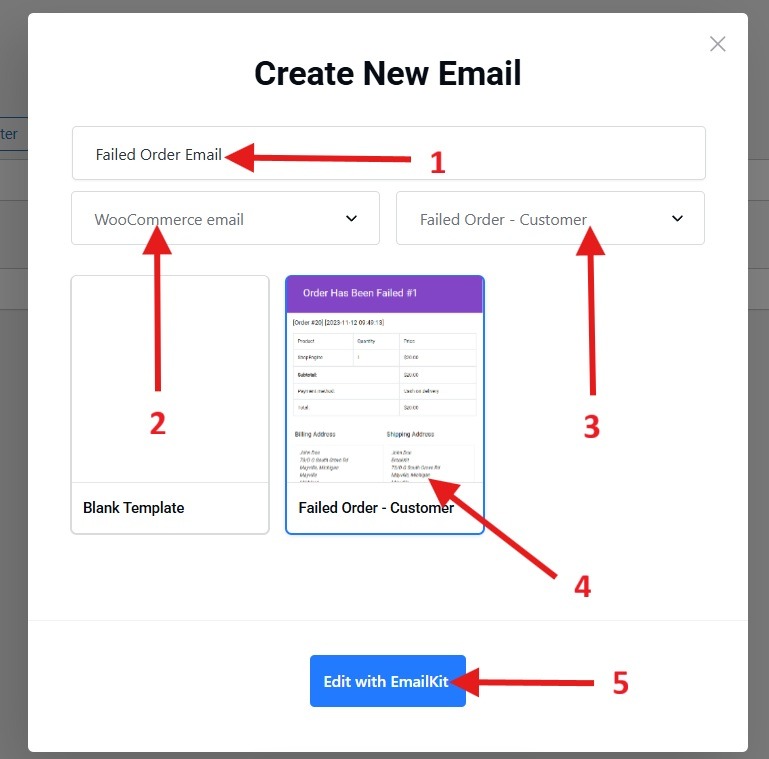
2. Customize Email Template
Once your template is created, tailor it to your brand and tone. With the help of the style section, you can fully enhance the appearance of your template. You can style the wrapper, title, and info.
For instance, you want to style the wrapper. You can simply select the Wrapper and align the text, set the border style and color, and set the margin, width, radius, and padding.
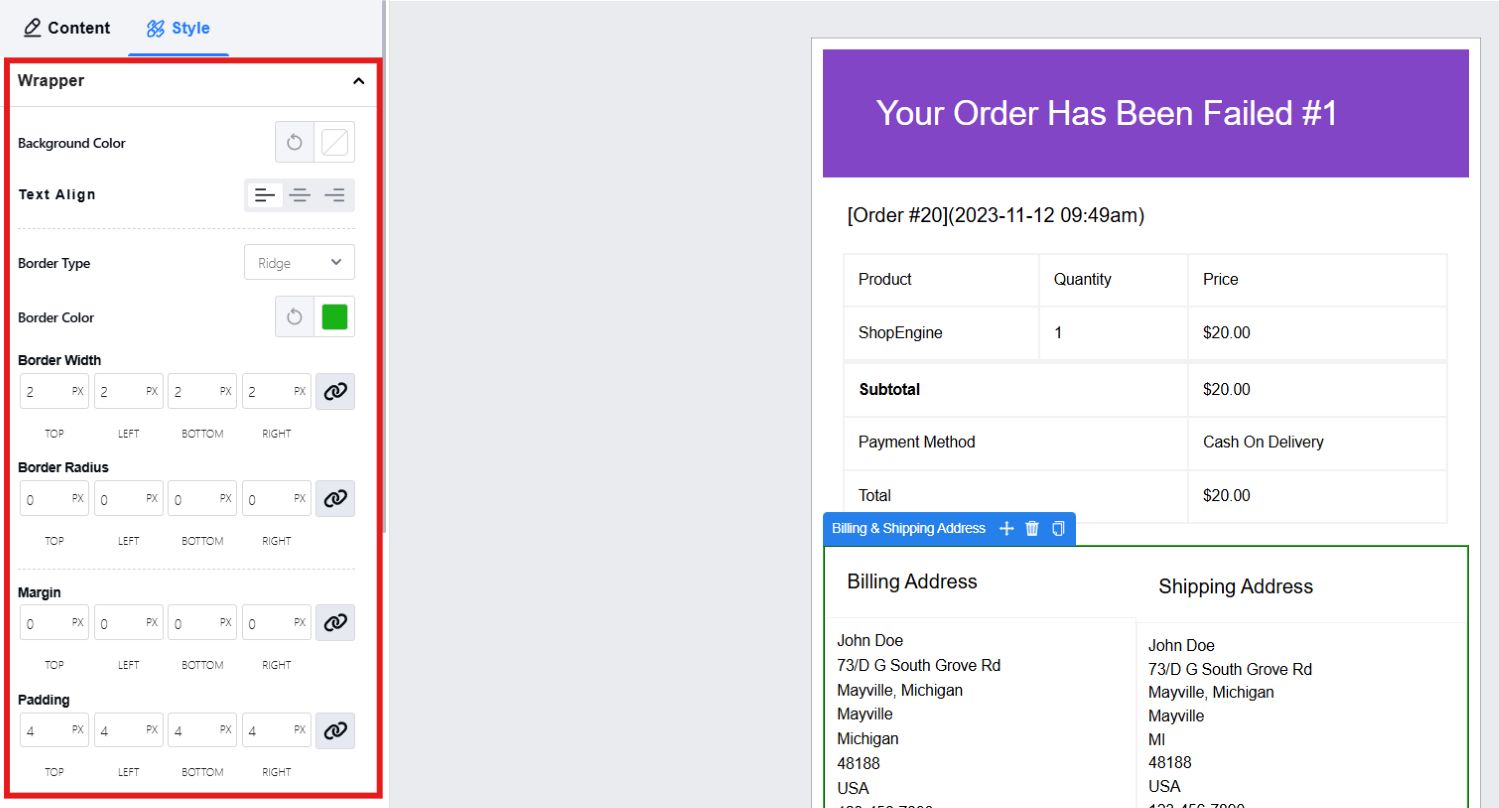
Additionally, you may customize the title of all the fields in your email template by setting up the title background, title color, typography, margin, and padding.
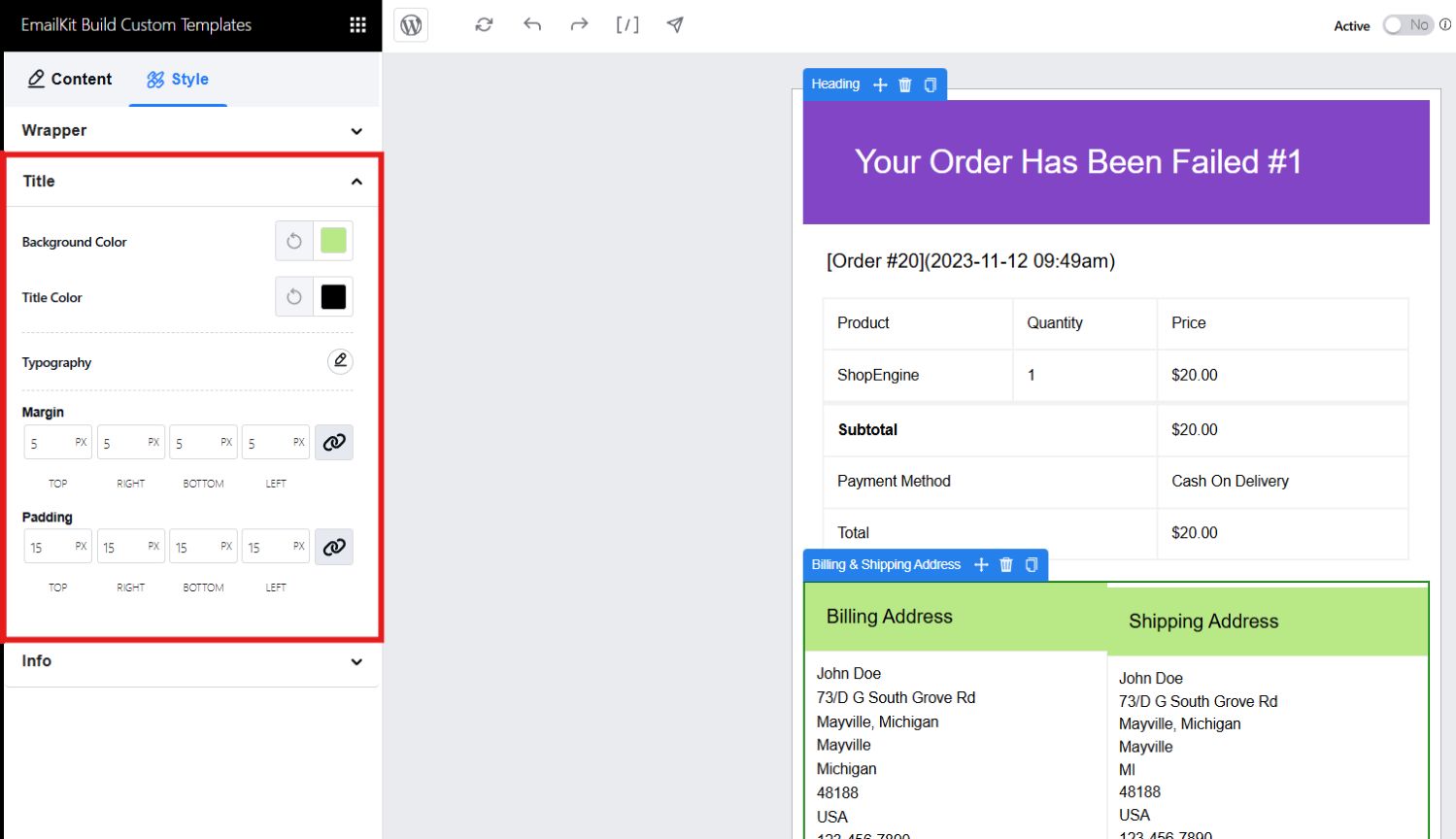
Lastly, you may adjust the color of the information in your email template, set the typography, border type, color, etc.
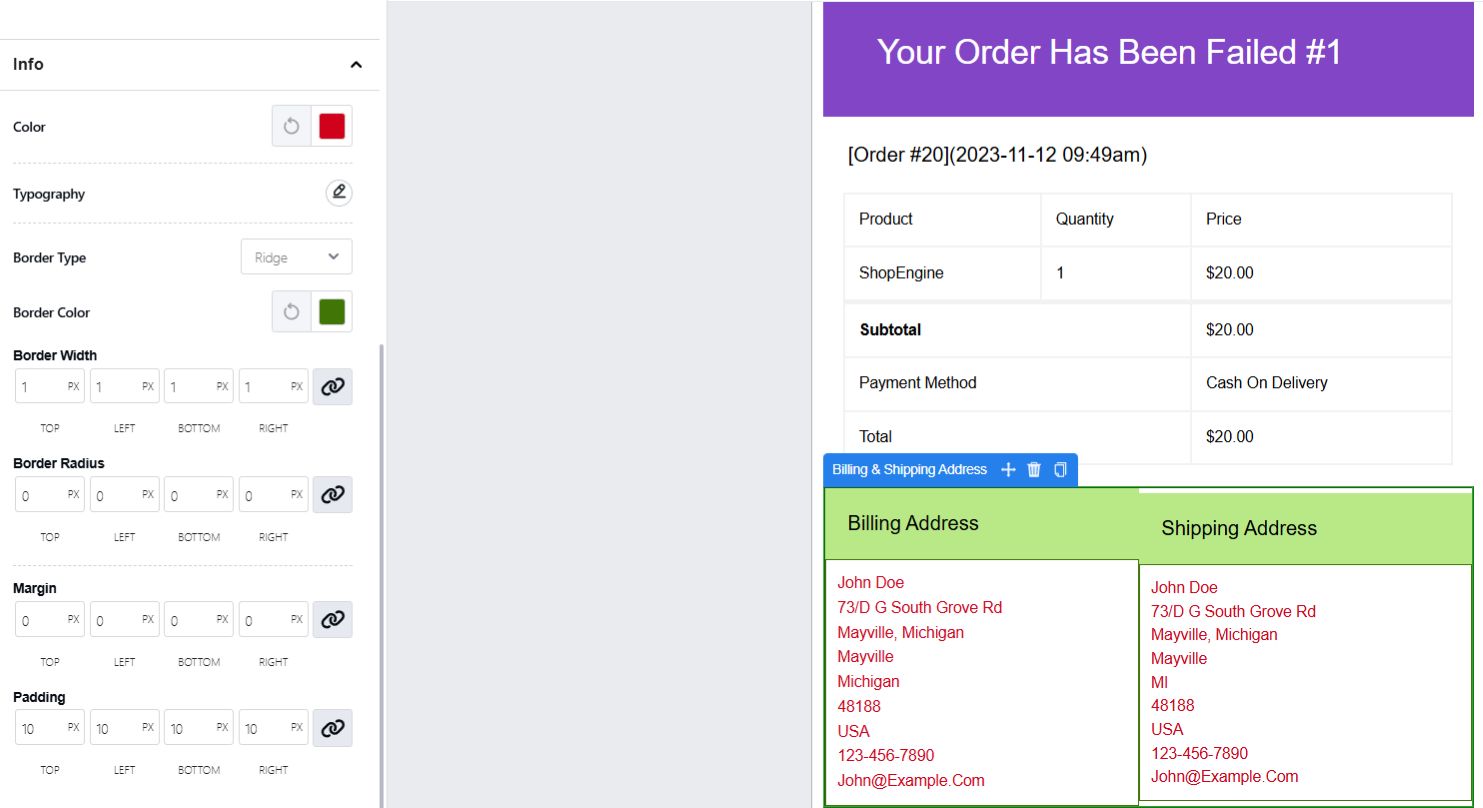
3. Test Email Template
Once everything is good, you can make your template go live. But before going live, test the template to ensure everything looks and functions correctly. This will also ensure that formatting, links, and personalization are in place.
In the upper corner of your screen, click on the arrow-like symbol.
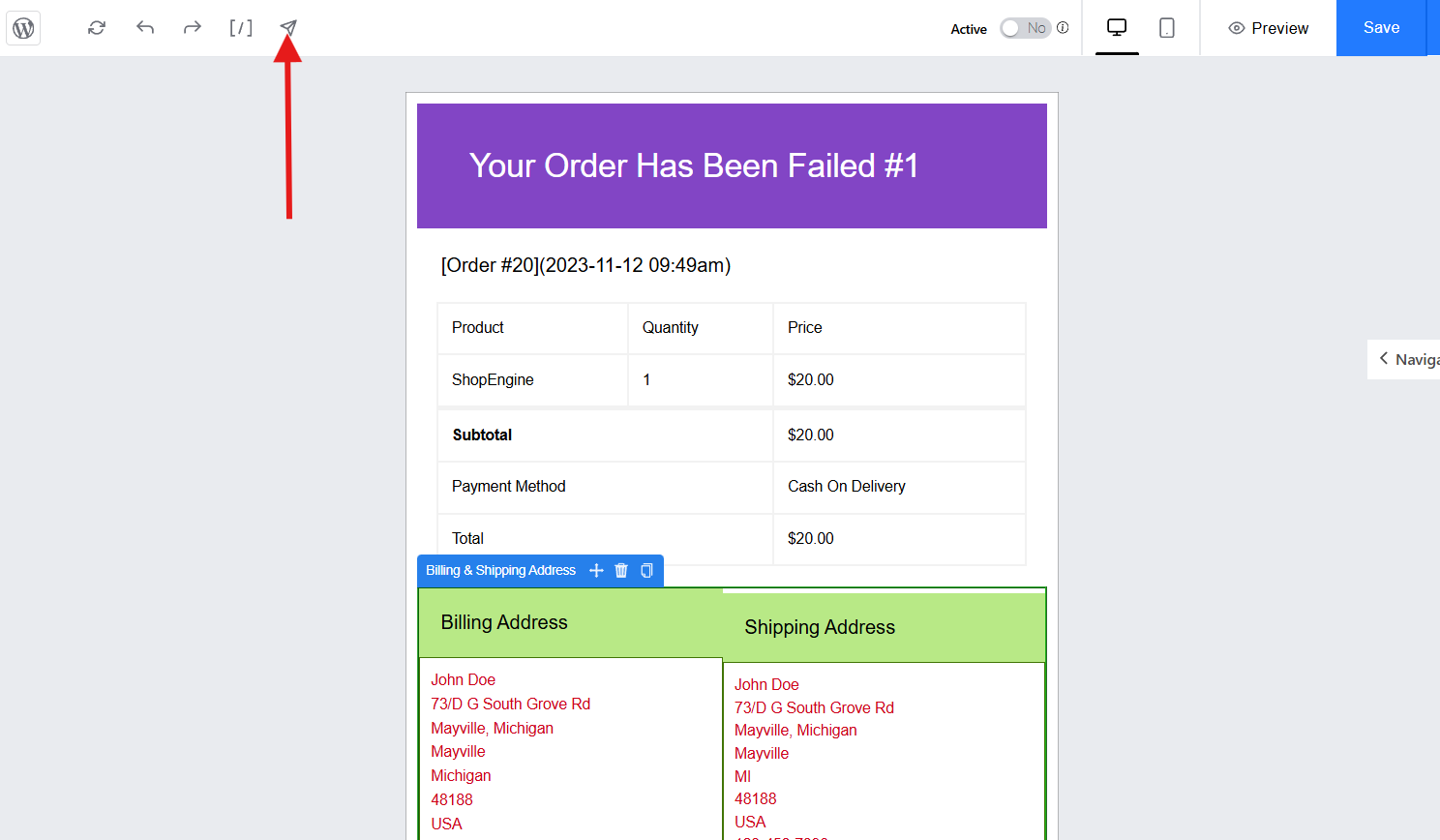
Enter the email address to test and click on send email. An email will be sent to the email inbox. If you receive it, that means your WooCommerce Failed Order Email is perfectly working.

4. Preview and Save Email Template
Finally, review the content, design, and settings. Double-check that the email is enabled and ensure correct placeholders (like order ID, customer name, and total amount) are used.
Then, activate your template. You can preview your template to see what it looks like in actuality. Once satisfied, save it.
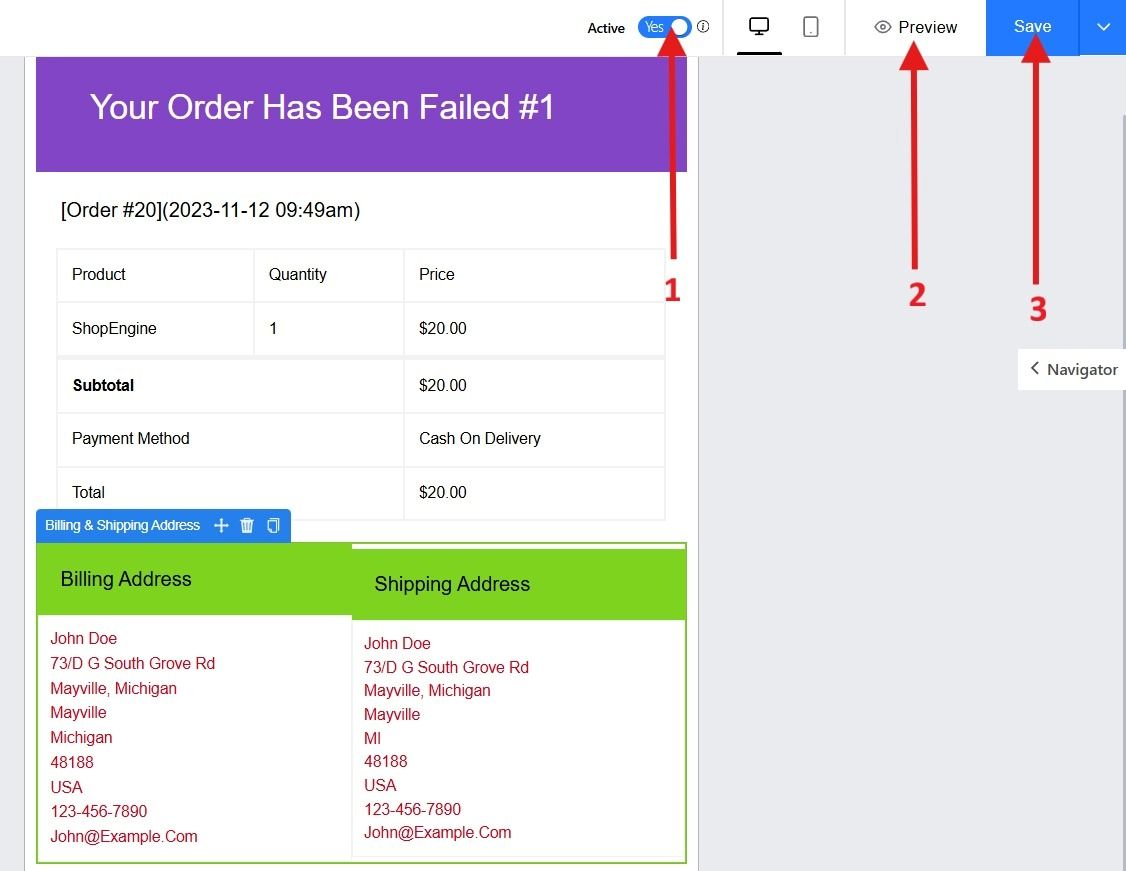

よくある質問
Q: Can you enable Failed Order Emails for Customers without a plugin?
A: Not directly. WooCommerce by default only sends failed order notifications to admins. Custom coding or a plugin is required.
Q: Will sending failed order emails annoy customers?
A: If done politely and with helpful instructions, failed order emails are appreciated, not annoying. They prevent confusion and provide solutions.
Q: Can you include a payment retry link in the Failed Order Email?
A: Yes. Many plugins allow you to insert a direct “Pay Now” button or link, making it easy for customers to complete their order.
最終的な考え
Sending WooCommerce failed order emails to customers is a small adjustment with big benefits. Instead of leaving customers guessing, you provide clarity, build trust, and recover lost sales.
With the right plugin like GutenKit and its customized template, you can turn failed orders into second chances for conversion.


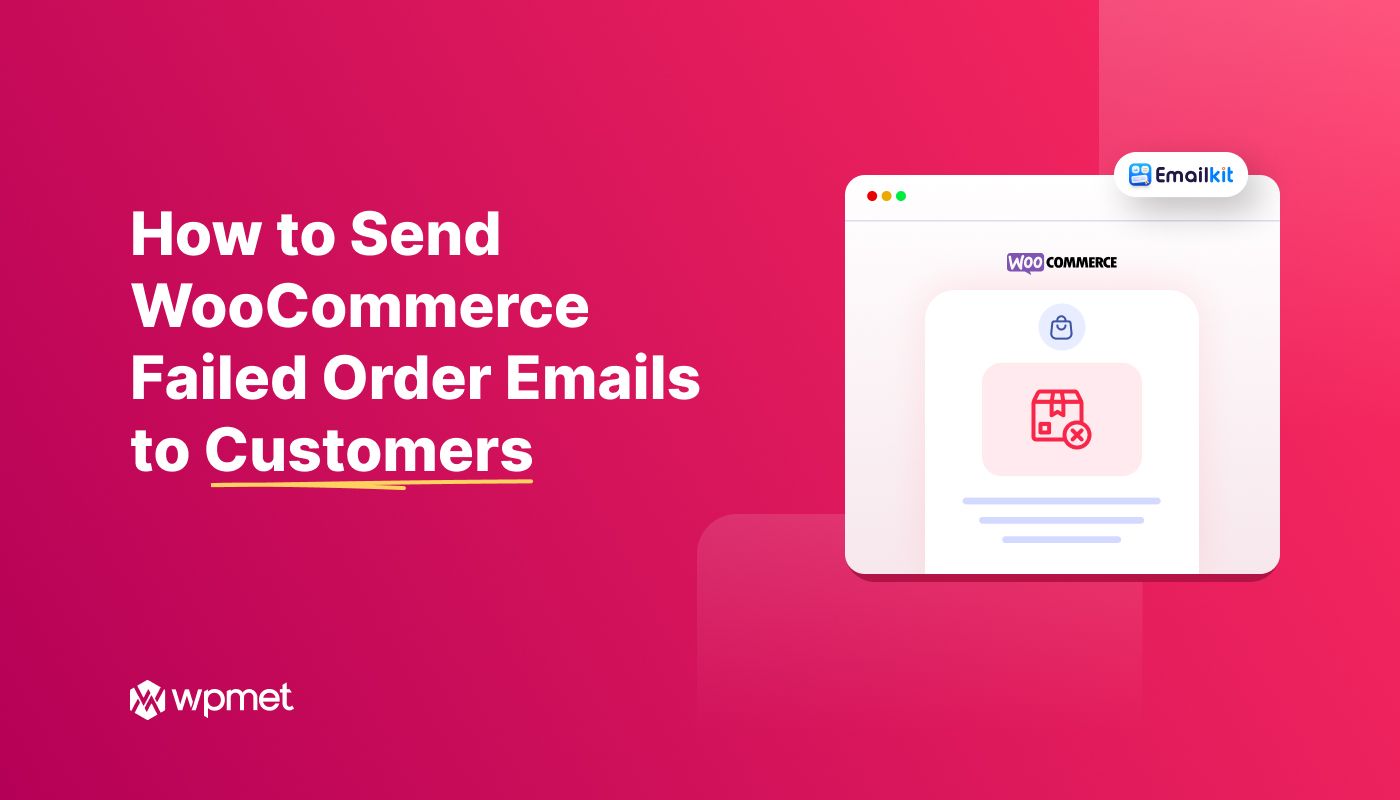
コメントを残す