For a successful email marketing campaign, you need a strong email list. One of the simplest ways to grow that list is by integrating Mailchimp with WordPress forms.
When filling out a form, people usually share their email where contact information is required. And it is potentially a great lead to grow your email list.
So we are breaking down the easiest way to integrate Mailchimp with WordPress forms using an Elementor form builder, that is MetForm.
Quick Overview
This tutorial shows the process of integration MailChimp with a WordPress form.
Tools Used: Elementor and MetForm Pro.
How to do?
✅ Install Plugins.
✅ Generate a MailChimp API key.
✅ Use the API key to connect with WordPress form.
✅ Enable MailChimp integration for individual forms.
And the emails will be automatically listed on MailChimp from each submission.
Step 1: Install Required Plugins
Before connecting Mailchimp to your form, you need to have a form plugin that supports Mailchimp integration with WordPress forms.
For this tutorial, we are using MetForm, an Elementor form builder plugin that helps you build any type of WordPress form with greater flexibility.
This drag-and-drop form builder comes with:
| ✅ 33+ form templates | ✅ 40+ form fields |
| ✅ Multi-step forms | ✅ Conditional logic forms |
| ✅ Quiz forms | ✅ Calculation forms |
| ✅ Booking forms | ✅ Feedback forms |
| ✅ reCAPTCHA protection | ✅ Confirmation emails |
| ✅ Shortcodes support | ✅ 18+ Integrations |
| ✅ Restrict and limit form entries | ✅ Payment gateways like PayPal and Stripe |
| ✅ CRM integrations including HubSpot, Zoho, etc | ✅ Newsletter integration inlcuding MailChimp |
Since MetForm is an Elementor-based form plugin, you will need to install the Elementor plugin as well.
必要なプラグイン:
- エレメンター: プラグインのダウンロード
- メットフォーム: プラグインのダウンロード
- MetForm プロ: プラグインを入手する
Method 1: How to Install a Plugin From WordPress Plugin Repository
You can install the plugins directly from the WordPress plugin repository. For that,
- に行く Plugins → Add Plugin WordPress ダッシュボードから。
- Then, enter “MetForm” in the Search Plugin 分野。
- In the results, find the MetForm plugin and click on the 今すぐインストール ボタン。
- Once the installation is completed, you then have to 活性化 プラグイン。
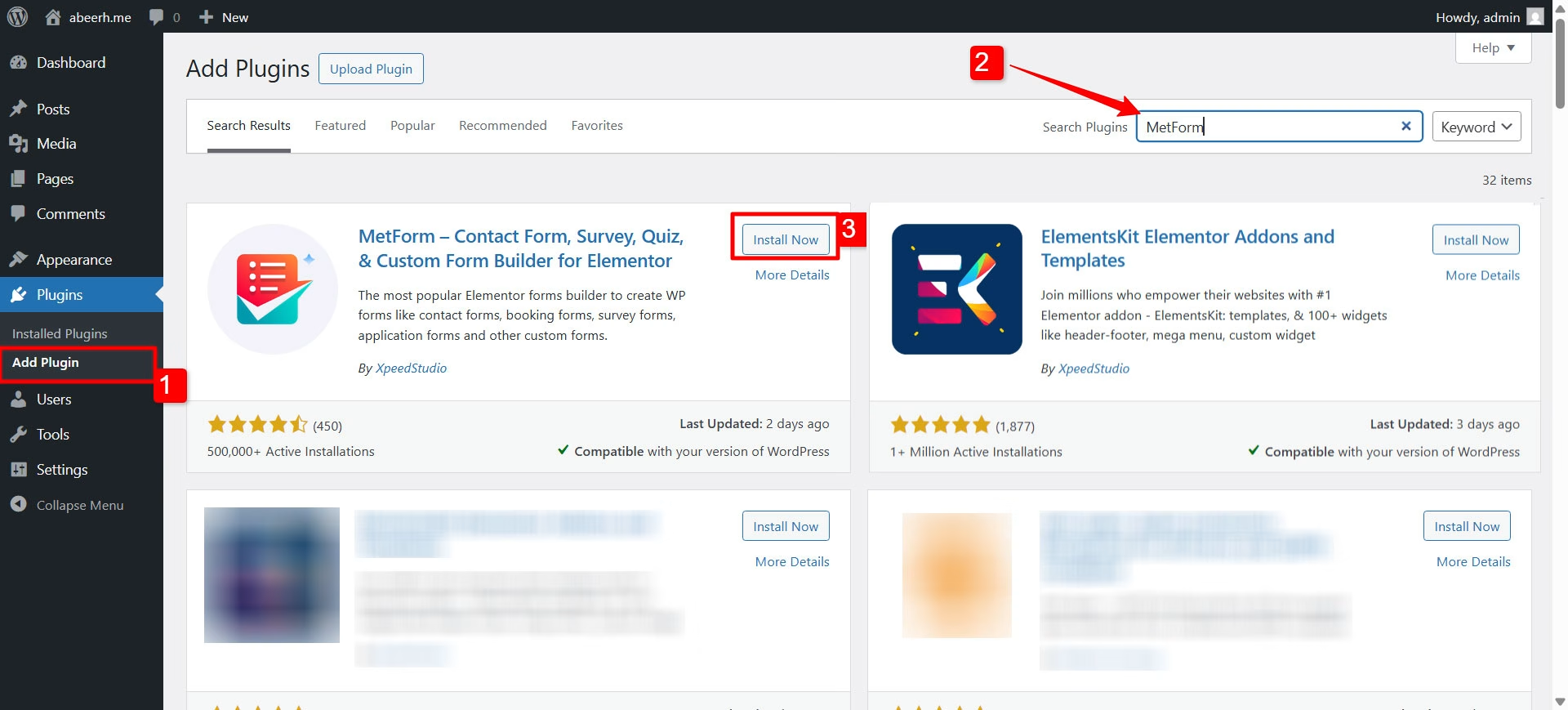
However, if you don’t have Elementor installed yet, you’ll see a prompt asking you to install the plugin. You will be able to start using MetForm as soon as Elementor is installed and activated on your site.
Method 2: How to Install a WordPress Form Plugin by Uploading it Manually
For premium plugins like MetForm Pro, you have to upload them to your WordPress site manually. After you complete the purchase procedure of MetForm Pro, follow the process:
- WordPressダッシュボードから、 Plugins > Add Plugin.
- 次に、 プラグインのアップロード button in the top-left corner.
- A “ファイルを選ぶ” button will appear; click on it and select the plugin file that you have in .zip format.
- 次に、 今すぐインストール ボタン。
- Finally, after the installation is done, 活性化 プラグイン。
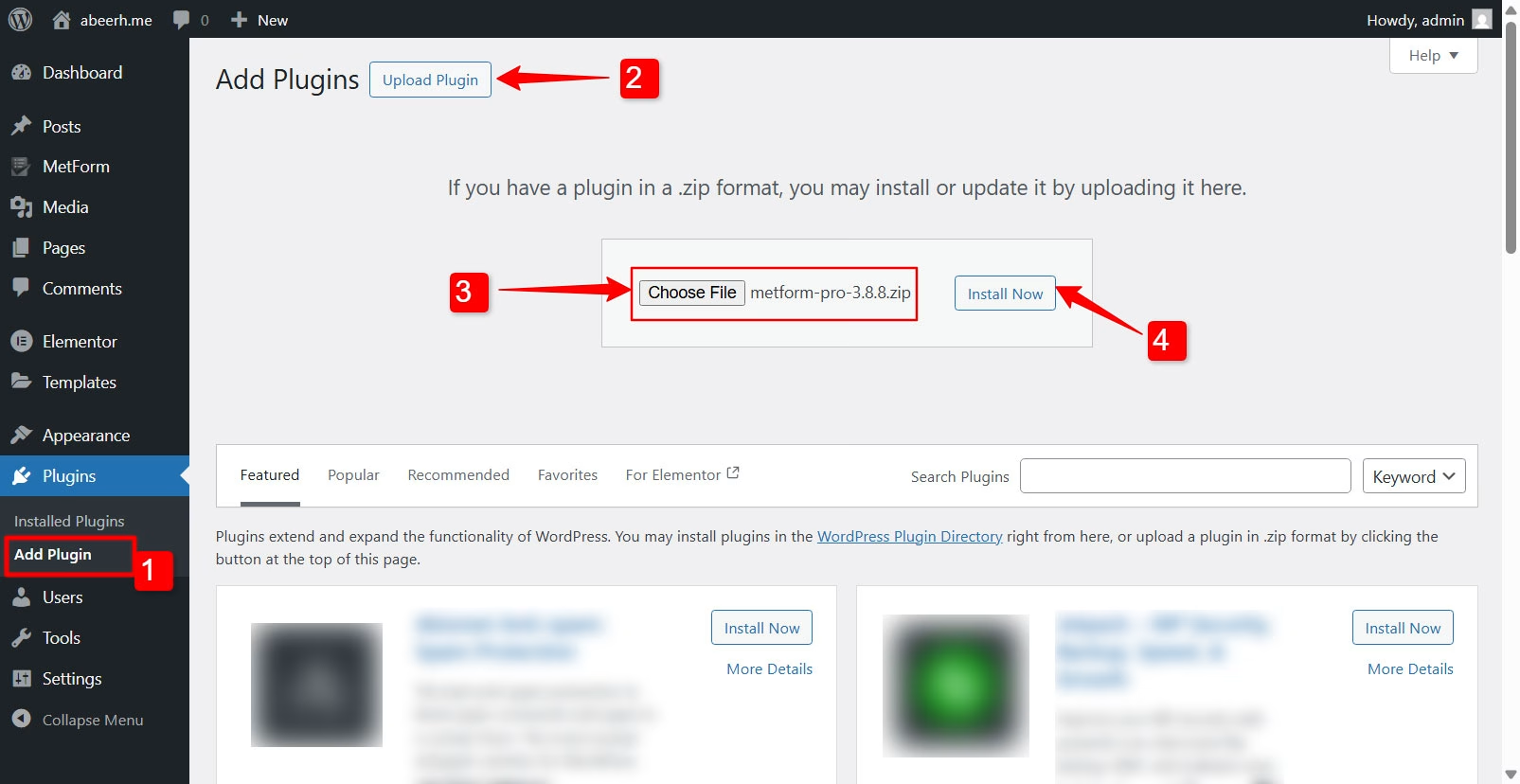
You are all set to integrate Mailchimp with WordPress forms now. The next step is to connect the Mailchimp APIs with MetForm.
Step 2: Get API Keys for Mailchimp Integration with WordPress
To connect Mailchimp with a WordPress form, you need an API key. For that, log in to your Mailchimp account. If you don’t have one, create a Mailchimp account 初め。
Once you are logged in, click on your profile photo in the top-right corner and select the Account & Billing 設定。
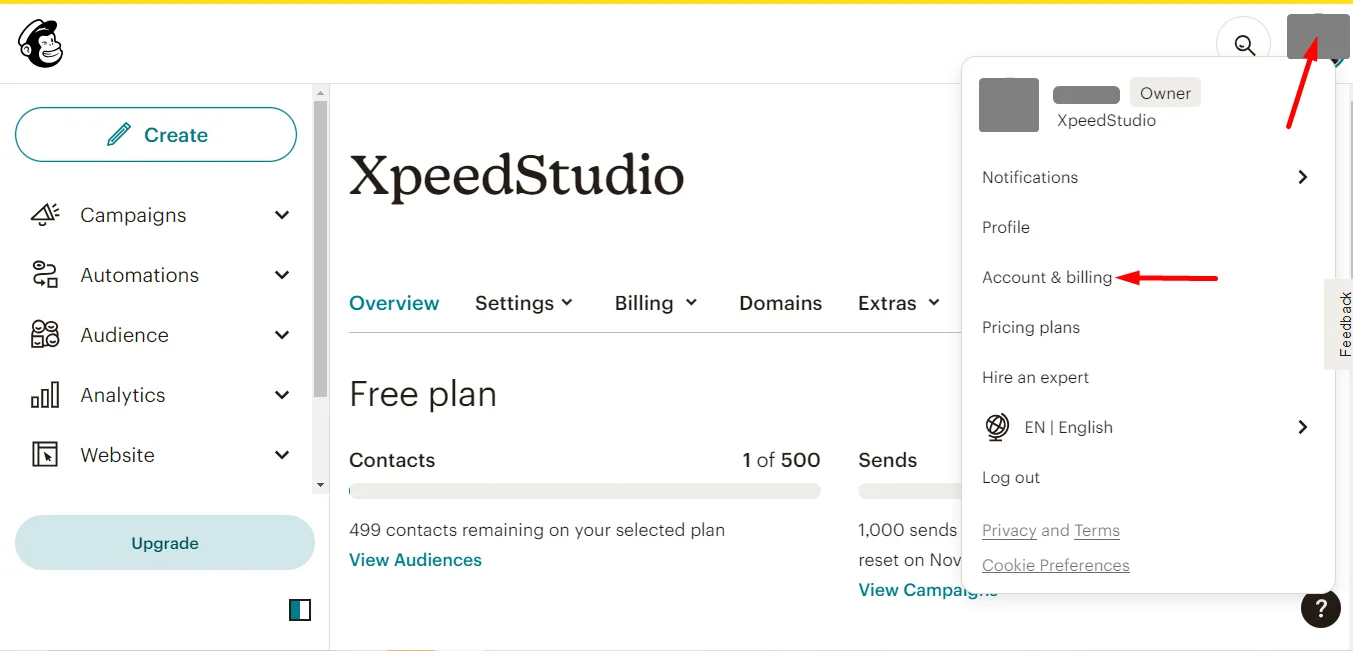
Next, in the header menu of the Account & Billing page, you will find エクストラ. Open the dropdown and click on API Keys. Since you don’t have any API, simply hit the Create A Key ボタン。
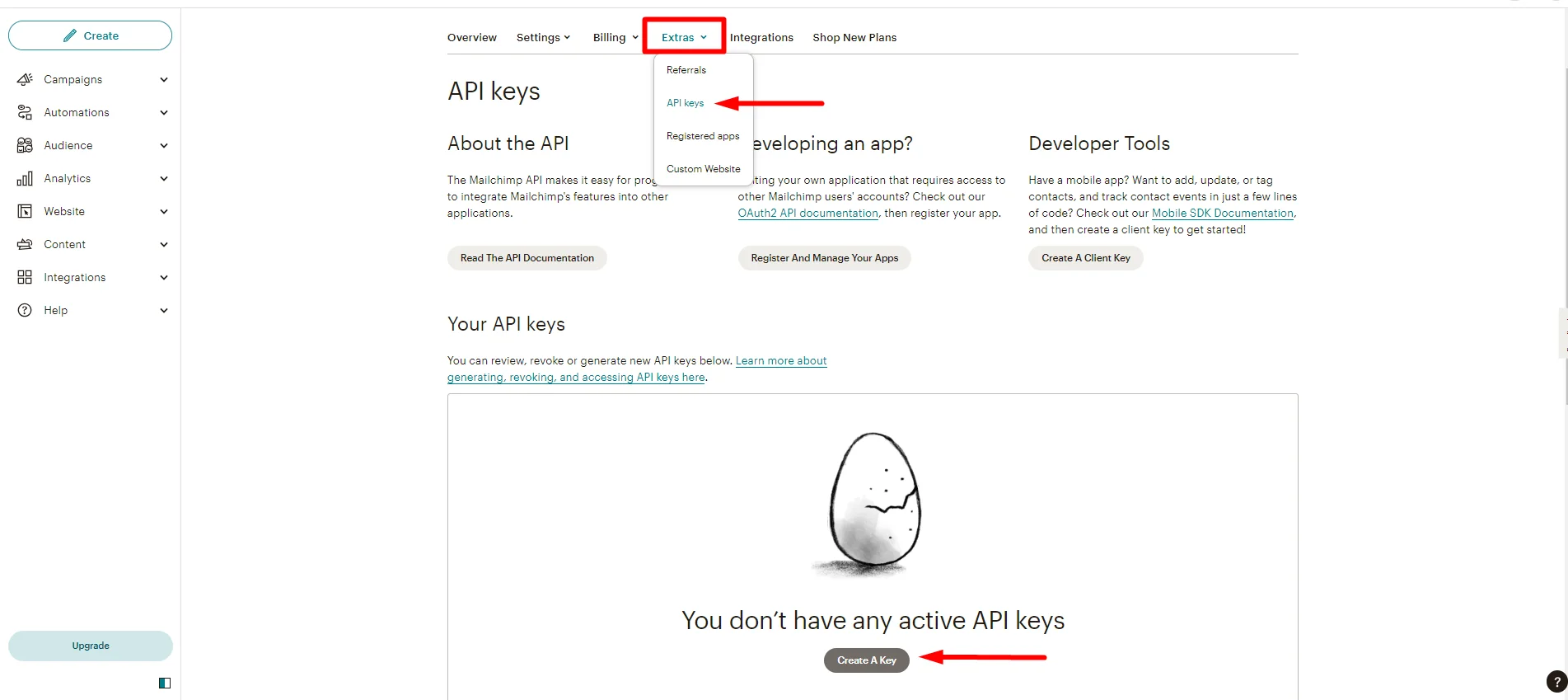
On the next page, you will have a new API key. Copy the key to your clipboard; you’ll need it in a moment.
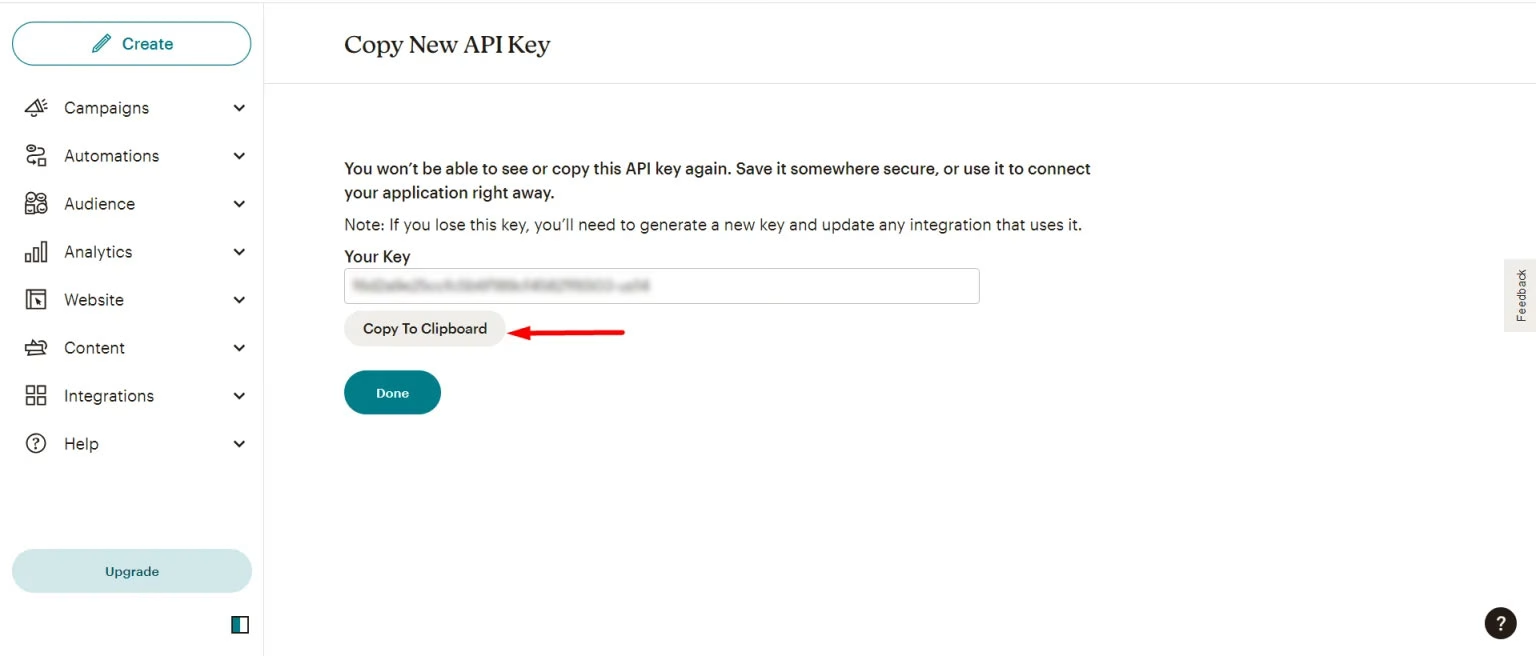
You can also find it listed under your created keys.
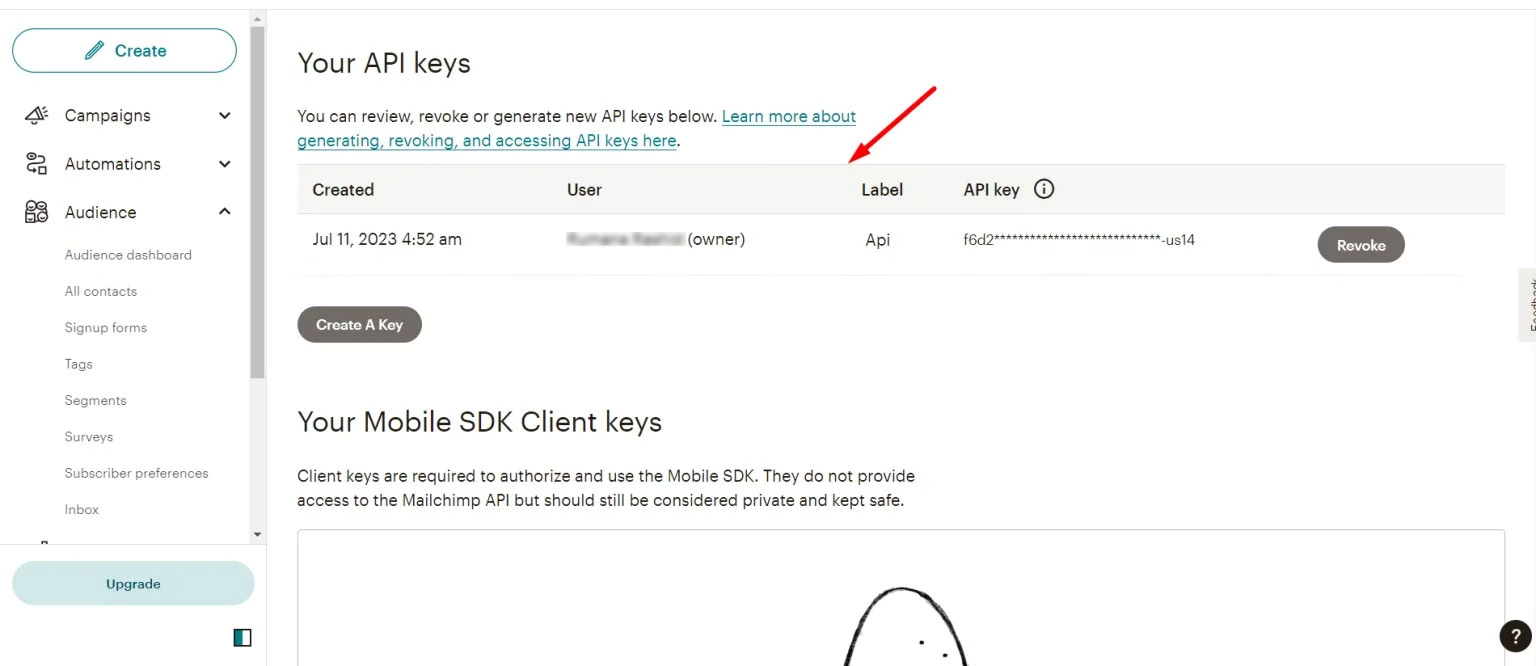
After that, switch back to your WordPress dashboard to add this API key to the MetForm and integrate Mailchimp with WordPress form.
Step 3: Add Mailchimp API Key to WordPress Form Dashboard
To add the Mailchimp API key to MetForm, log in to your WordPress site and follow this procedure:
- に行く MetForm → Settings WordPress ダッシュボードから。
- に切り替えます NEWSLETTER INTEGRATION タブ。
- クリックしてください 管理 button for MailChimp.
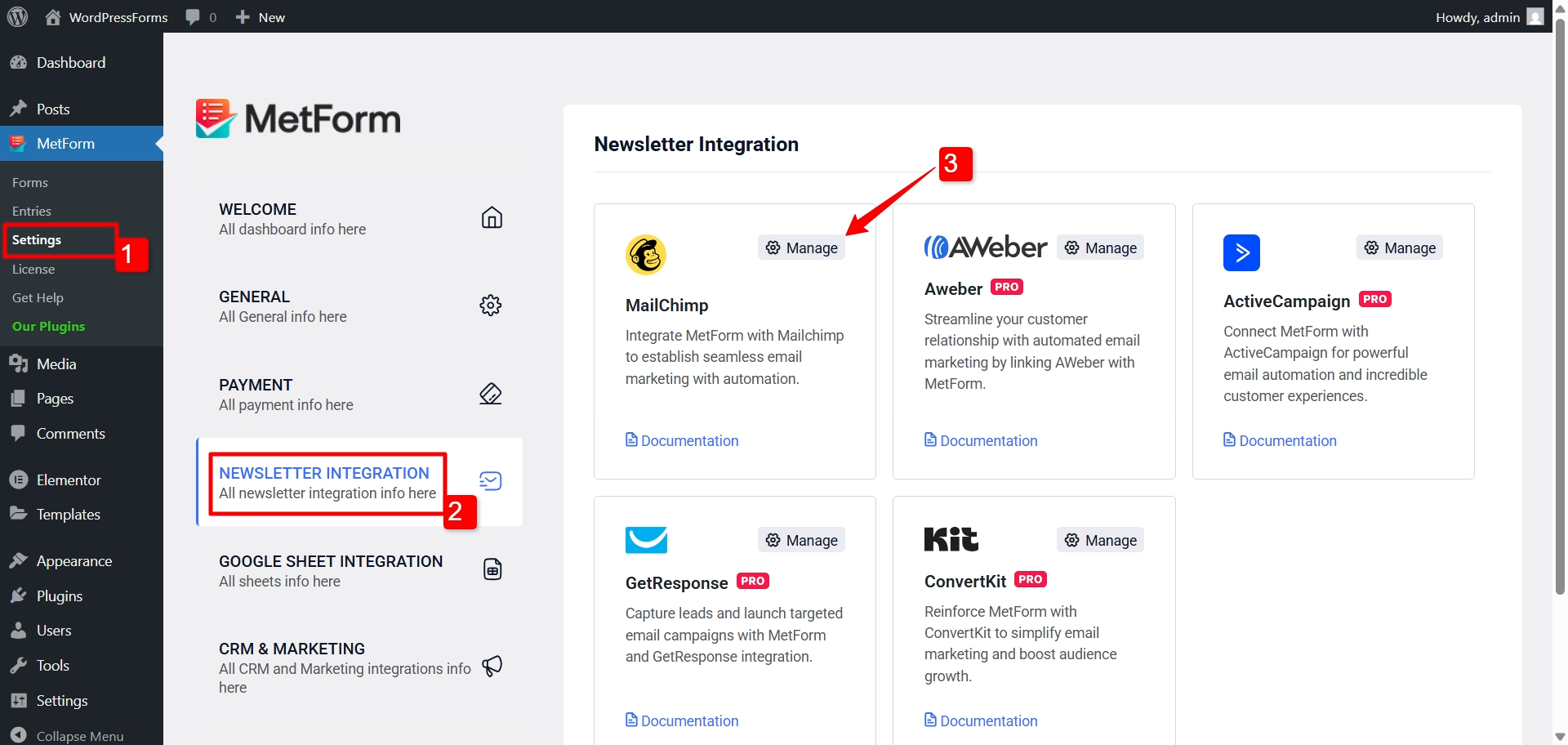
- A pop-up will appear where you can paste the Mailchimp API key 先ほどコピーしたものです。
- 最後に、 保存 ボタン。
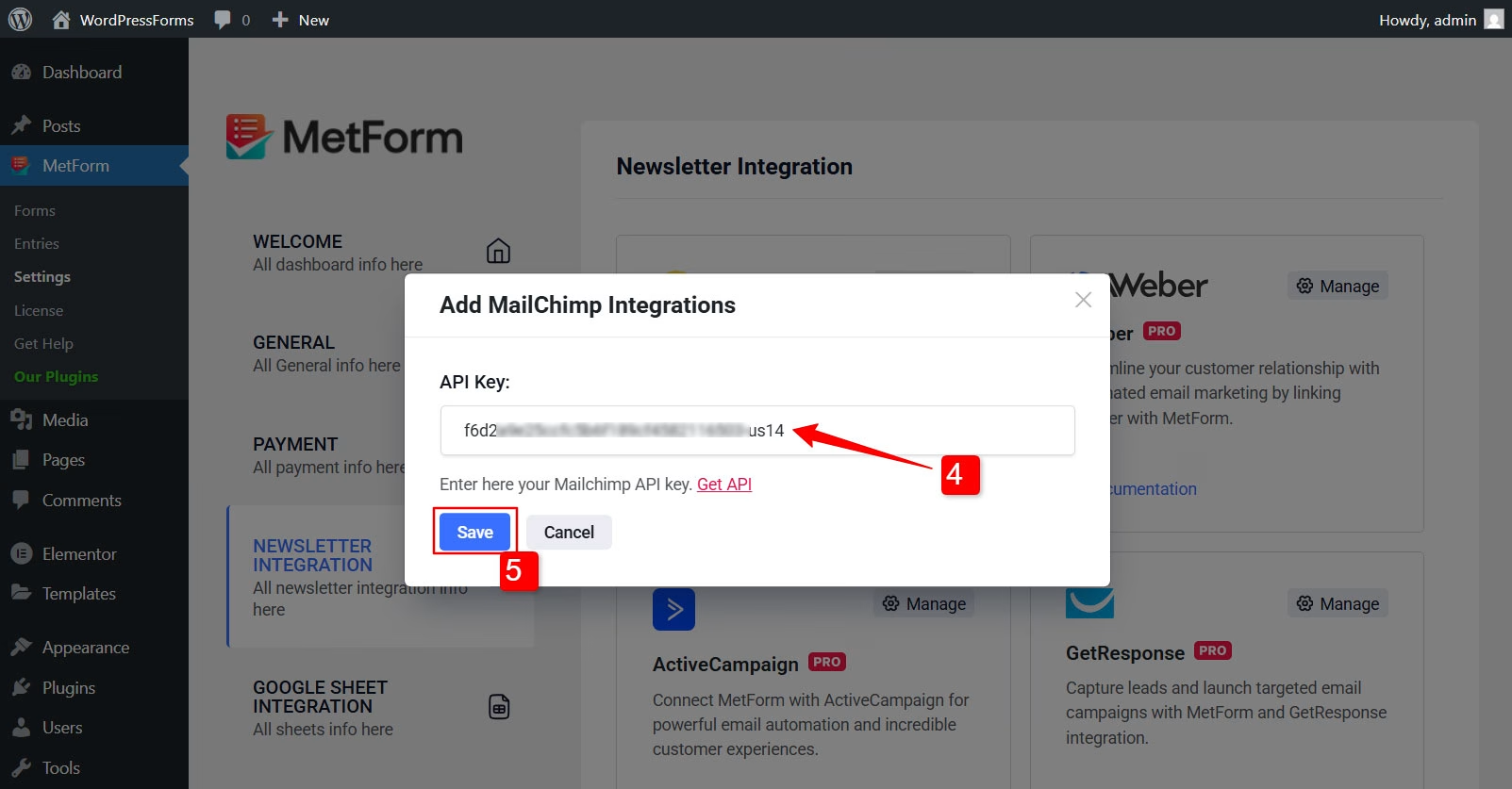
Once that’s done, return to your WordPress dashboard. Your API key is now linked with MetForm, and you’re all set for Mailchimp integration with WordPress.
Step 4: Enable Mailchimp Integration in Form Settings
In order to integrate Mailchimp with WordPress forms, you need to enable the Mailchimp settings for the individual form. For that:
- In your WordPress dashboard, navigate to MetForm → Forms.
- クリックしてください 編集 option of an individual form.
- に切り替えます 統合 タブ。
- 有効にする the toggle button for Mailchimp.
- 次に、 Mailchimp List ID 与えられたオプションから。
- 最後に、 変更内容を保存 ボタン。
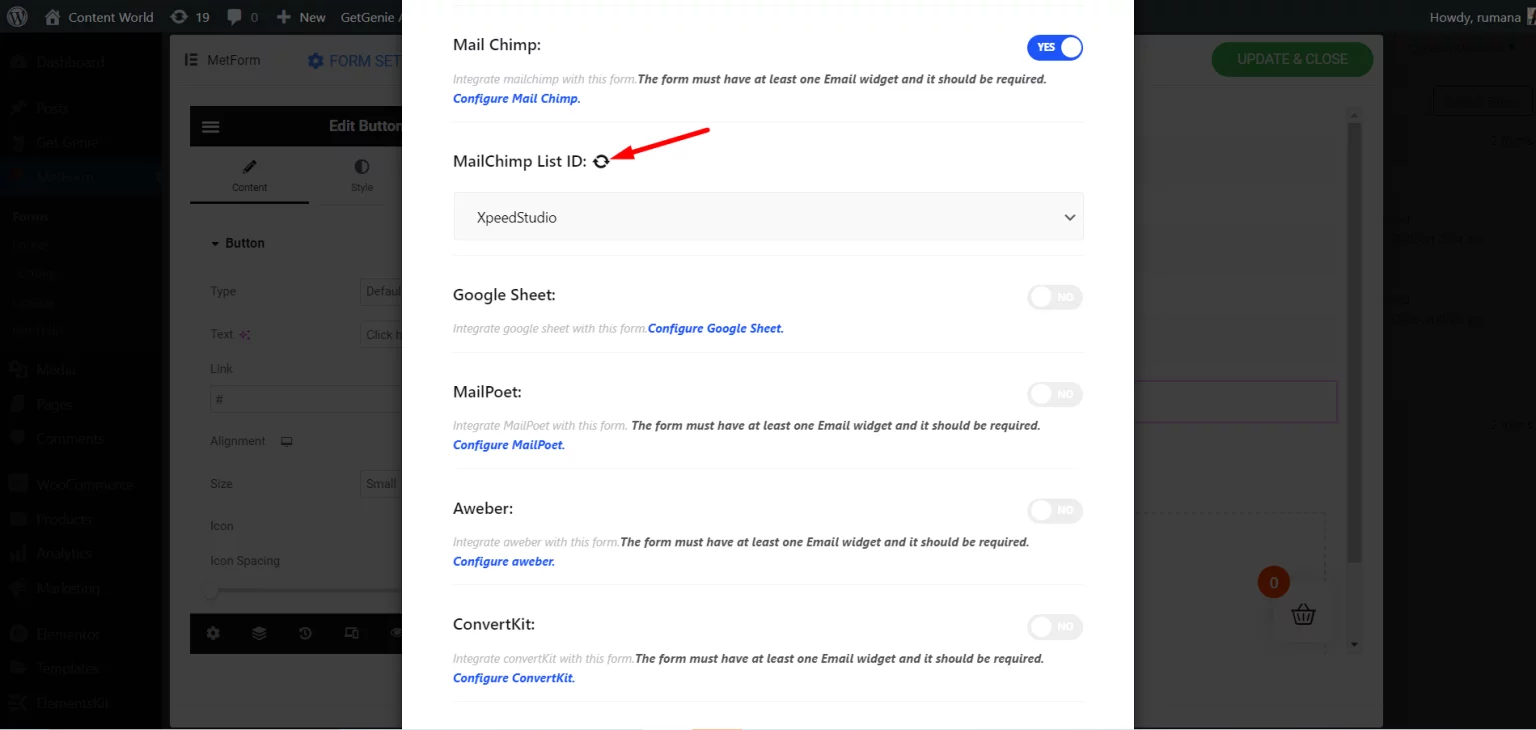
Step 5: View the Submitted Form Data in Mailchimp
You can now view the submitted data in your WordPress dashboard. Just move to MetForm → Entries, and you will see a list of submitted form entries. You can click on the entries and view the submitted data for each form.
However, you can submit form data to Mailchimp’s audience list. For that,
- に行く Audience → All contacts from the Mailchimp dashboard.
- 下 Manage contacts タブ。
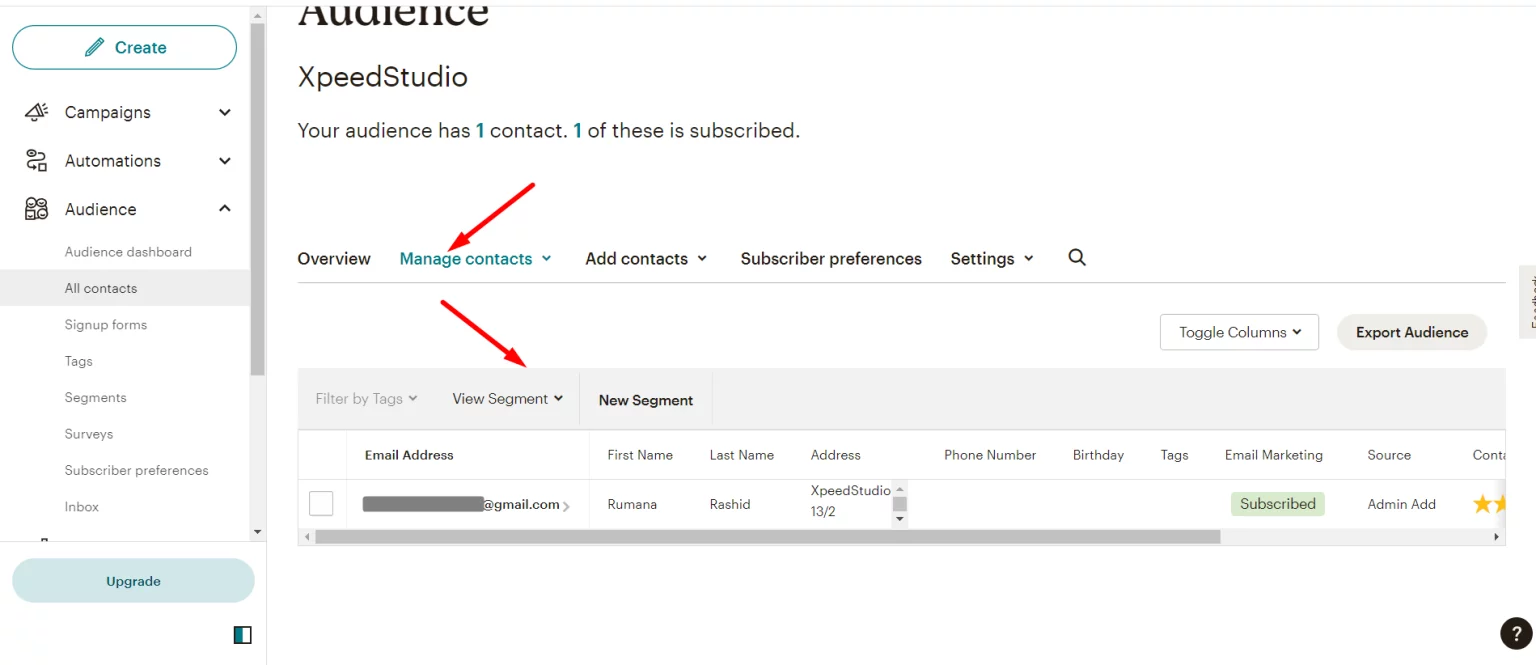
You will now see a list of email addresses from everyone who submitted the form. Use these emails in your next campaign efficiently.
Why Integrate Mailchimp with WordPress Forms
Wondering what the big deal is about connecting Mailchimp with your WordPress forms? Well, it is actually a smart move, particularly if you’re serious about growing your email list and running targeted campaigns. Here’s how this integration makes your life easier:
✅ Automated Email List Building: Every time a user submits a form on your site, their email address is automatically added to your Mailchimp audience. This ensures your email list grows steadily in an autopilot mode.
✅ Segmented Audience: You can segment contacts based on the form they filled out. This enables you to create targeted campaigns for specific audiences, boosting engagement and conversions.
✅ Better Analytics: By combining WordPress form data with Mailchimp’s reporting tools, you gain valuable insights into user behavior, campaign performance, and ROI (Return on Investment).
✅Automated Email Campaign: Once users are added to your Mailchimp list, you can send automated welcome emails, onboarding series, or a sequence of emails (drip campaigns) customized for each submission, making your email marketing smarter.
まとめ
So here is the summary, from building a strong email list to automated campaigns, Mailchimp integration with WordPress forms helps to improve your email marketing to a great extent.
With MetForm, you can easily integrate Mailchimp with WordPress forms using its API key. Once integrated with a form, every time a user submits a form, their email is added to the Mailchimp email list.


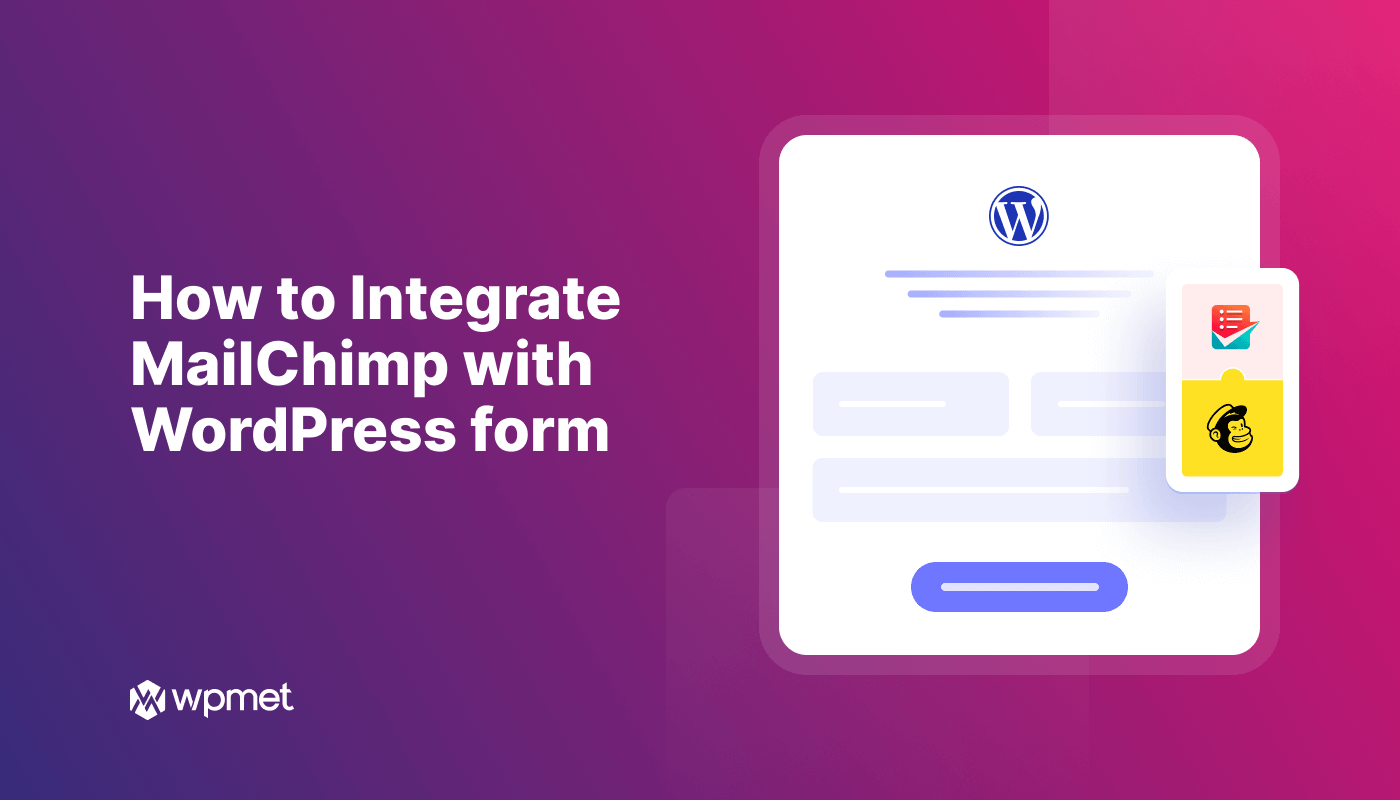
コメントを残す