Are you also feeling irritated when you are reading a long text or blog online without knowing how far you’ve gone and when you can finish it?
We feel you!
Progress bar is the new trend now! It indicates time, a project milestone, and even stunningly displays daily sales. Progress bar taps natural desire for completion.
It’s a whisperer, “You’re almost there, keep going!” “There are so many great deals and items on sale, hurry up!”
In this guide, we’ll show you step by step how to add progress bar to WordPress and customize and customize it with a single plugin and Elementor. You’ll get creative ideas to make it pop like wow! By the end, you’ll turn an ordinary section of your website into an engaging, goal-driven experience your visitors will love.
Quick Overview
A Progress Bar is a visual engagement tool that taps into the desire for completion, showing progress toward a goal (e.g., reading a blog, reaching a sales target, or displaying skills).
Tools Used: Elementor and ElementsKit
Key Steps:
✅ Enable the Progress Bar Widget in the ElementsKit settings.
✅ Configure in Elementor: Drag and drop the Progress Bar widget onto your page.
✅ Customize Styles: Use the Style and Advanced settings to adjust colors, typography, angles, bar and track appearance, and more, offering both linear and radial options.
✅ Preview and Publish to make it live.
What are Progress Bars in WordPress?
A progress bar is a graphical element that represents progress toward a goal or percentage completion of a task. In WordPress, progress bars can be used to:
- Show skills or competencies (e.g., “HTML – 90%”)
- Represent project milestones or timelines
- Visualize statistics like sales targets or fundraising goals
- Enhance the storytelling aspect of your website
They provide quick, visual feedback to your visitors and make your site more engaging.
When to Add Progress Bar?
Progress bars aren’t for every page, but they shine when you need to visually communicate progress or performance. Consider adding them when you want to:
- Highlight team expertise on a portfolio or “About Us” page
- Display ongoing campaign progress for donations or crowdfunding
- Show learning progress in online courses or training websites
- Add interactivity to dashboards or service pages
If used thoughtfully, progress bars can keep users engaged and help build trust by showing measurable progress.
How to Add Progress Bar to WordPress
One of the easiest ways to add progress bars in Elementor is by using ElementsKit, a popular Elementor add-on. It offers ready-to-use widgets, including customizable progress bar templates.
The progress bar feature is offered for free. You only need these:
- Working WordPress website.
- Installed and activated Elementor (free version).
Now, here’s the actual process:
Step 1: Enable Progress Bar Widget
In your WordPress dashboard, navigate to ElementsKit and open ウィジェット. Then look for the Progress Bar. Enable it and save changes.

Step 2: Configure Progress Bar in Elementor
Once the widget is enabled, add a new page and open the Elementor editor by clicking on Edit with Elementor.
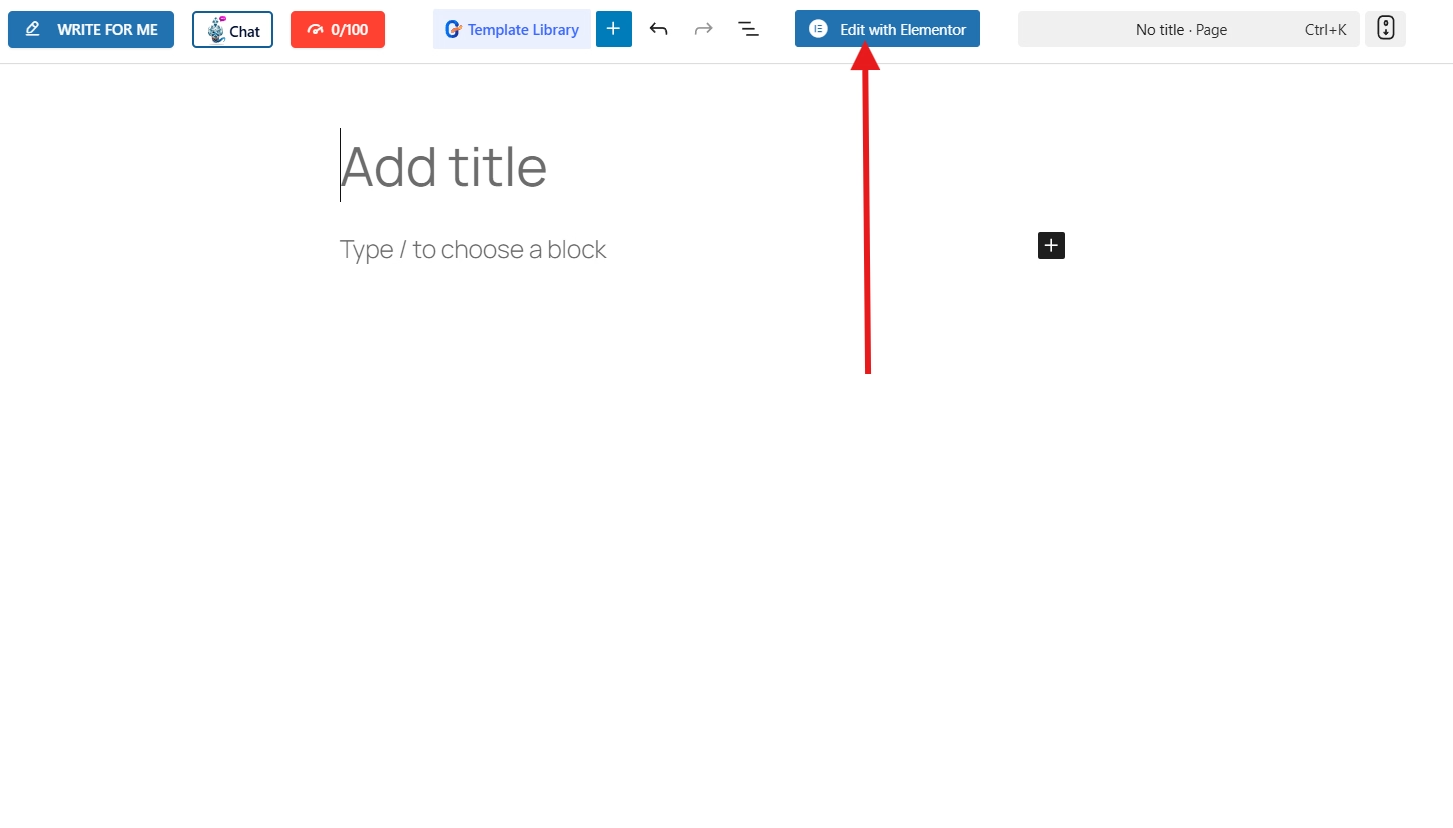
Then, search for the Progress Bar widget in the search bar. Drag it and drop it at the center.
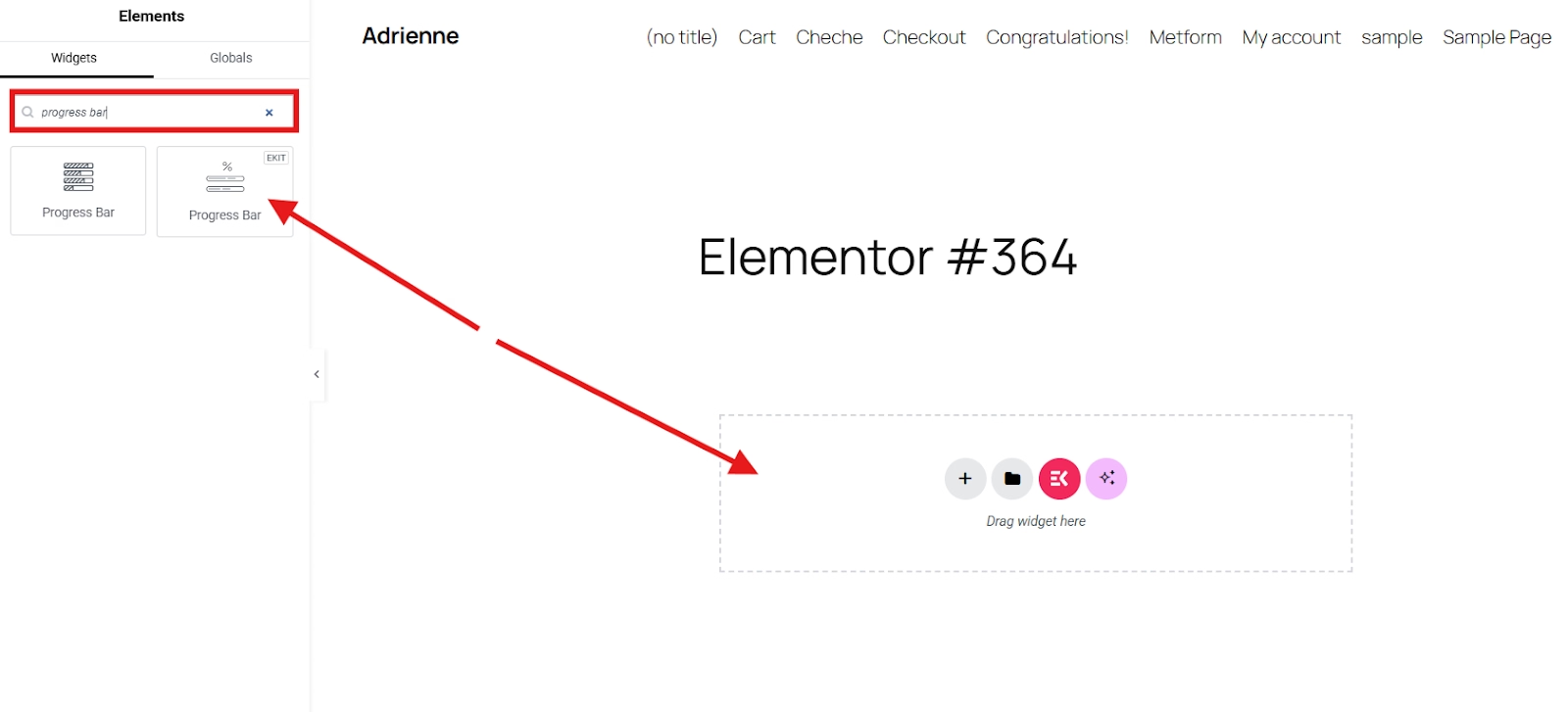
変更することもできます title of your progress bar in the content tab, as well as the スタイル, percentage、 そして animation duration.

Step 3: Customize Progress Bar Styles
To match your website branding, you can customize your progress bar through the style and advanced settings sections.
In the style section, you can set the background of your progress bar including all the parameters such as, bar, track, タイトル、 そして percent.

For example, you want to customize the look of your bar. You can do it by selecting the Bar and customizing the desired primary and secondary background color. Additionally, you can adjust the タイプ, angle, height, 国境, パディング、など。
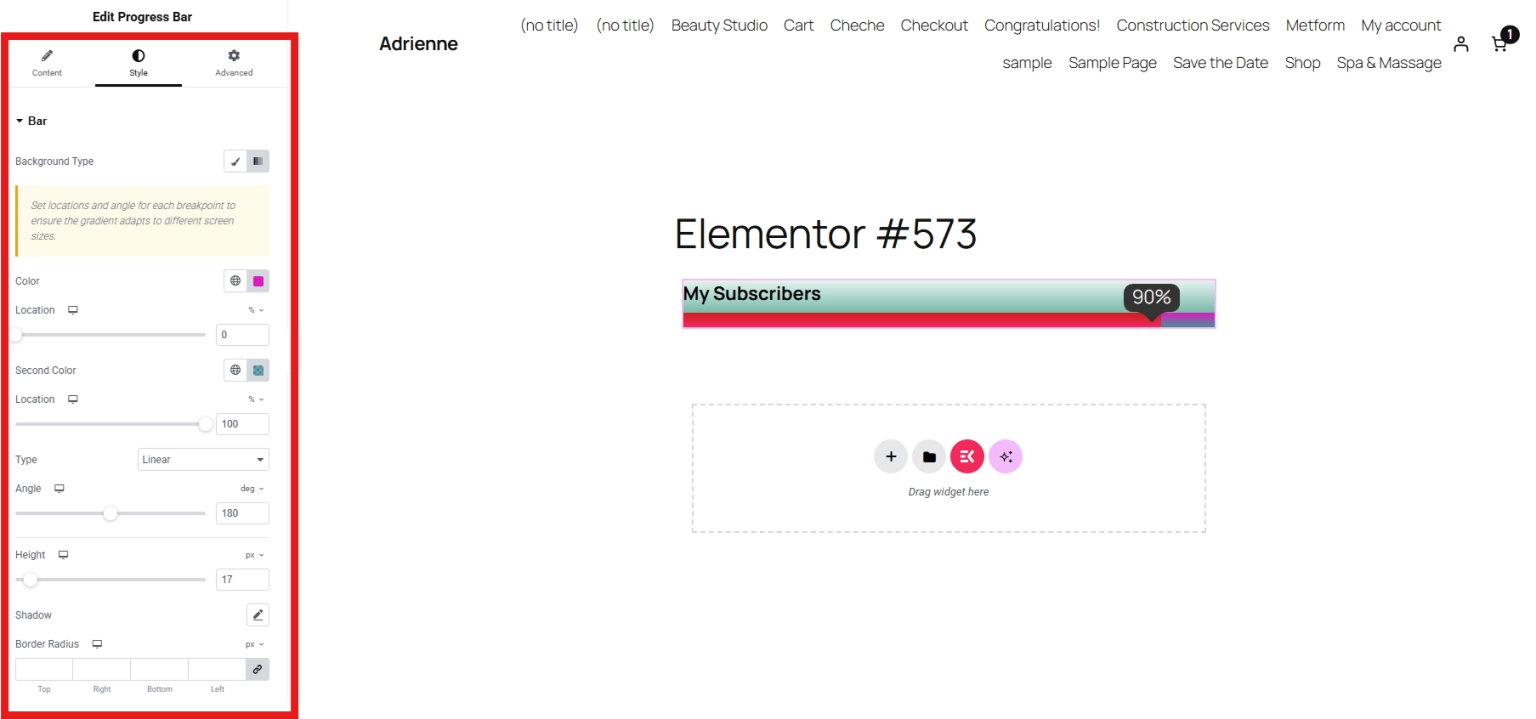
Now, you can also customize the track of your progress bar. You can set its 背景の種類, 色、 そして タイプ.
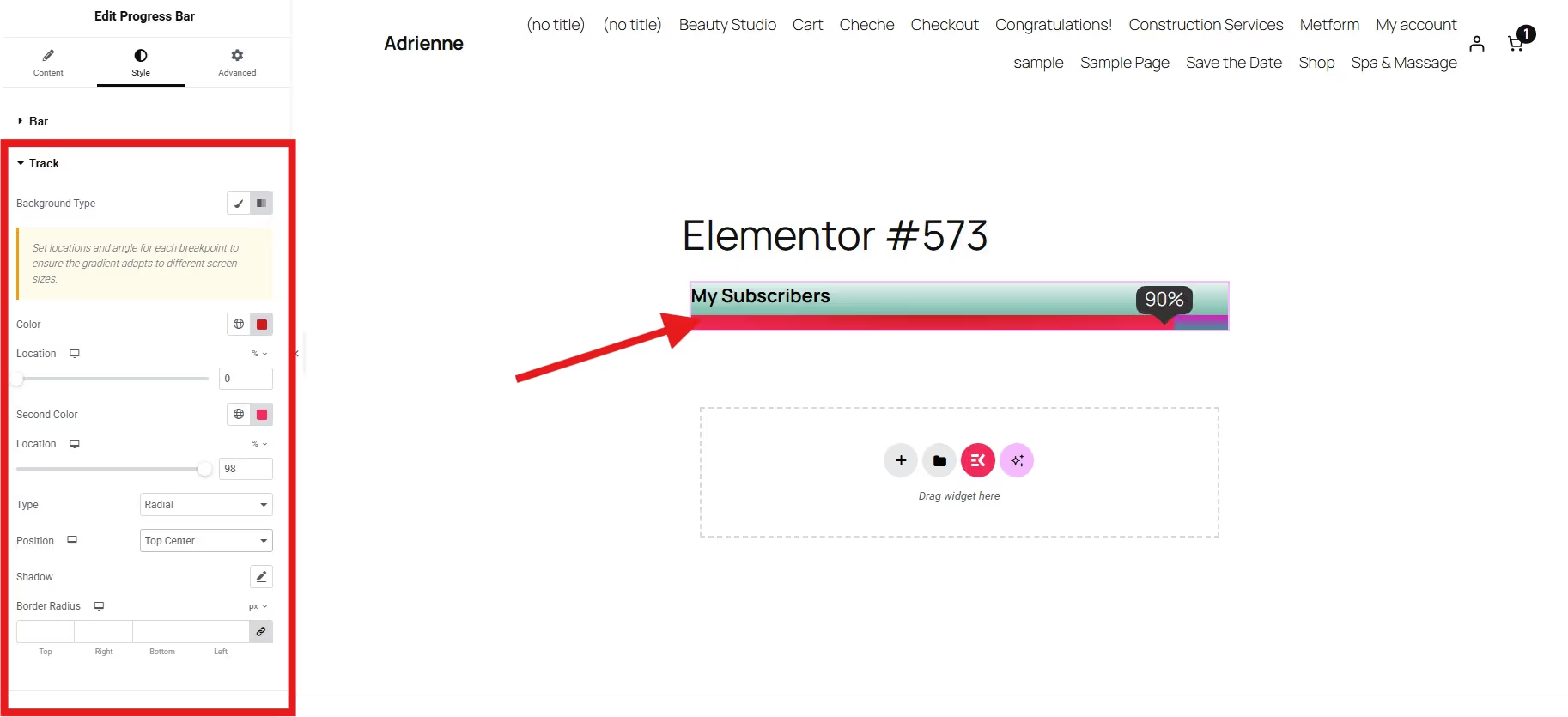
If you select the radial type, you need to select its position from many options, such as bottom center, top right, top left, center right、など。
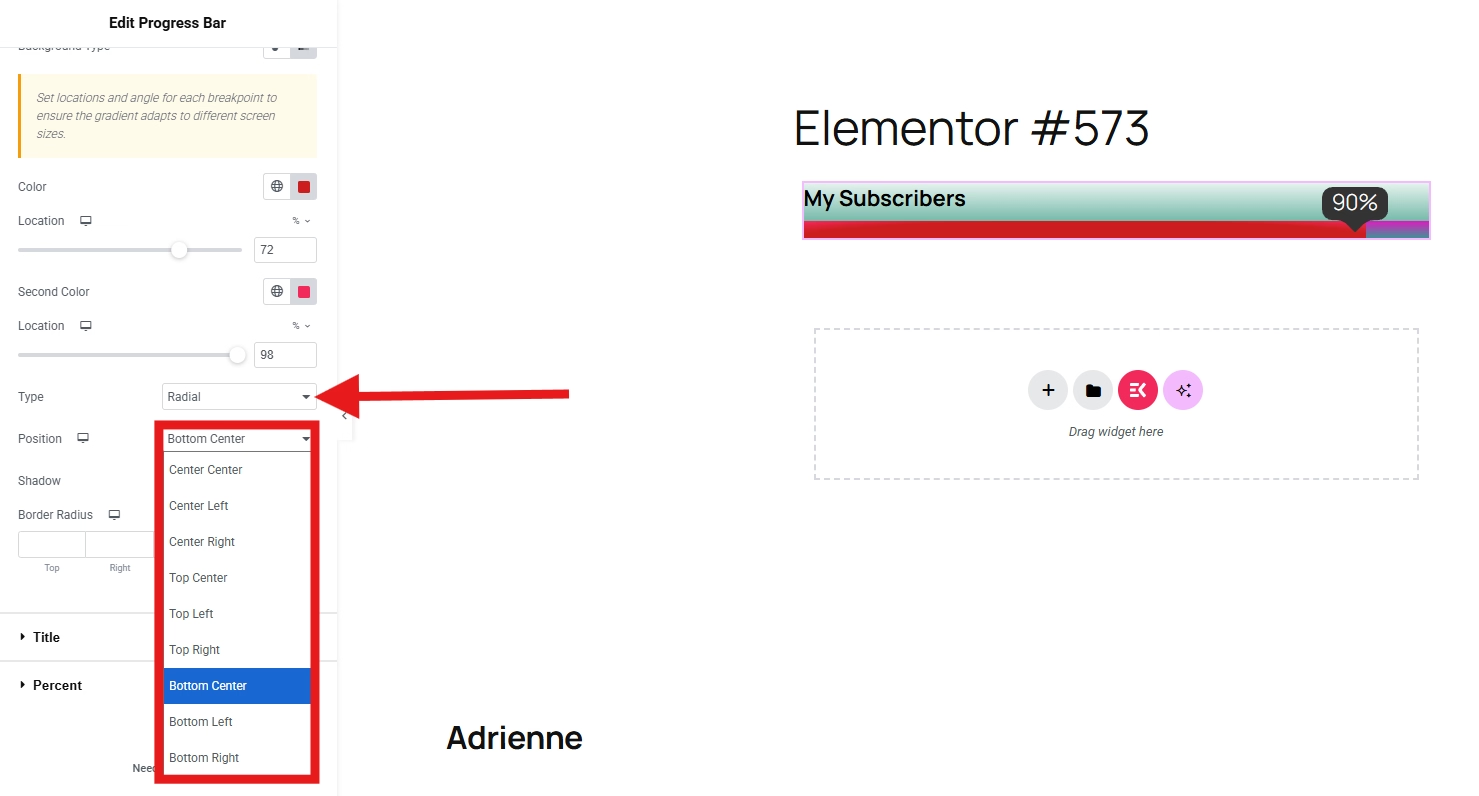
Whereas linear type できるようにします set the angle.
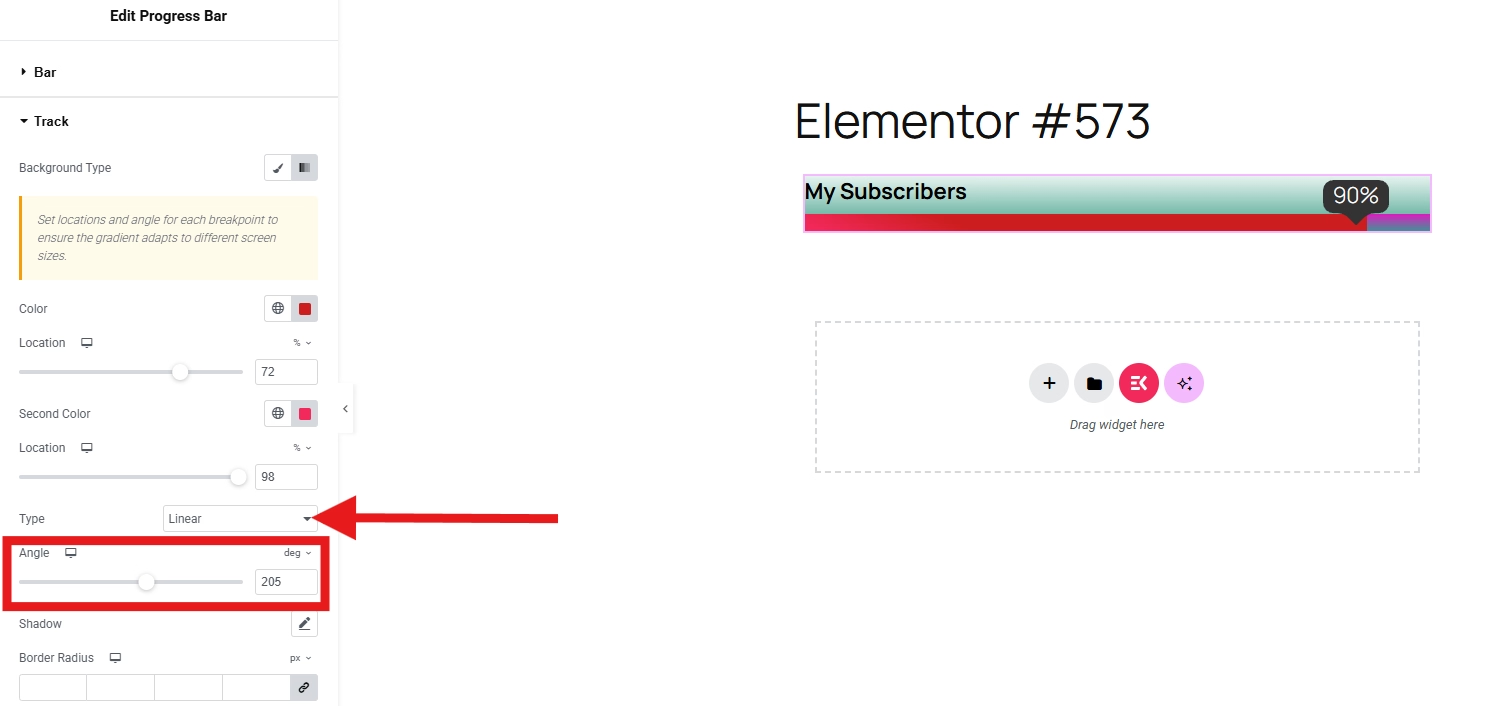
Moreover, ElementsKit allows you to make the title of your progress bar looks stunning. You can choose its color and typography style, add text shadow, and even adjust its margin to the track of your progress bar.

選択できるのは、 typography of the title from various options, like Arial, Tahoma, Verdana, etc. You can set the size of the text, weight, transform, スタイル, decoration, line height, letter spacing、 そして word spacing.
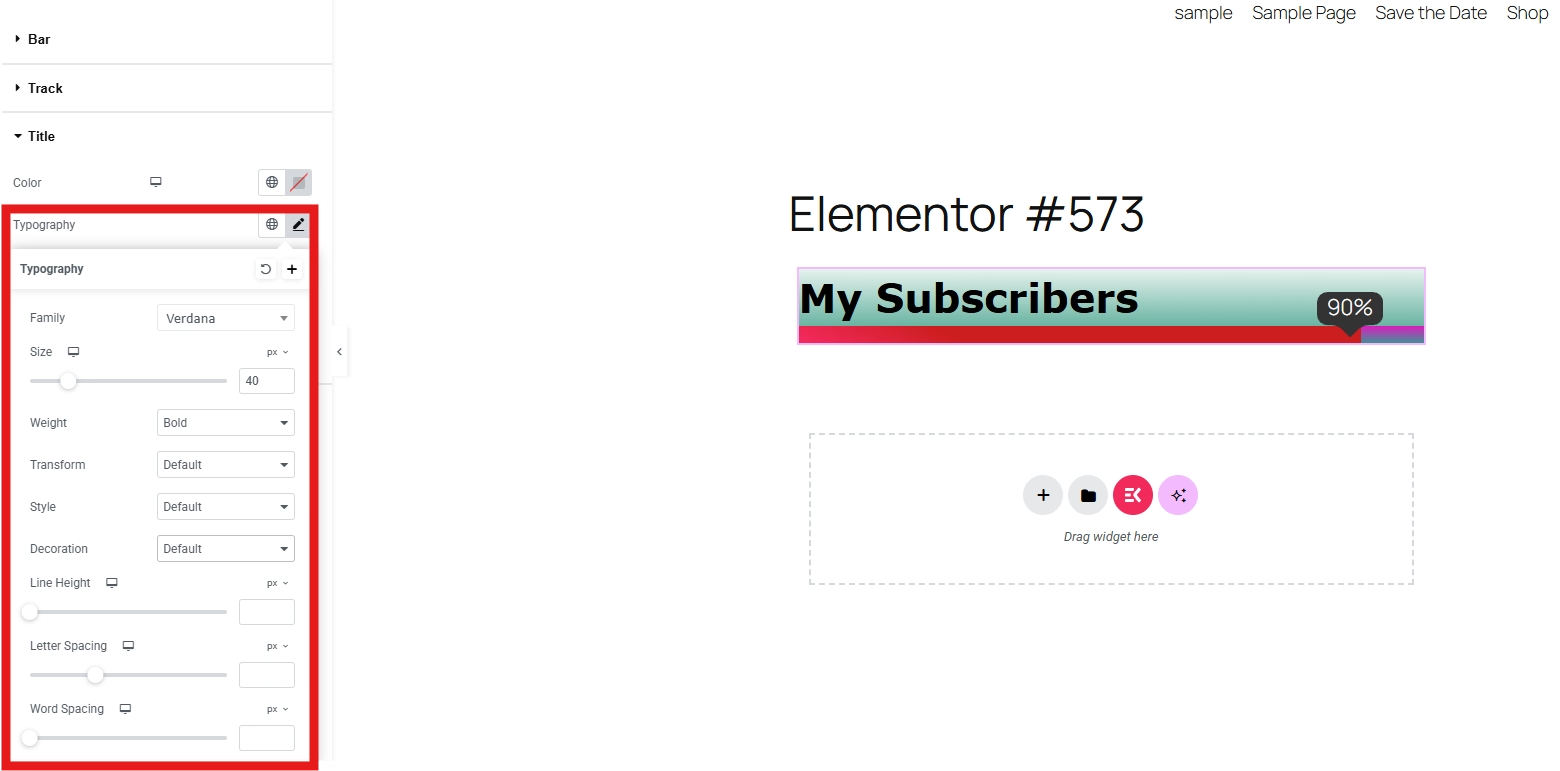
あなたがしたい場合は customize the percent, simply open the Percent section and play with the elements such as percent color, 背景色, タイポグラフィ, text shadow、など。
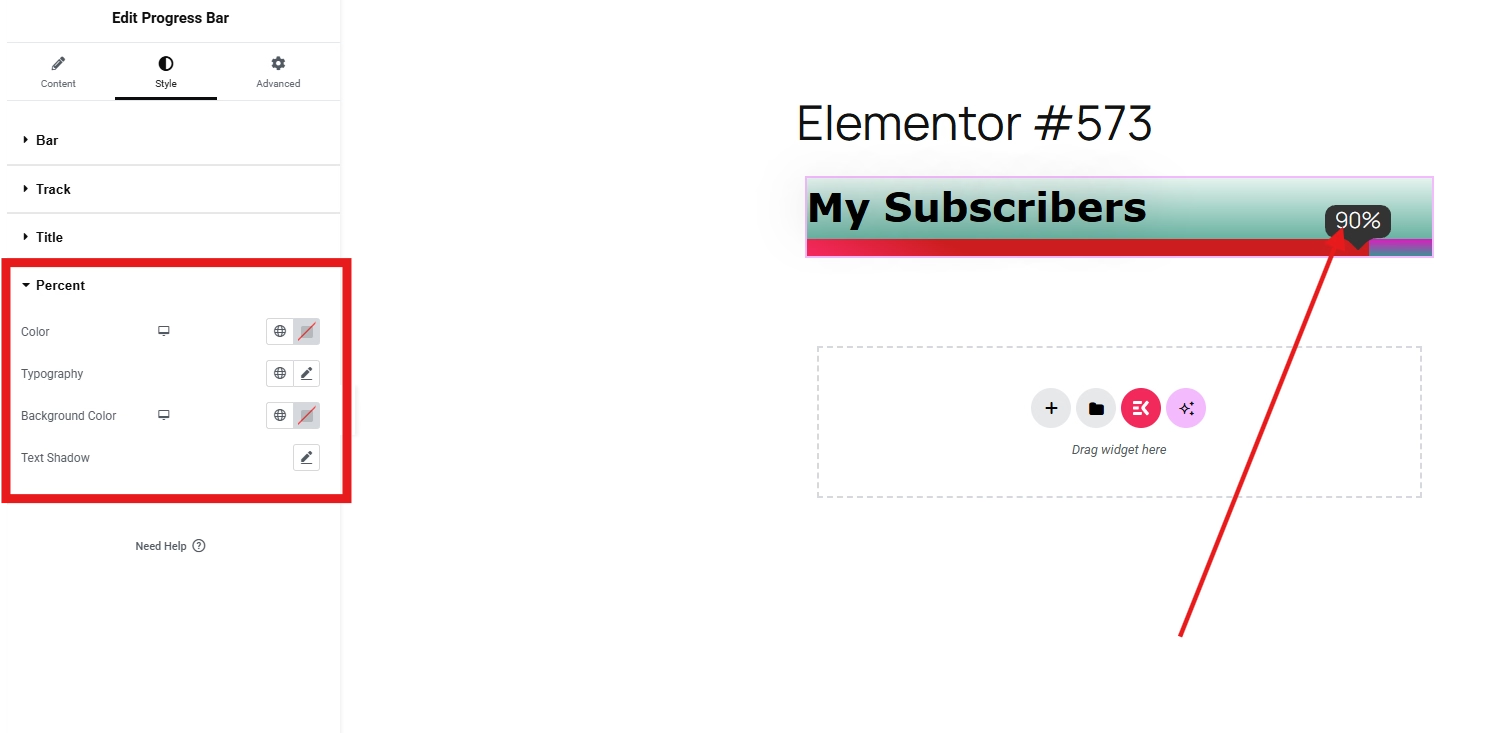
To fully enhance the appearance of your progress bar, the advanced settings section may guide you with the steps. In the advanced settings, you can further enhance the appearance of your progress bar. You may add effects, sticky, change the glass morphism, etc.
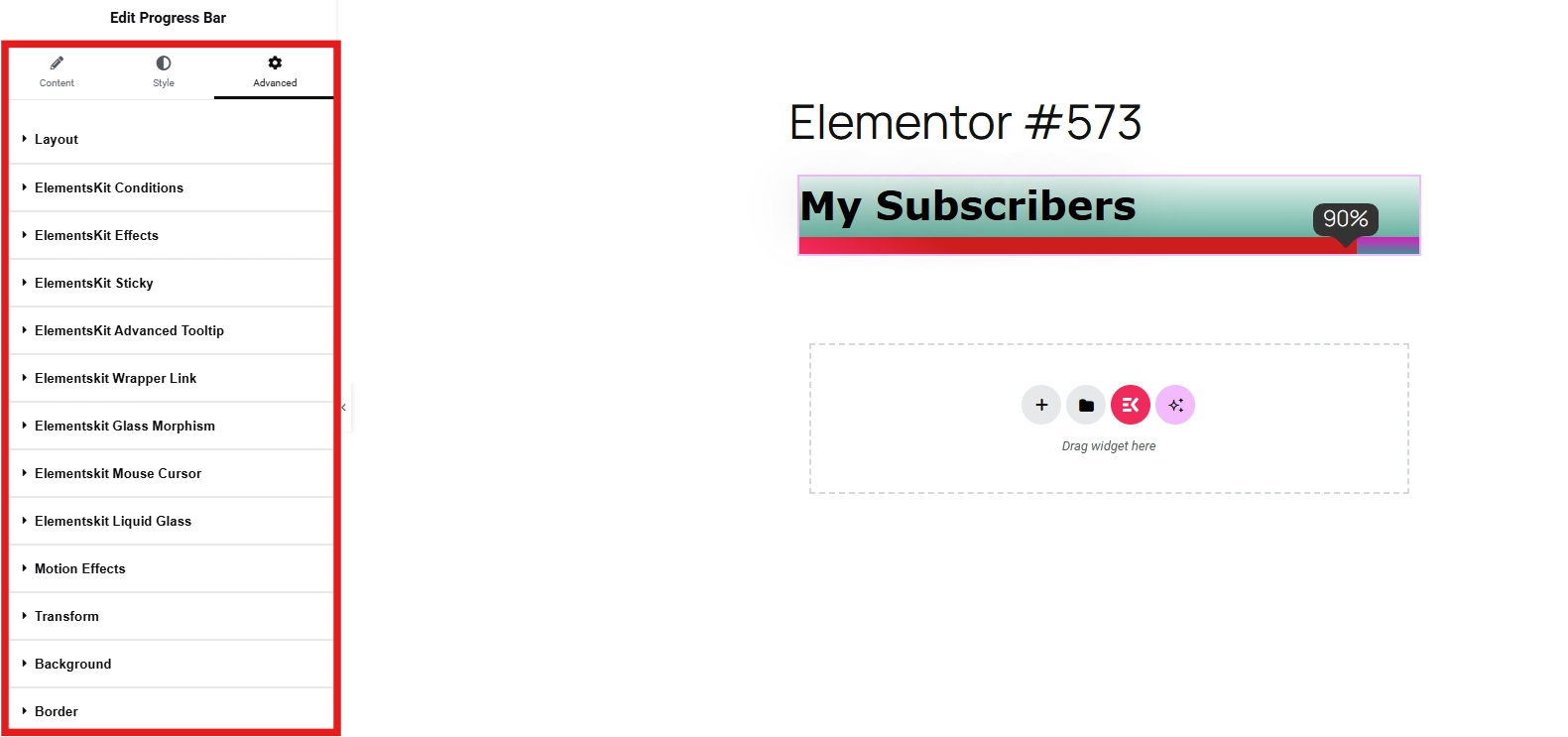
Step 4: Preview and Publish
After customizing your progress bar, don’t forget to preview your page to see if it needs revision, responsiveness, and animations across all forms of devices. Once you are satisfied with the design, click on publish.

Your progress bar is now live on your WordPress site!
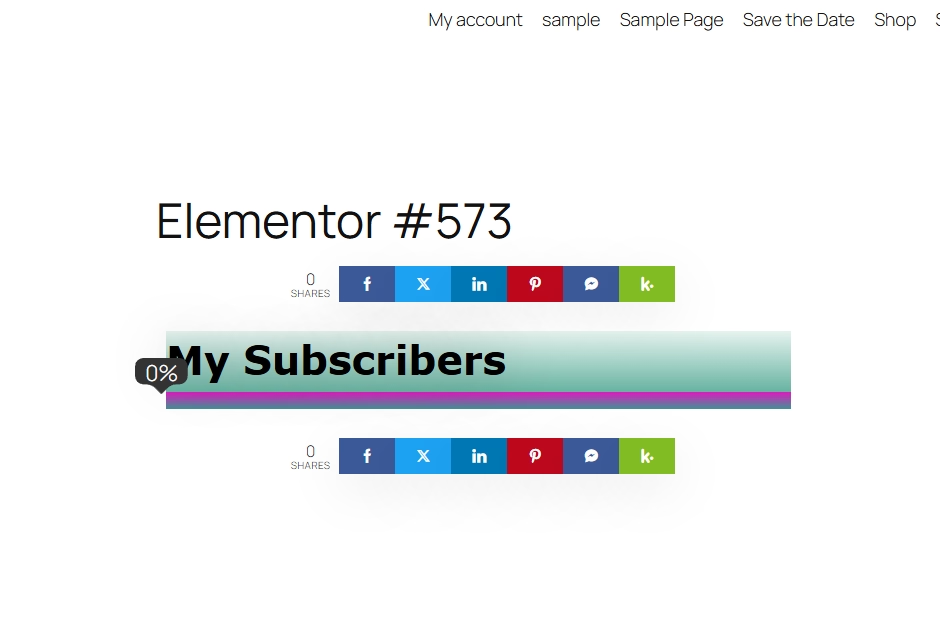

よくある質問
Q1: Do you need Elementor Pro to add progress bars?
No, you can use ElementsKit with the free version of Elementor. ElementsKit works perfectly with the free setup.
Q2: Can you add multiple progress bars on one page?
Yes. You can add as many progress bars as needed. For example, create a skillset section with multiple bars representing different competencies.
Q3: Will progress bars slow down my site?
Not at all. Progress bars are lightweight and optimized. Just make sure not to overload your page with too many animations.
Q4: Can you use circular progress bars instead of linear ones?
Yes, ElementsKit offers both linear and circular progress bar options, giving you flexibility in design.
Interested what ElementsKit can do you to your website? The resources below are right just for you………
👉 How to add Lottie Animations in WordPress
👉 How to Add Feature Boxes With Icons in WordPress
👉 How to Create Stylish List in WordPress
Don’t Think Twice, Start it Now
Progress bars not only make your WordPress website look modern but also convey important information at a glance. With Elementor and ElementsKit, you don’t need coding skills to create professional, engaging progress bars that improve user experience.
So, don’t wait, add a progress bar to your site today and show your audience the milestones you’ve achieved!


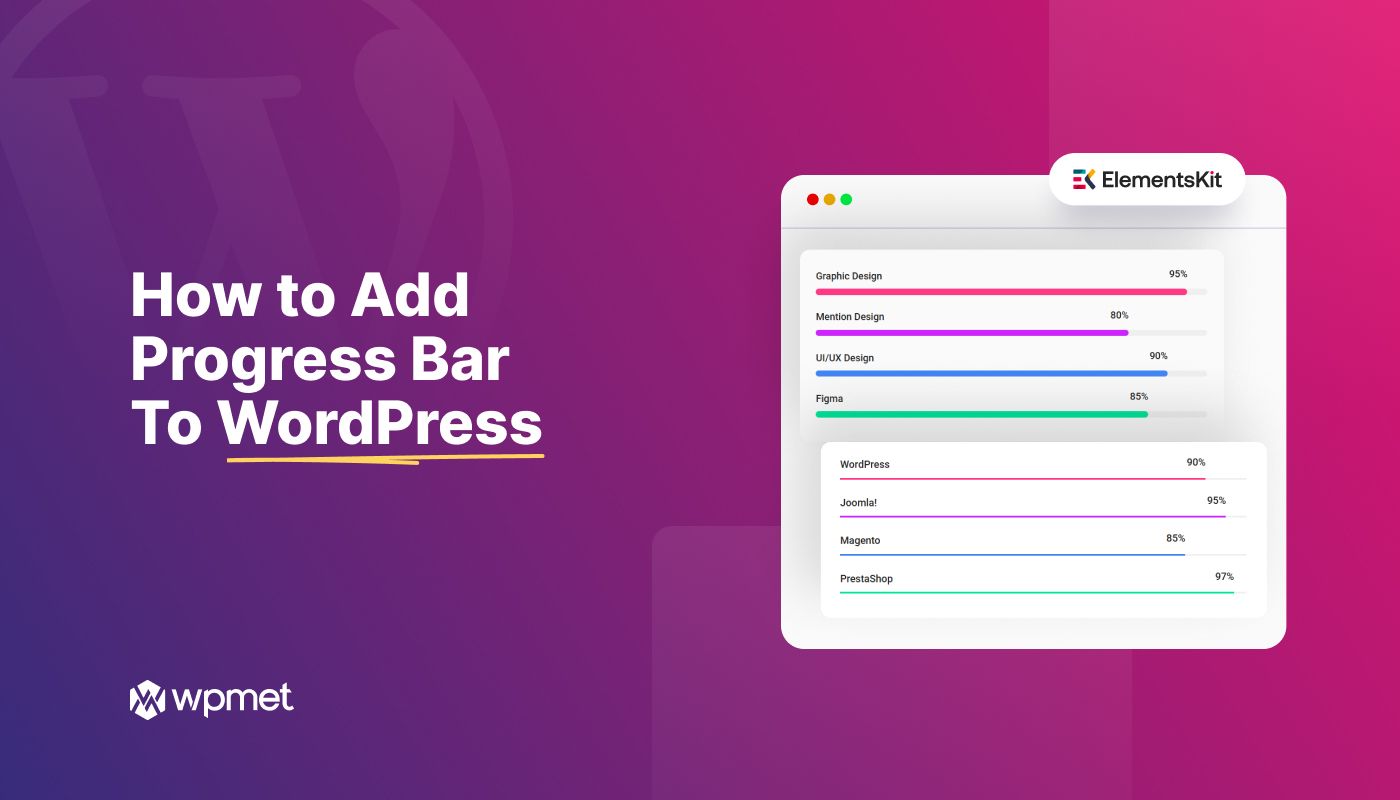
コメントを残す