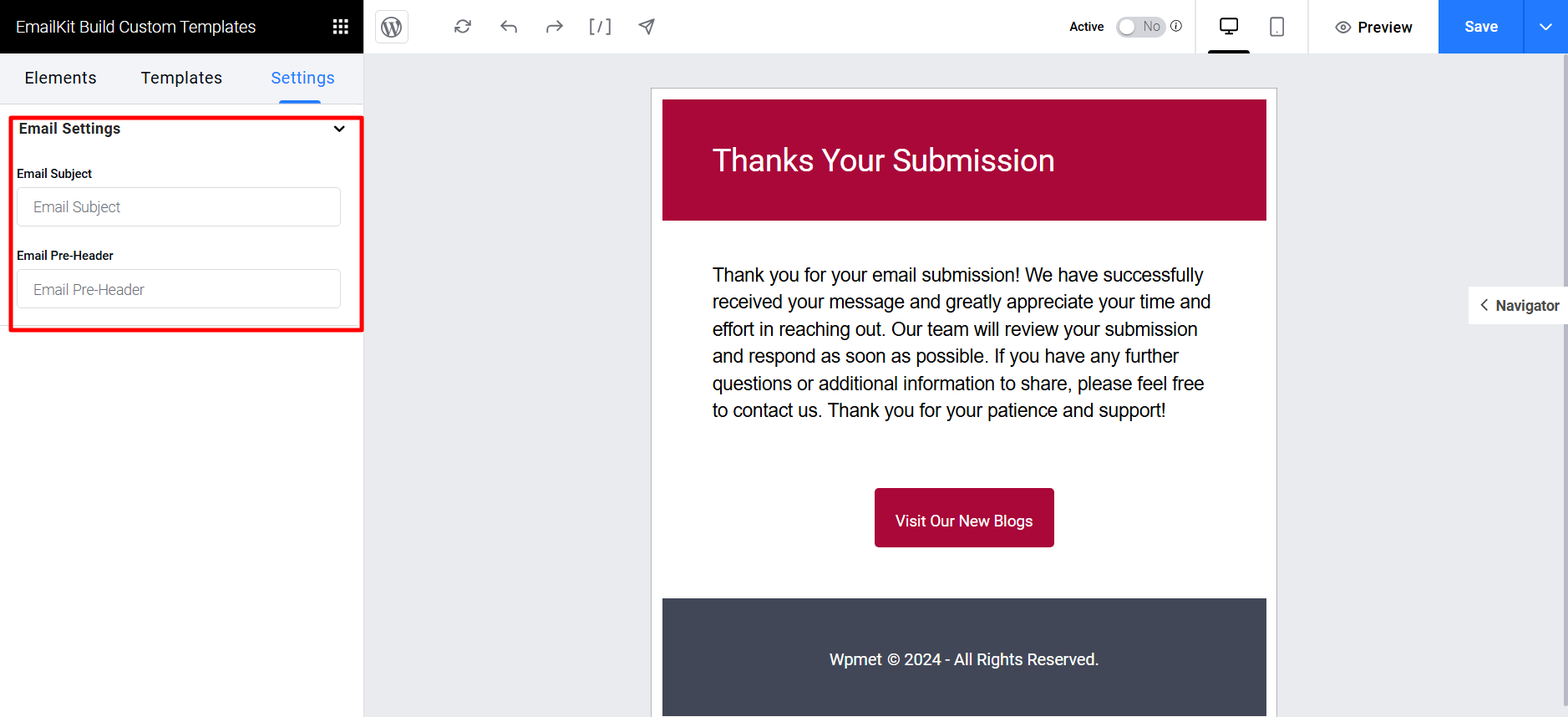EmailKit integrates with MetForm to customize the form confirmation email.
When you create a WordPress form with MetForm, it can send an automated confirmation email to the user on each form submission. With the integration, you can now customize this email with EmailKit.
必要なプラグイン:
- 電子メールキット: プラグインをダウンロード [To customize email for one single form]
- EmailKit Pro: プラグインを入手する [To customize email for 複数のフォーム]
Since this is an integration with MetForm, you will also need to have the MetFormプラグイン installed and activated あなたのウェブサイトで。
Step 1: Create a form with MetForm #
First of all, create a form using MetForm and publish it. To create a new form check out this: documentation for creating forms with MetForm. Then you have to edit the form.
Or, you can also edit any existing form.
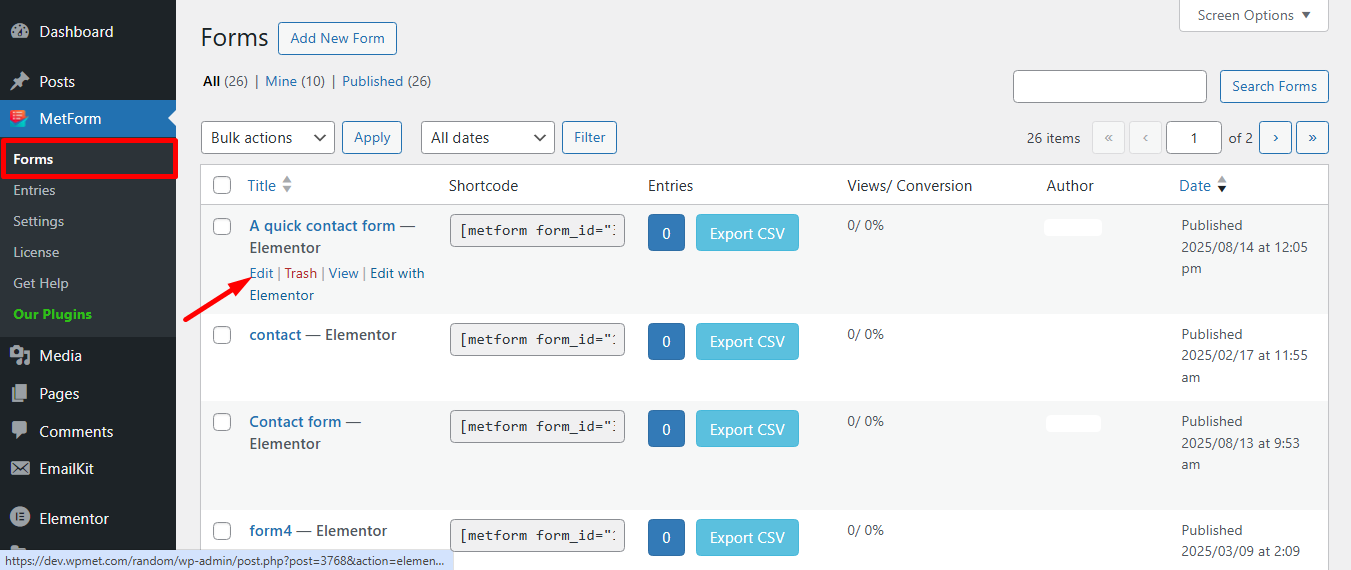
クリックすると Edit option, Form Settings window will be appeared:
- に移動します。 Confirmation tab
- 有効にする ユーザーへの確認メール
- クリックしてください Edit With EmailKit
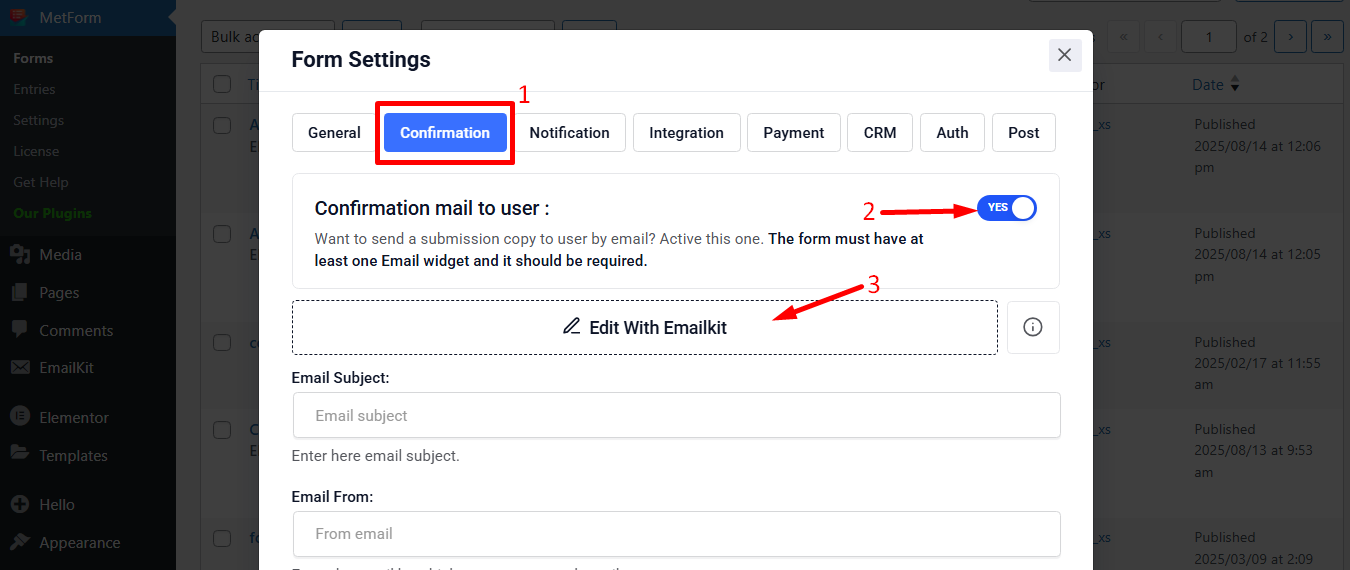
Step 2: Add a new email template for form confirmation #
Now you have to add a new email template for the form confirmation email. For that,
- 案内する EmailKit → All Emails WordPress ダッシュボードから。
- クリックしてください Add New Email Template button there. A pop-up window will appear.
- In that window, enter テンプレート名.
- をセットする email type に “Metform Email”.
- それから、 select a form created by MetForm
- を選択してください テンプレート for the email. You can either choose a pre-designed one or start from scratch with a blank template.
- 最後に、 EmailKit で編集する button to start customizing the email template.
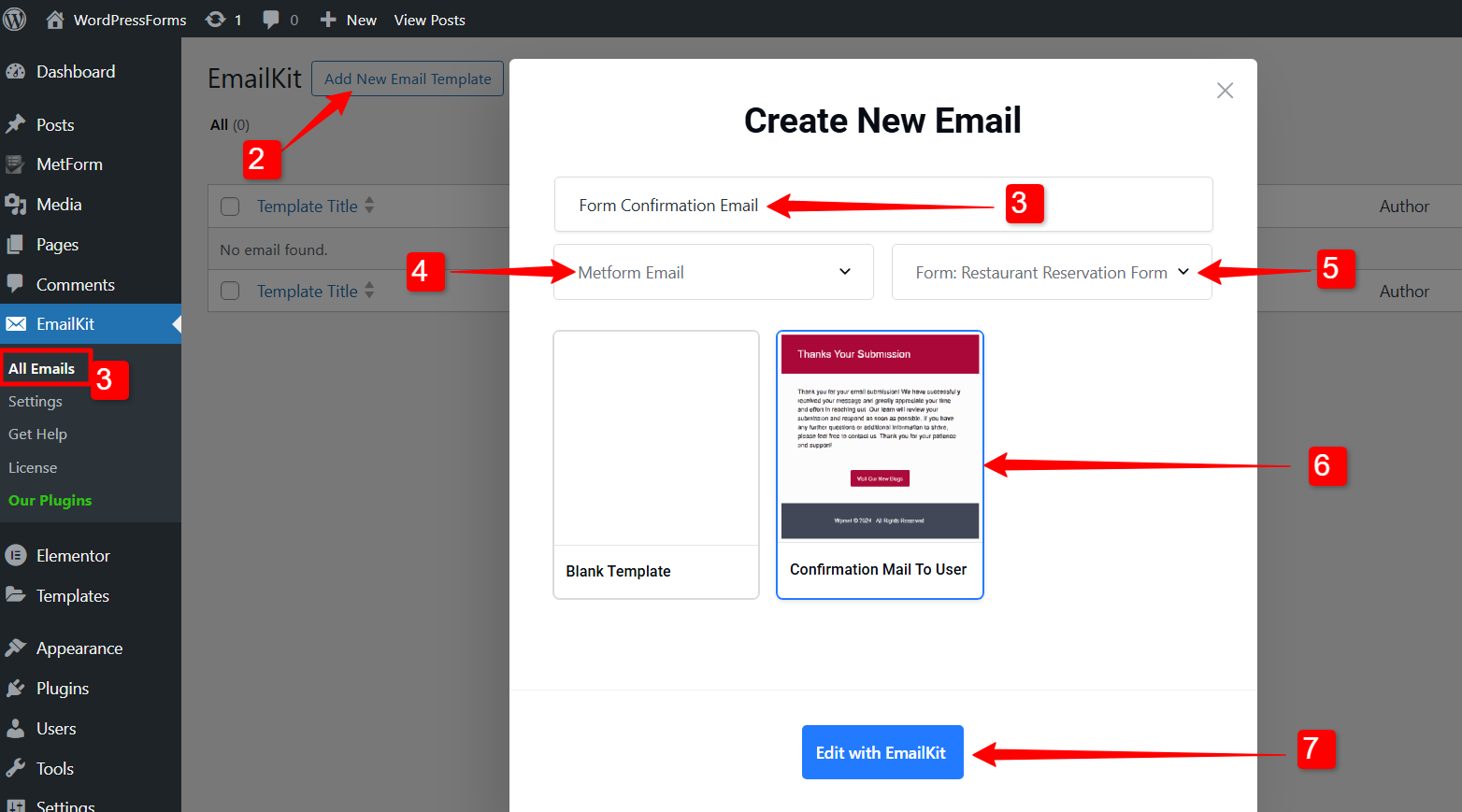
Step 3: Customize the form confirmation email template #
In the editor, you can design the form template. On the left side bar, it has the elements that you can use to build the form template. Drag and drop the elements into the edit section, where you can add and change the content of your emails.
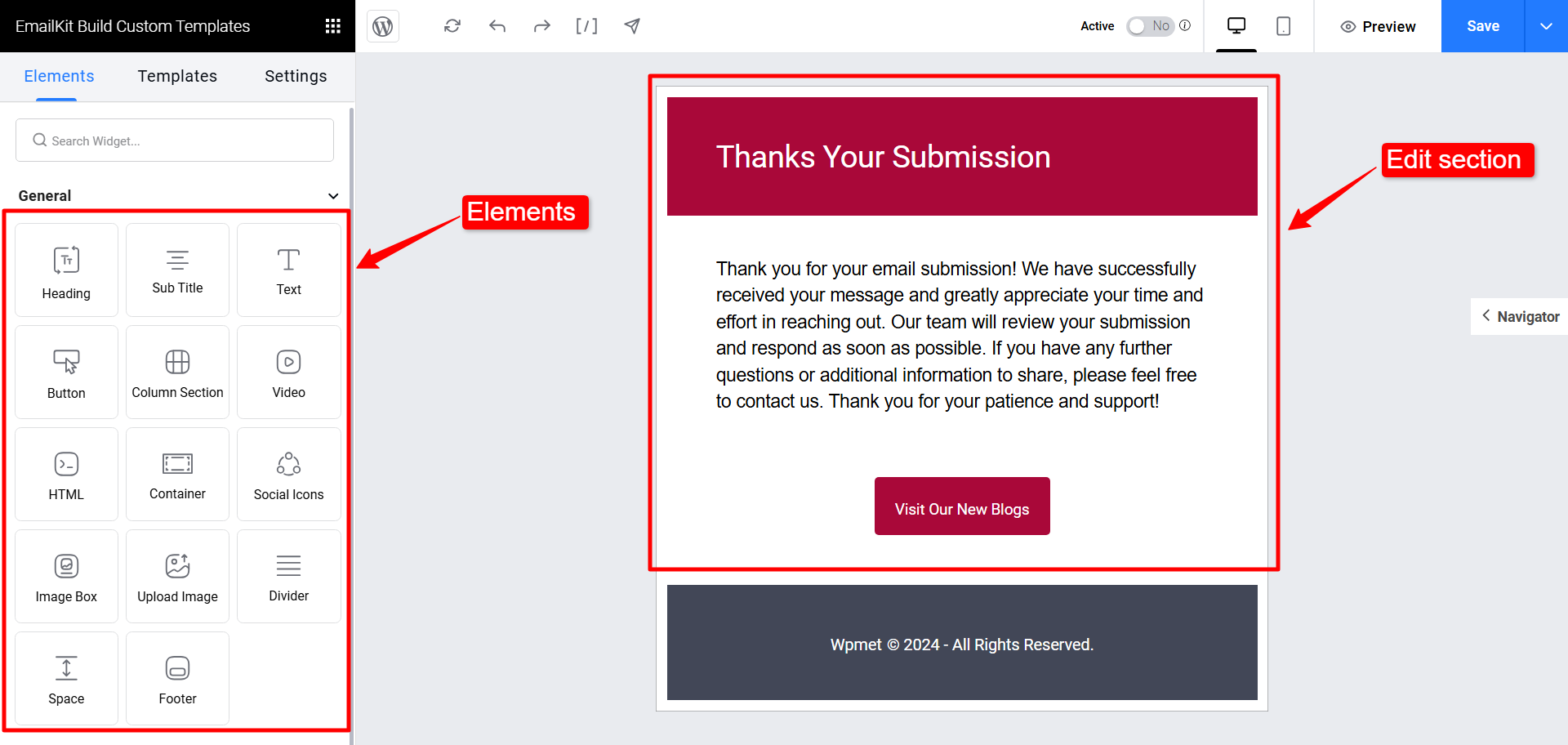
Learn the detailed process of creating an email template in the EmailKit interface from このドキュメント.
の中に 設定 tab, you can enter the Email Subject and Email Pre-Header for your form confirmation email.