A cancel order email plays a big role in polishing your brand reputation. It can build or harm your brand identity. This email is not just a cancellation message, it’s a transactional email that keeps clear communication between seller and buyer.
Although the default WooCommerce cancelled order emails are too basic, lacking personality, branding, and information. Hence, it’s better to consider a custom cancel order email to enjoy advanced branding opportunities and information updates.
In this blog, we’ll shed light on how to customize the cancelled order email in WooCommerce using a no-code email customizer, EmailKit.
Quick Overview
This tutorial will help you learn how to customize cancelled order email to maintain clear communication and do prominent branding. For this guide, we’ll need an WooCommerce email template customizer named EmailKit. This is a drag-and-drop email template customizer.
Tools Used: WooCommerce & EmailKit (Free & Pro).
First, you have to get both the free and pro versions of EmailKit and set it up on your WordPress website. Then, take the following atempts to create and customize WooCommerce cancelled order email:
- Create a template.
- Customize email content and style.
- Email customization with shortcodes.
- Custom email settings.
- Test and preview template.
- Store template.
What is a cancel order email?
It refers to a confirmation email where all order cancellation-related details are provided, such as cancelled product name, amount, reasons, refund information, etc. These automated emails are sent whenever a customer cancels a previously placed order.
Why does customizing the cancel order email matter in WooCommerce
Every email you deliver has an opportunity for branding. Whether adding a logo or custom section, a custom cancel order email leaves a powerful impact on brand awareness and business credibility. Here are more reasons why using a custom cancel order email matters in WooCommerce:
- Clear communication: It helps to maintain clear communication with your customers. Which means whenever a customer cancels an order, an immediate cancellation email is sent with all details.
- Customer satisfaction: A custom cancel order email helps your customers to keep updated with all necessary cancellation information that further boosts customer satisfaction.
- Increase order rates: Since customized emails boost customer satisfaction and provide a better shopping experience, they help to increase order rates in the future.
- Better engagement: The email open rates of custom emails are higher than the default ones. It means your customers get more involved with your brand by sending custom order cancellation emails.
- Brand identity: Customized emails can reflect brand identity far better than an uncustomized email.
Prerequisite for creating a custom cancel order email
Before customizing a cancel order email, you need to install a few tools, including the WooCommerce email customizer. This tool provides you with built-in templates for creating a custom cancel order email. So, install and activate the following tools:
- WooCommerce: Download and activate WooCommerce.
- Kit e-mail: Install EmailKit, a WooCommerce email template customizer.
- EmailKit (Pro): Get EmailKit pro to enjoy premium templates.
Create a custom cancel order email in WooCommerce
After installing and activating all the required tools, you will get all the general and advanced email customization options. For example, EmailKit comes with blank and pre-built email templates with 25 design elements. These templates are fully customizable and device-responsive.
Here we’ll guide you through the full process of how to customize the cancelled order email in WooCommerce by adopting only 6 easy steps. So, let’s dive in and create a custom cancel order email in no time with EmailKit:
Step 1: Create a WooCommerce cancel order email.
First, you have to add a WooCommerce cancel order email template by navigating to EmailKit >> All Emails and pressing “Add New Email Template”.
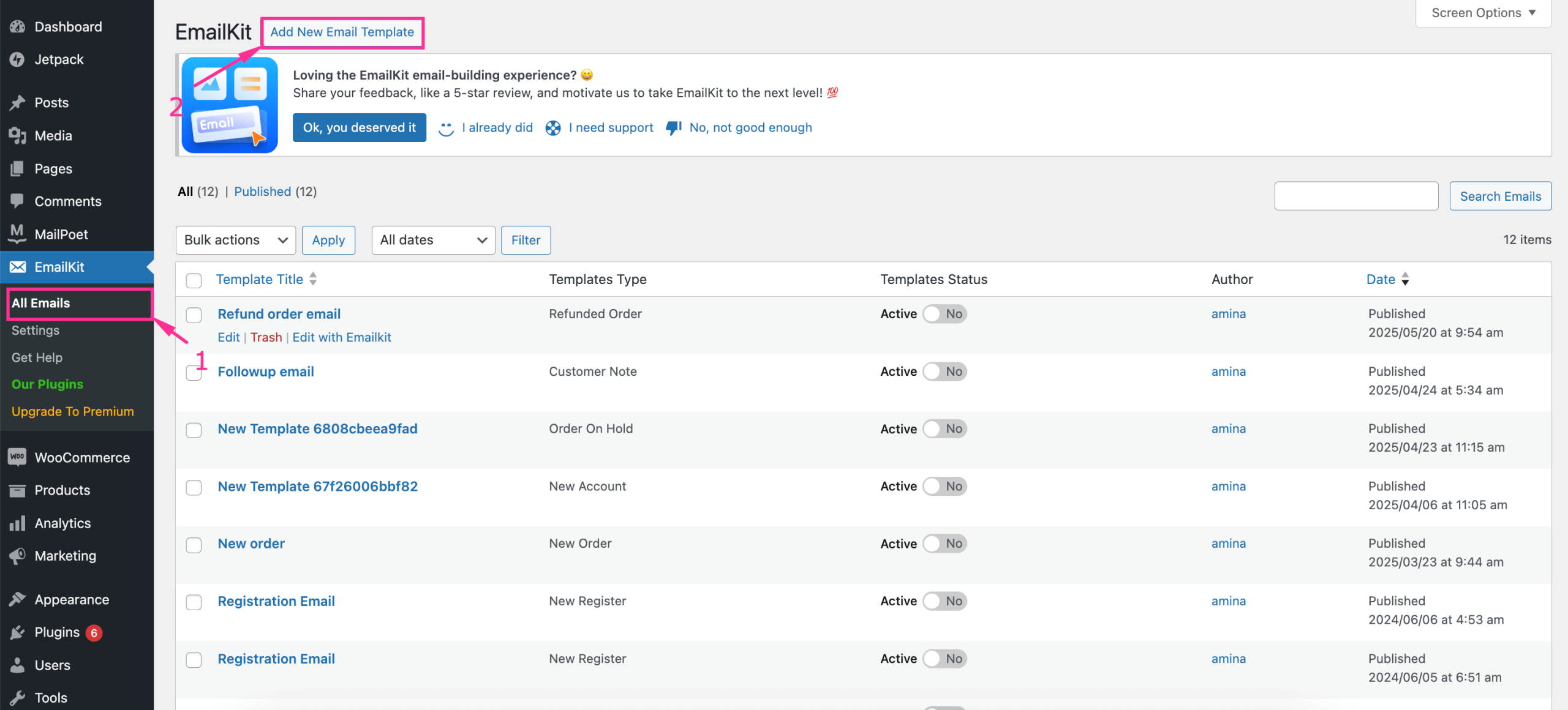
After that, a tab will pop up from where you need to enter the email name, select “WooCommerce email” as email typee scegli il “Cancelled Order” email from the dropdown menu. Then select a pre-built email template. We’re going for the third one. Now, premi "Modifica con EmailKit" pulsante.
Step 2: Customize the content and style of the cancel order email.
Next, you need to modify the content and style of each email section after redirecting to the “EmailKit” editor.
Select the section on the right side and adjust the email content from the left side control settings. For example, after selecting the first section, you can adjust the following areas:
- External URL: Turn on the toggle button to insert an external URL.
- Select Image: Enter text for the heading.
- Redirect URL: Insert a URL where you want to redirect whenever someone hits this section.
- Alt text: Enter alt text for this email section.
Also, navigate to the Scheda "Stile". next to the Content to adjust Wrapper background, allineamento, imbottitura, along with image width, height, margin, raggio del confine, eccetera.
Inoltre, puoi add additional fields to your cancel order email by dragging and dropping elements from the left side, following the GIF below.
Step 3: Add fields with Shortcodes.
Now, if you want to add fields to WooCommerc emails with shortcodes, then you can also do that by pressing the shortcode sign or [l]. Then, from the popup tab, you can copy shortcodes for adding respective fields.
Step 4: Set custom email settings.
In the fourth step, you need to customize the Oggetto dell'email E Pre-Header from the “Settings” scheda.
Step 5: Test and preview custom cancel order emails.
After doing all email customizations, test your custom cancel order emails by pressing the arrow sign, like the image. Next, enter an email from which you want to receive a test email. Then premere il pulsante “Invia email” pulsante.
Besides, you can also check how your email looks on different screen sizes by pressing the “Preview” pulsante. Poi, select each screen size and test its responsiveness.
Step 6: Save and activate WooCommerce cancel order email.
After preparing and testing your custom WooCommerce cancelled order emails, activate the toggle button E premere il pulsante “Salva” button for future use. This email template will be stored on the “Templates” tab.
Domande frequenti
Can you customize cancel order email without coding?
Yes, you can create custom cancel order email without writing a single line of code by using a no-code WooCommerce email customizer plugin. For example, EmailKit is a such plugin that requires zero coding. Also, you can create custom cancel order email ina drag-and-drop interface with fields and shortcodes.
Which one is the best tool for custom cancel order emails?
EmailKit is a WordPress and WooCommerce email customizer that lets you create custom cancel order email by dragging-and-dropping email fields. Also, EmailKit lets you save custom email template and use them in future.
👉 Check how to customize WooCommerce refund order emails.
Avvolgendo
So, you know how to customize WooCommerce cancel order emails with the no-code solution, EmailKit. Now it’s time to customize these emails that reflect your brand identity, improve customer communication, and turn order cancellations into a positive experience that encourages future purchases.


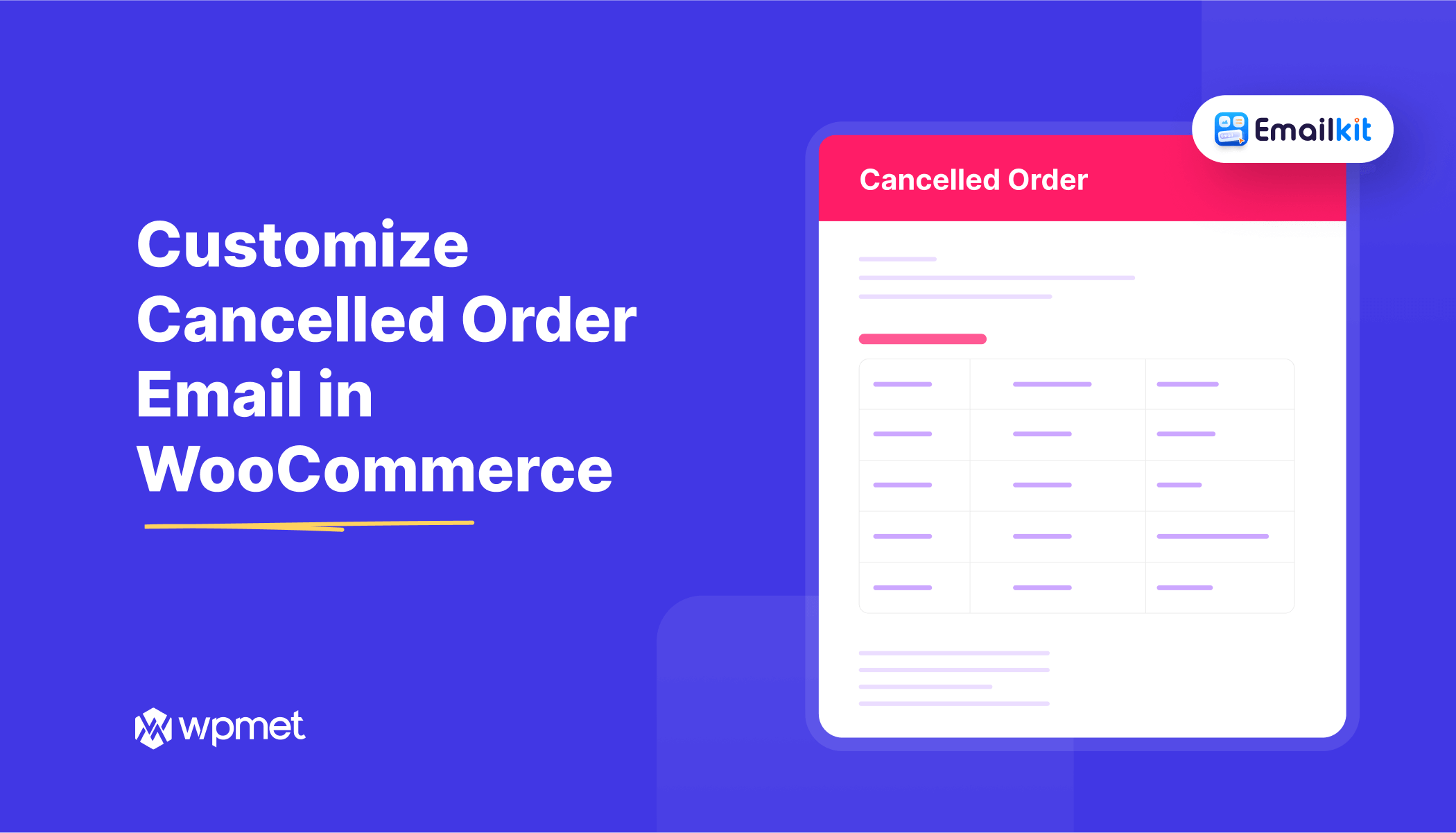
Lascia un commento