When you’re running a WooCommerce store, sending invoices is more than just sharing order details. It is a great chance to show professionalism and strengthen your brand.
Though WooCommerce has a default invoice email, let’s be honest, it looks pretty basic. If you really want your customers to remember you, a customized, well-designed WooCommerce customer invoice email will make all the difference.
In this guide, I’ll walk you through how to send customer invoice emails in WordPress, starting with WooCommerce’s built-in option and then stepping up to beautifully branded emails using EmailKit.
Quick Overview
This tutorial includes process to build a customer invoice email for WooCommerce.
Tools Used: Kit de courrier électronique
Comment?
Method 1: Use a pre-designed template by EmailKit.
Method 2: Build from scratch.
Customer invoice email includes:
Heading, Note for Customer, Order Item, Billing, and Shipping Address.
Pourquoi?
For Personalized Content and Design, more Flexible Layout, and Easy navigation.
Why customize the customer invoice email in WooCommerce?
Here’s a quick comparison of the default WooCommerce email versus a custom one created with EmailKit:
| Fonctionnalité | Default WooCommerce Invoice Email | Custom Email with EmailKit |
|---|---|---|
| Conception | Fixed, single-column layout. | Fully customizable with your brand’s colors, fonts, and logo. |
| Mise en page | L'édition et la personnalisation sont automatiquement mises à jour sur l'ensemble du site Web. | Flexible, multi-column layouts with drag-and-drop elements. |
| Contenu | Limited to basic order details. | Can include custom notes, social icons, related products, and more. |
| Facilité d'utilisation | Simple but limited customization options. | Visual, no-code drag-and-drop builder. |
| Professionnalisme | Functional but lacks a professional touch. | Polished and professional, enhancing brand image. |
Customizing your invoice emails goes far beyond just aesthetics. It’s a strategic move that enhances your brand and customer relationships.
- Brand Consistency: Make sure every email you send reflects your brand identity.
- Improved Professionalism: A clean, well-designed invoice gives off credibility and makes your business look polished.
- Meilleure expérience client : When invoices are easy to read and understand, customers can quickly review their purchase without needing extra help.
- Marketing Opportunity: You can include links to related products, social media, or a “leave a review” button, turning a transactional email into a marketing tool.
Send default WooCommerce invoice emails (order details)
WooCommerce comes with a default option to send a customer invoice email. If you prefer a simple and basic email, you can simply edit the emails here.
To set up the customer invoice email in WooCommerce,
- Log in to your WordPress account and go to WooCommerce → Settings.
- Passez au Emails tab, where you will find the list of WooCommerce emails.
- Now, find the détails de la commande email and click the “Gérer” button for it.
Why this one? Because the “Order details” is basically the customer invoice email in WooCommerce.
For this email, you have the following options:
- Sujet
- Email heading
- Additional content
- Type d'e-mail : Plain text, HTML, and Multipart.
- Cc(s)
- Bcc(s)
You can also see the preview of the email. For the HTML template, you can see the template code.
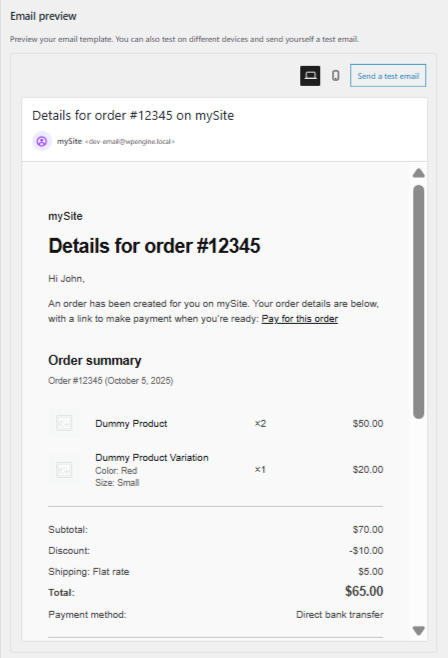
Enfin, cliquez sur le Sauvegarder les modifications.
If you’re just starting or prefer a simple solution, WooCommerce’s built-in email system is a great place to begin.
How to send custom-designed WooCommerce customer invoice emails
While the default WooCommerce emails are functional, they are not visually impressive. To create a professional and branded experience, you need a dedicated email customizer plugin for WordPress. For this guide, we’ll use a plugin like EmailKit, which offers a powerful drag-and-drop builder.
Prerequisite: Install EmailKit
First, you’ll need to install the plugin. From your WordPress dashboard, go to Plugins > Add New and search for “EmailKit.” Install and activate the plugin.
En savoir plus: How to install EmailKit email customizer for WordPress
Once activated, you’ll find the EmailKit dashboard where you can start creating stunning, branded email templates. The plugin provides a visual editor that allows you to see real-time previews of your design as you build it.
With EmailKit, you can use pre-built email templates or start building layouts from scratch.
Method 1: Design invoice emails with EmailKit templates
EmailKit comes with a variety of pre-designed templates that are fully customizable. This is the fastest way to get a professional-looking WooCommerce customer invoice email.
To import a template:
- Aller vers EmailKit → All Emails depuis votre tableau de bord WordPress.
- Ensuite, cliquez sur le Add New Email Template button. A pop-up will appear to create a new email template.
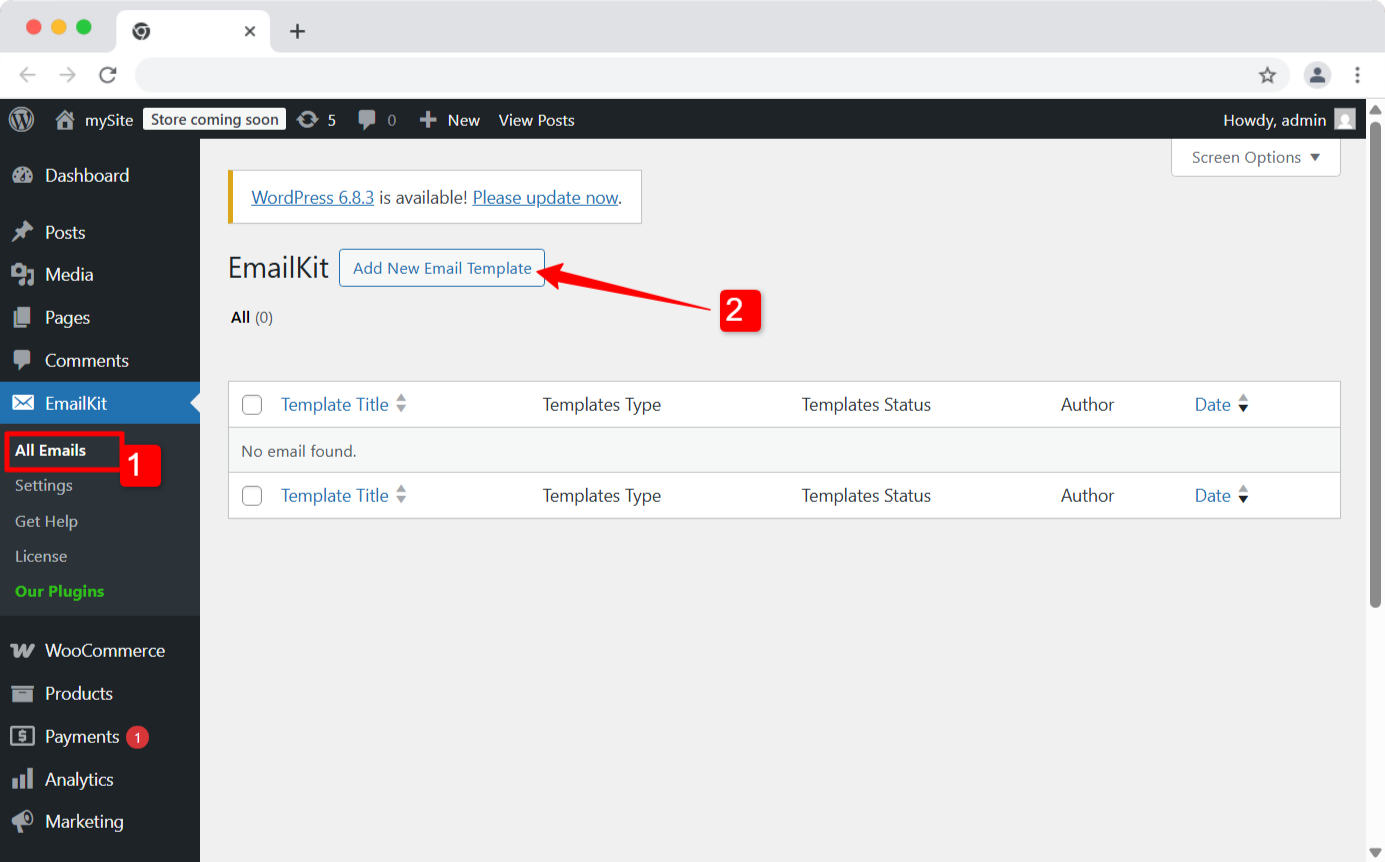
To create a new email template, you have the following options:
- Entrez un nom du modèle for the invoice email.
- Met le email type à E-mail WooCommerce.
- Select the WooCommerce email you want to customize. In this case, select “Facture client».
- Choisir la pre-designed template.
- Enfin, cliquez sur le Modifier avec EmailKit bouton.
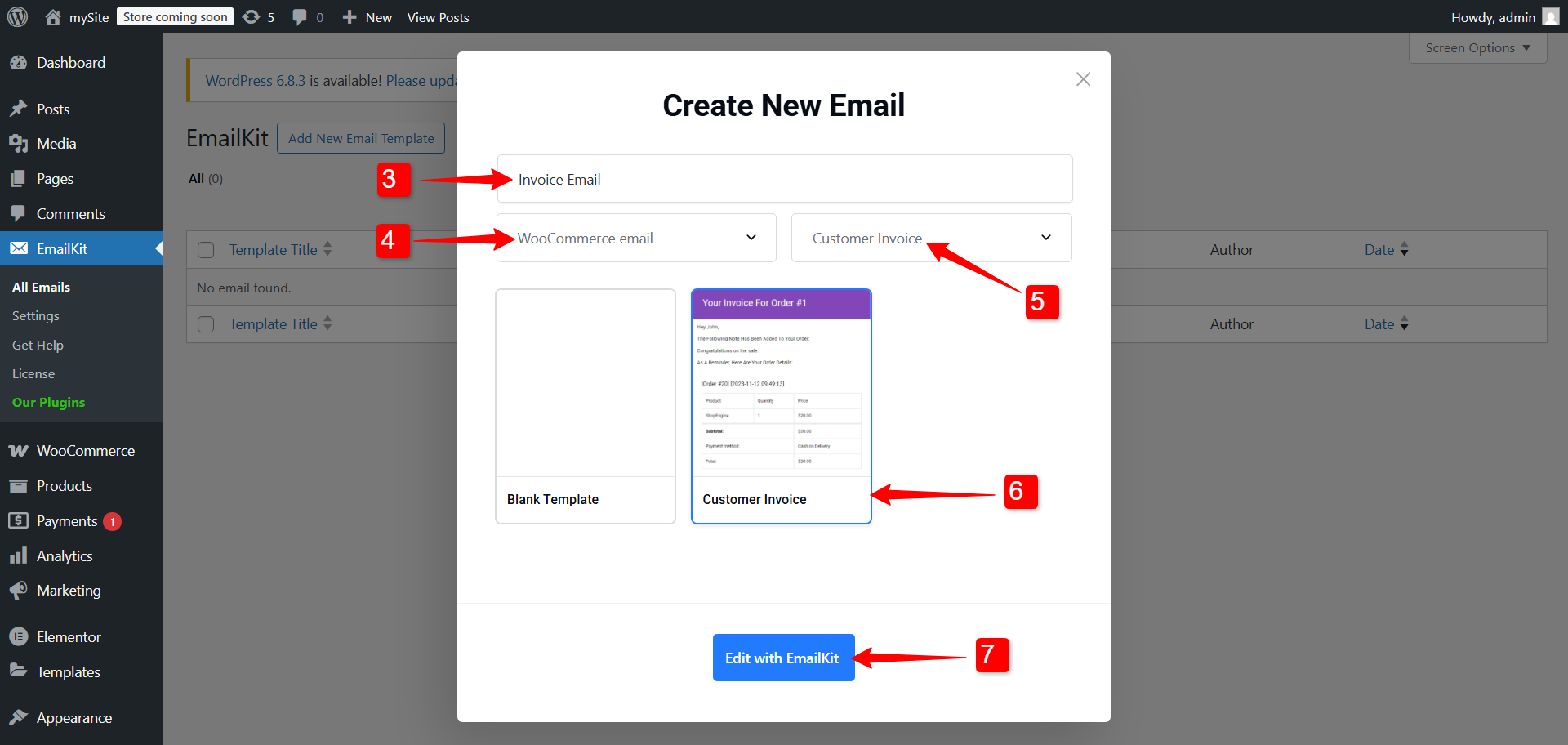
After that, you will be redirected to the editor. EmailKit’s drag-and-drop interface makes it simple to add, remove, or rearrange sections.
Method 2: Create WooCommerce customer invoice emails from scratch
If you have a very specific design in mind, you can build your invoice email from a blank canvas. This gives you complete creative control.
Step 1: Create a new email blank template
Creating a new email template in this step is almost similar to the previous methods. Go to EmailKit → All Emails et cliquez sur le Add New Email Template. Then enter the template name, set the email type to WooCommerce emails, and select the Customer Invoice template.
Now, this time, we will be selecting the Blank Template to start building the email template from the ground up. Finally, click on the Modifier avec EmailKit button as usual.
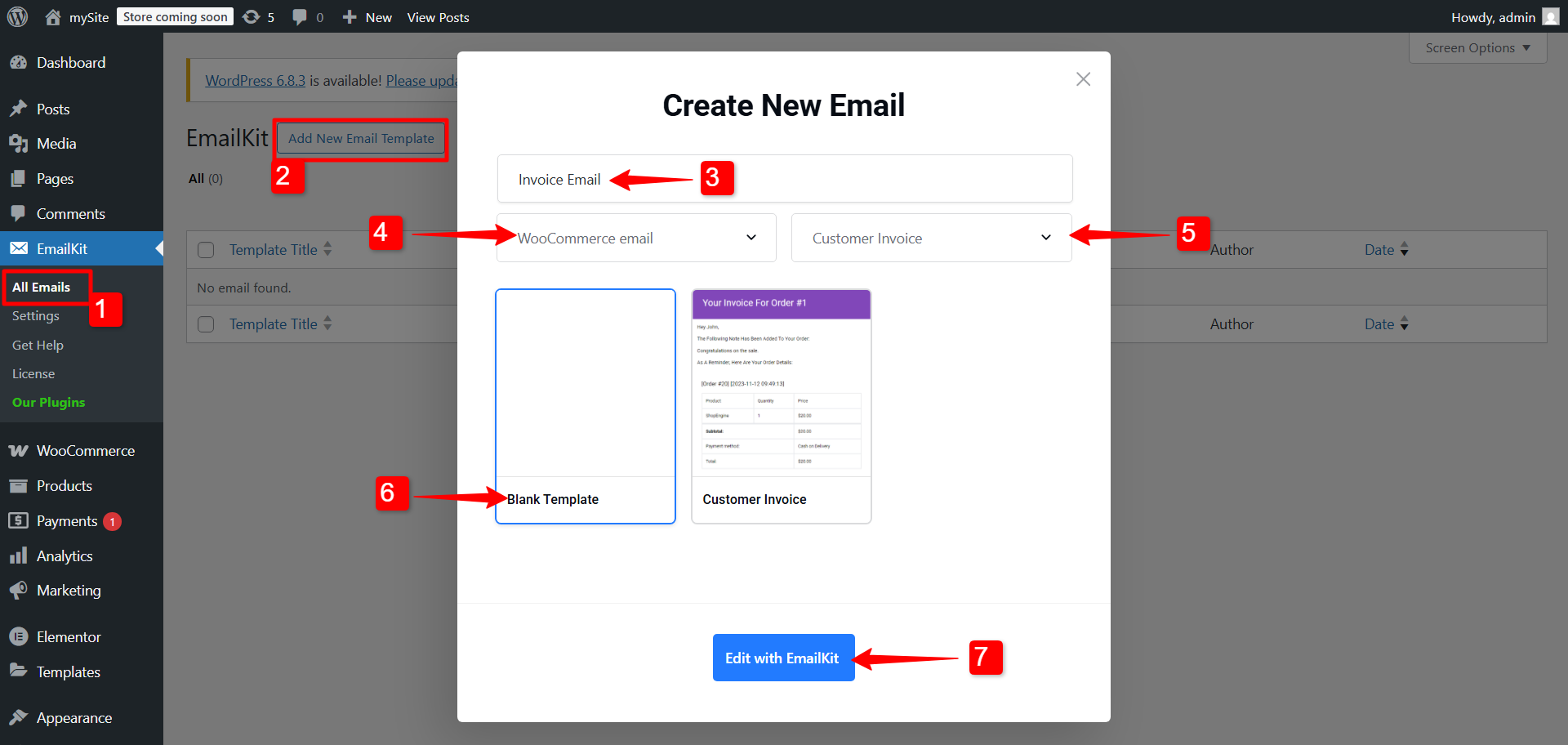
Step 2: Add elements to the invoice email
The EmailKit editor has a wide range of drag-and-drop elements. For the customer invoice email, we will be adding the following:
- Titre
- Note client
- Article de commande
- Adresse de facturation et d'expédition
On the right sidebar, you can search for the elements and drag & drop them into the design area.

Step 3: Edit the email header of the invoice
A professional header instantly communicates your brand identity. To add a header, drag in the header element.
Under the Content section, you can enter the header text and add a URL link to the header.
In the Style sections, you can customize the background color, title text color, typography, padding, margin, and border styles.
Step 4: Write a message for the customer.
To give a better experience, you can send a personalized message to the customer. To add a message, you can use the Note client element. Drag and drop the Customer Note elements.
Here you can:
- Entrer le greetings text, usually it addresses the customer with a Hey/ Hello, etc, with the customer’s name. You can add the [nom_facturation], which will automatically pick the customer’s billing name while sending the email.
- Ajouter body text for the message.
- Also, enter the bas de page text for the email.
While sending the message, make sure to write a brief, friendly message to your customer.
Step 5: Add the “Ordered Item” table
This is the core of your invoice. EmailKit offers a dedicated element for this.
- Trouvez le "Article de commande” element in the panel and drag it onto the canvas.
- The plugin will automatically pull the customer’s order details, including product names, quantities, and prices.
- You can customize the appearance of this table, including column colors, font styles, and padding.
Step 6: Show Billing and Shipping Address
Accurate address details are crucial for any invoice.
- Drag the “Adresse de facturation et d'expédition” element onto your template.
- These elements will dynamically populate the customer’s information from the order. You can adjust the heading and styling to match your design.
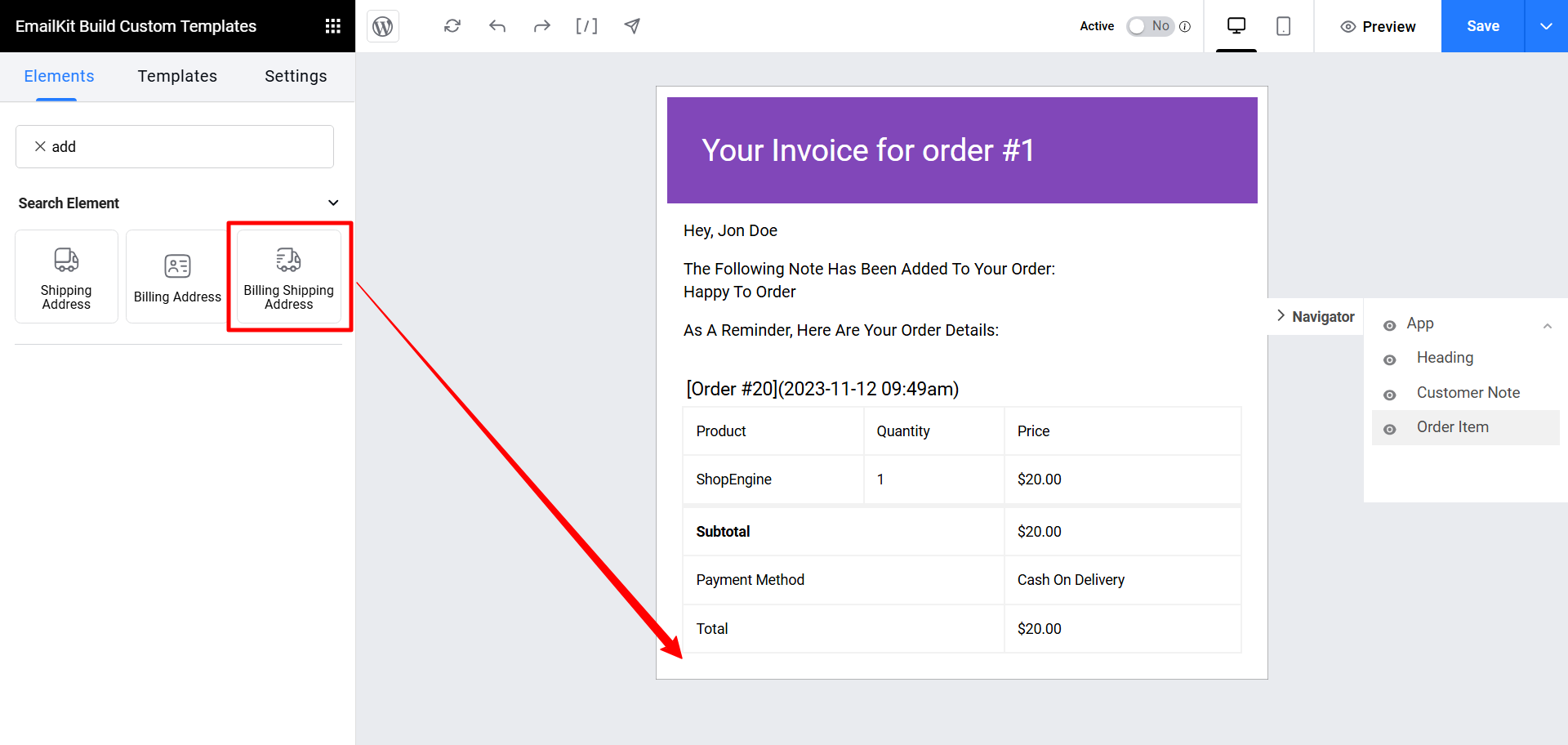
For this section, you can change the Titre de facturation et Shopping Title. You can also customize this section by switching to the Style languette. There, you can customize the Wrapper, Title, and Info for the WooCommerce customer invoice email.
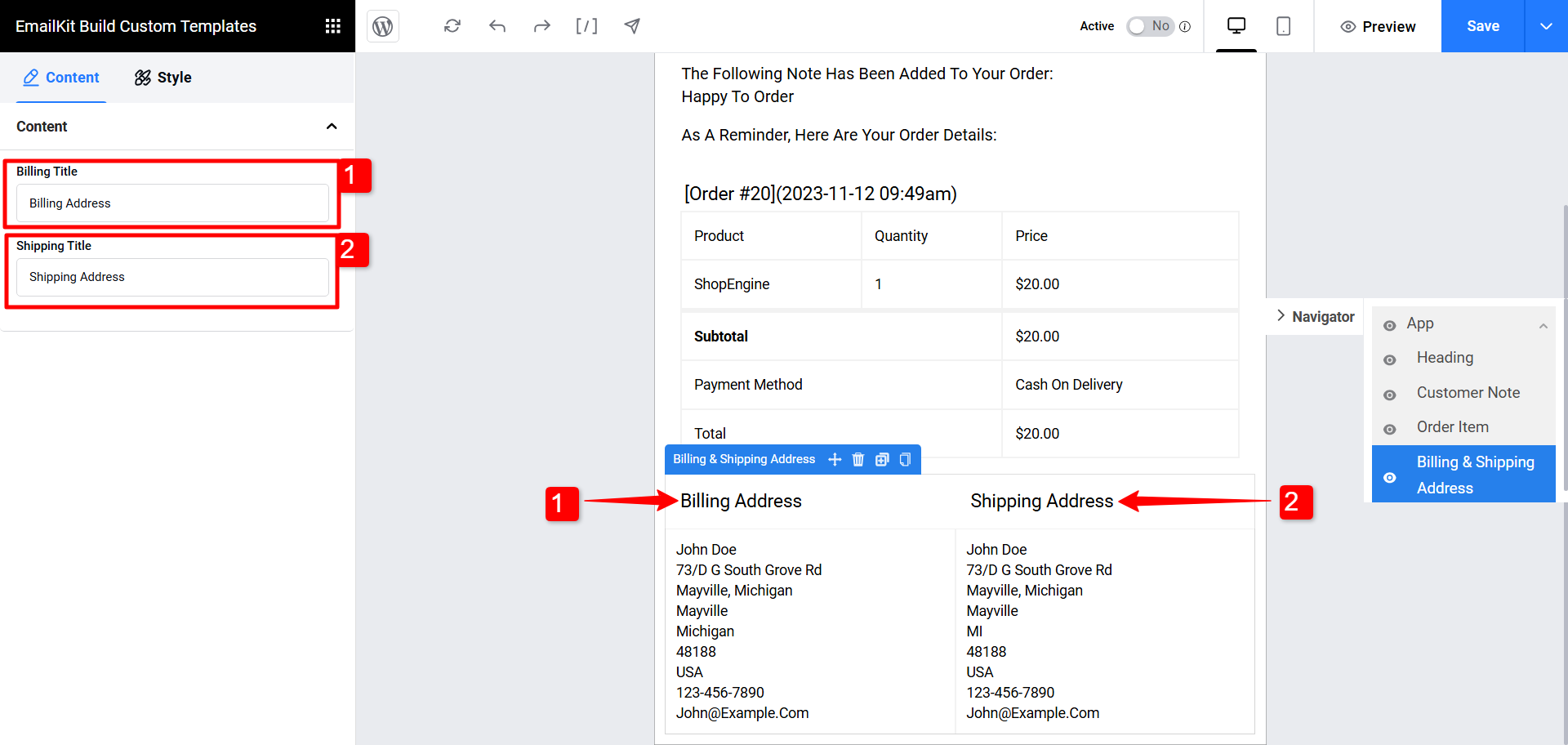
Emballer
And that’s it! Sending WooCommerce customer invoice emails in WordPress doesn’t have to be complicated. While you can stick with the default option if you just need something quick, taking it a step further with a customized, branded design using EmailKit can make a significant difference.
A well-designed invoice email not only looks professional but also gives your customers a smoother experience and keeps your brand top of mind. Now, it’s your turn to make those routine emails work harder for your business.


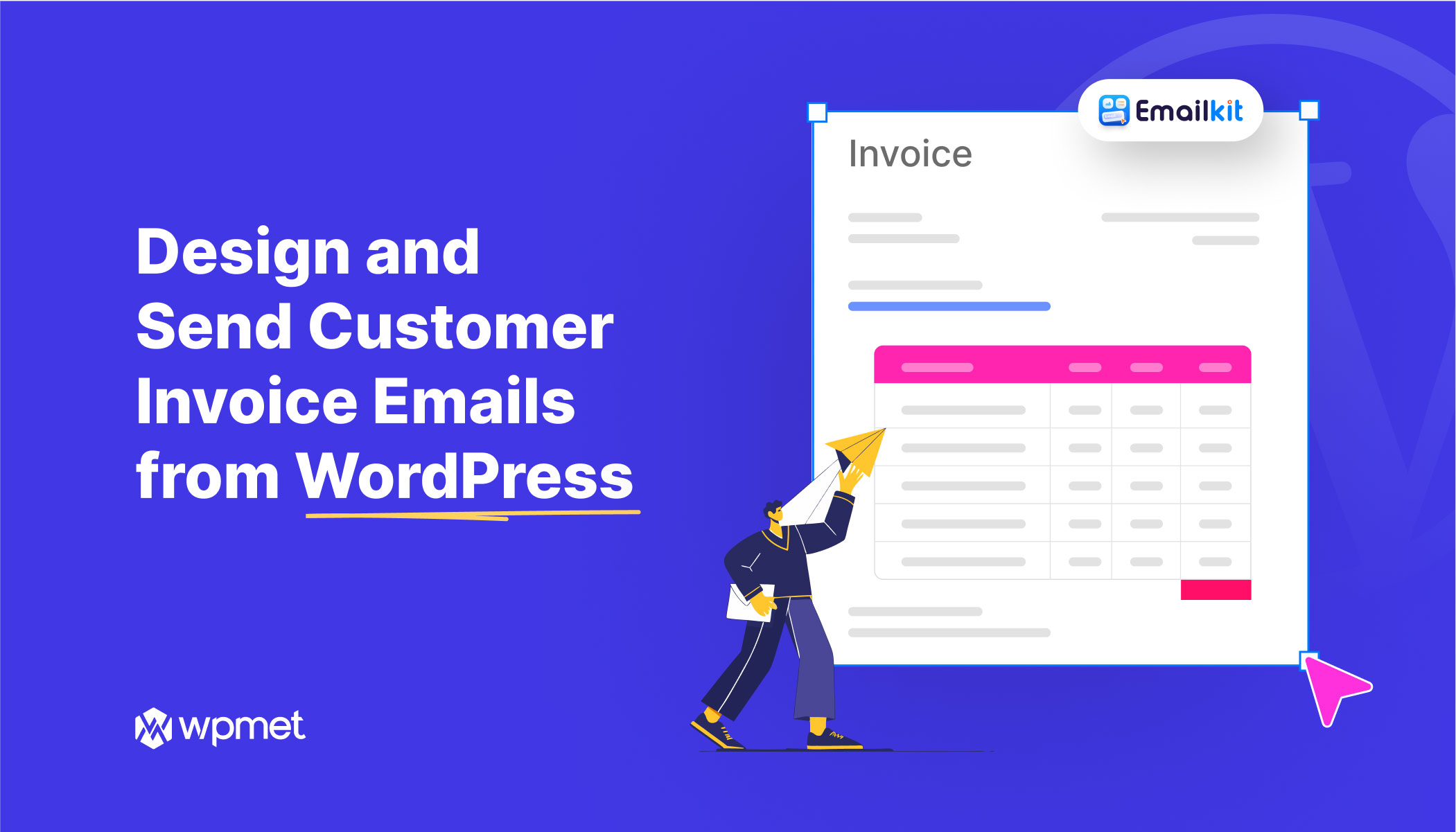
Laisser un commentaire