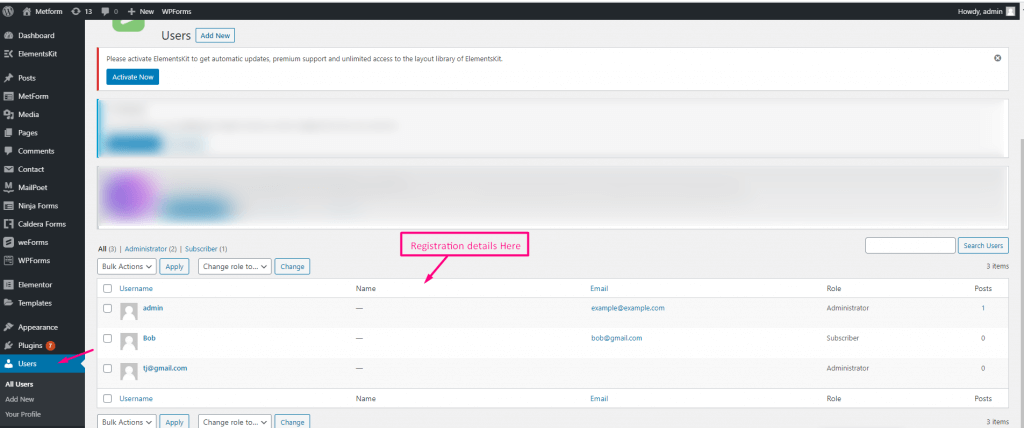MetForm has Auth integration that allow you to connect your WordPress forms with third-party apps. This lets you safely transfer information between multiple platforms with proper authentication and conditional access.
Quick Overview
This documentation will guide you to integrate MetForm with Auth for data security and authentication. The free version of MetForm comes with this feature. But, you will need Elementor free as MetForm supports its drag-and-drop interface.
Tools needed: Elementor (free) & MetForm (free).
Now, you have to add a login form and enable Auth login with necessary settings. Similarly, add a registration form and enable Auth registration by providing required info. Finally, submit data and your all entries will be stored All Users tab under Users.
How to integrate MetForm with Auth #
Here is the four step tutorial to integrate MetForm with Auth:
Step 1: Create a Login form. #
First, you need to add a login form with MetForm. For that, visit your WordPress dashboard and navigate to MetForm >> Forms. Then, press the “Add New Form” button and a form creation tab will popup.
You need to enter form name and form type from there and select a blank template. Then, press the “Edit form” button.
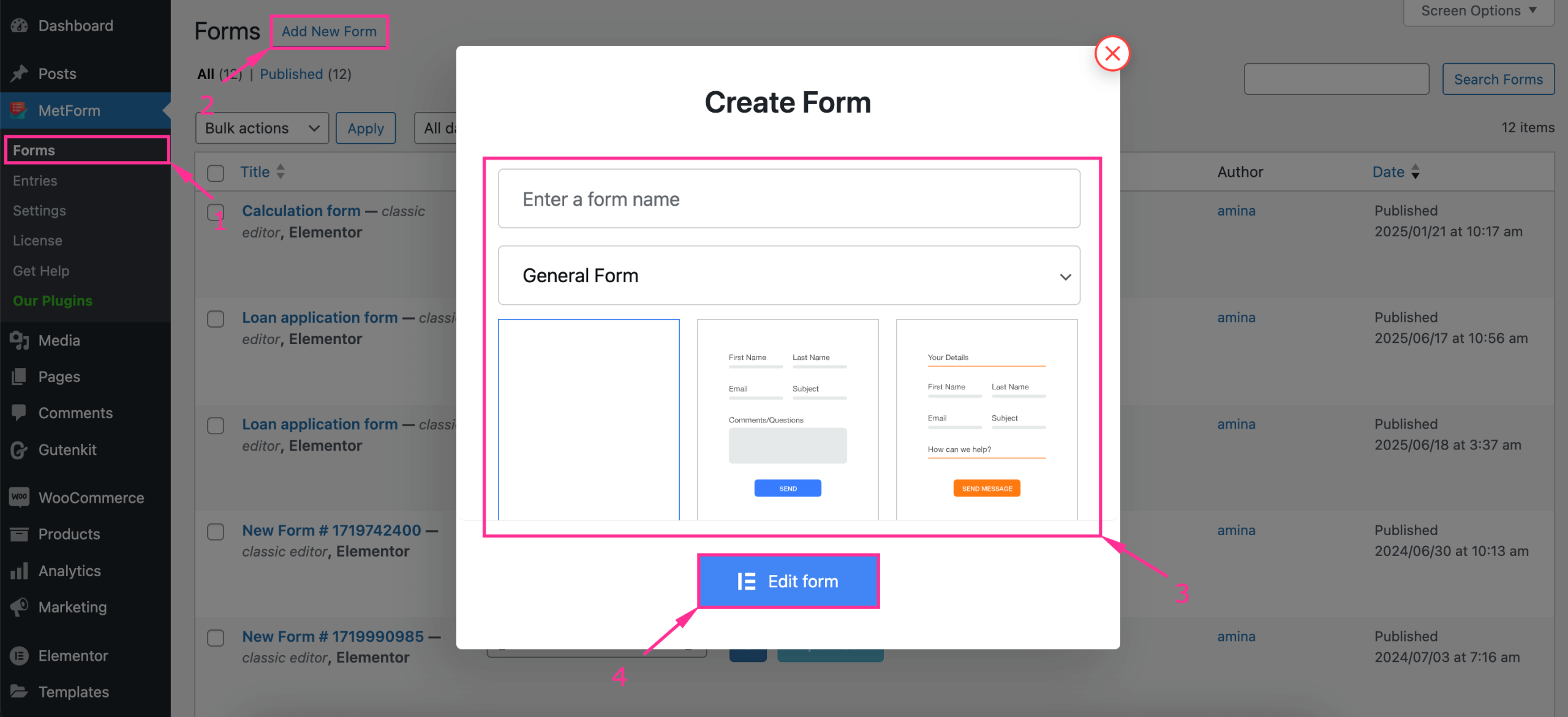
Thus, you will be taken to the Elementor editor, from there you need to drag-and-drop the text, password, and Submit button fields and press the “Publish” button after completing customization.
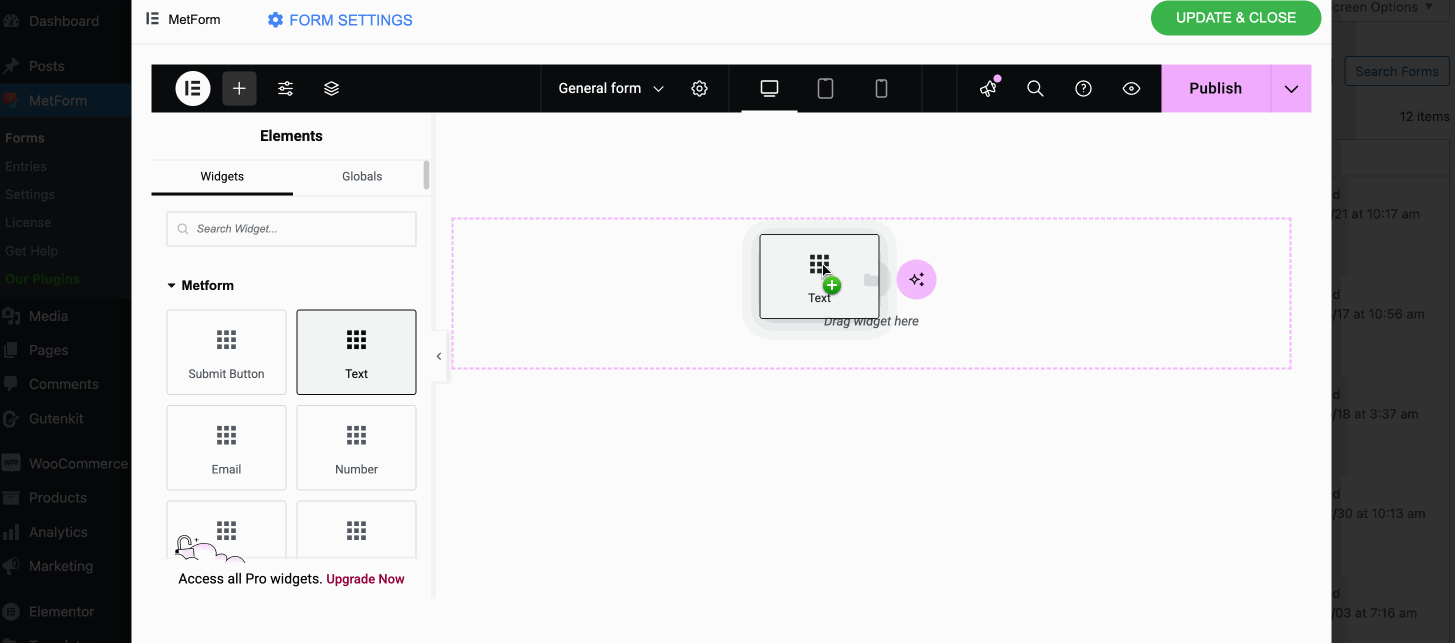
Step 2: Enable Auth Login. #
Now, press the “Form Settings” after publishing login form.
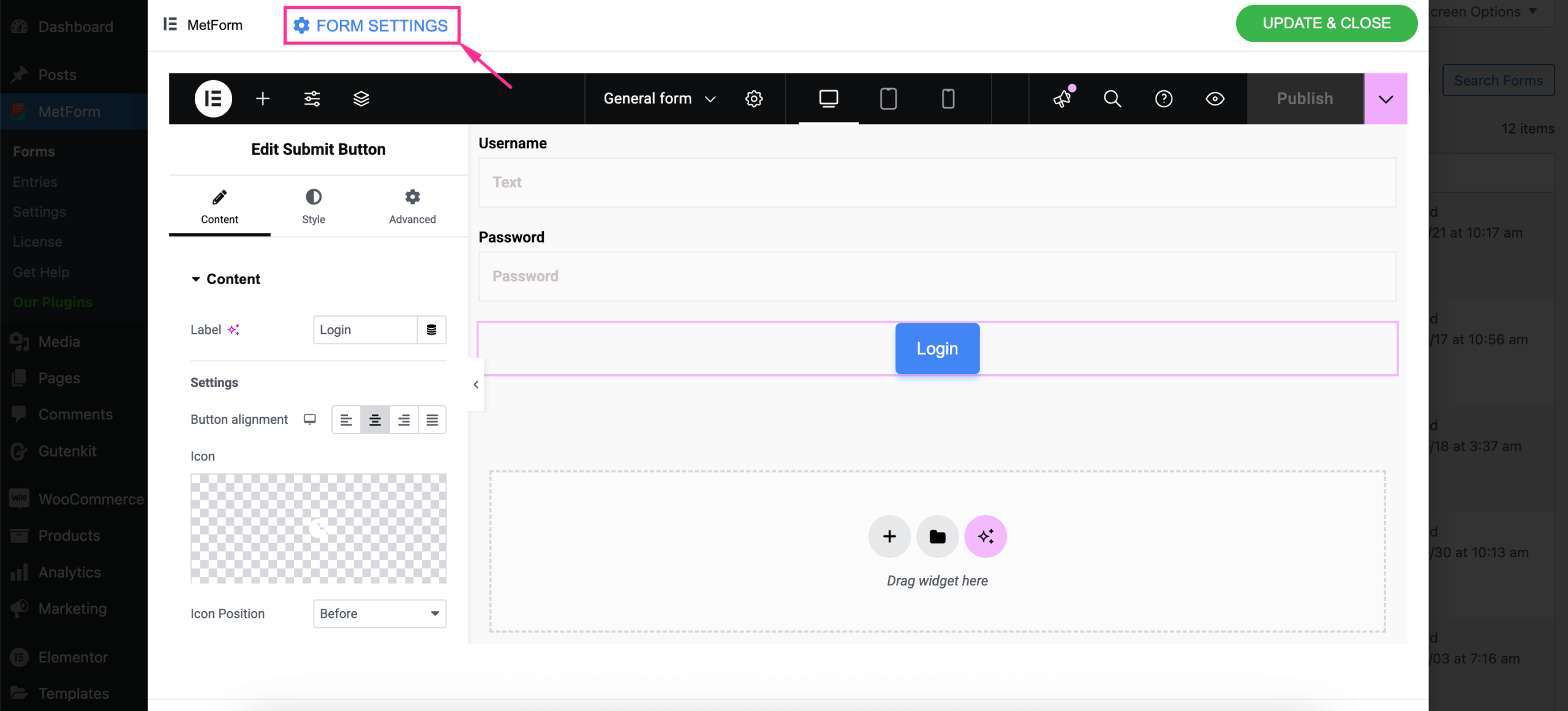
Then, navigate to the Auth tab from the popup window and take the following attempts:
- Habilite Iniciar sesión para mostrar el sistema de inicio de sesión
- Seleccionar campo de formulario de nombre de usuario
- Seleccione el campo del formulario de contraseña de usuario
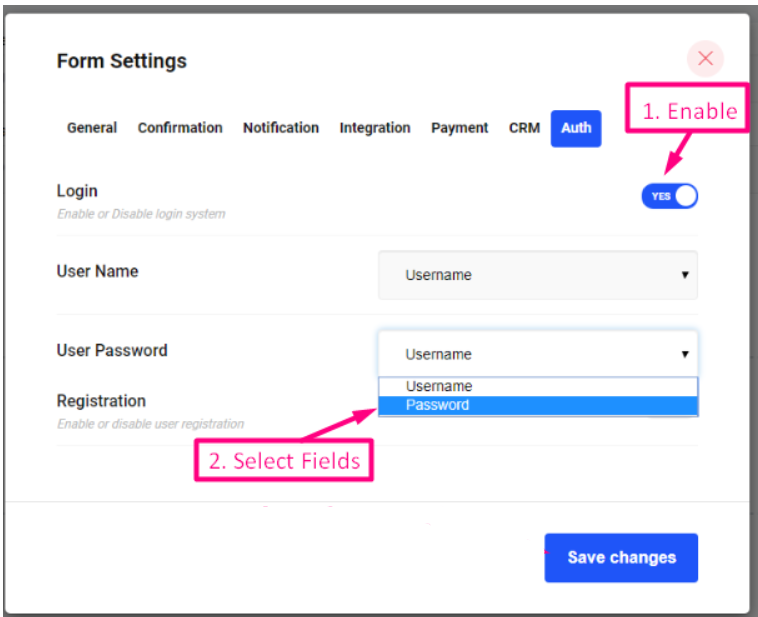
- Ir a Pestaña General=> Provide Redireccionar URL en el que desea iniciar sesión
- los que están hechos, Guardar cambios
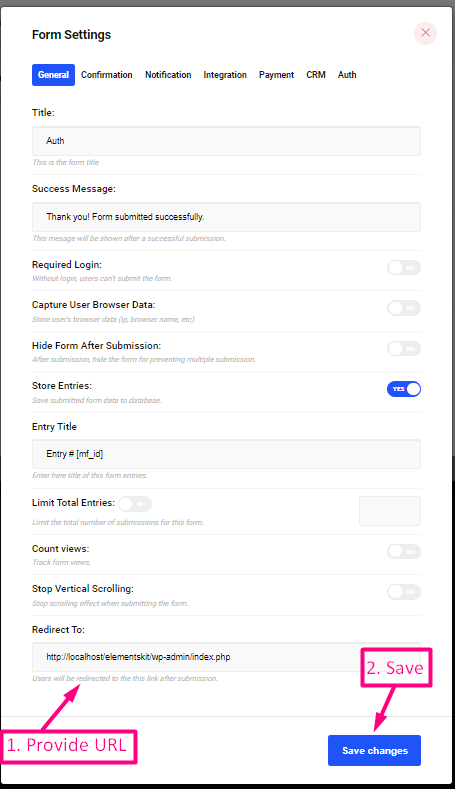
Now Log In with your Username and Password on the frontend.
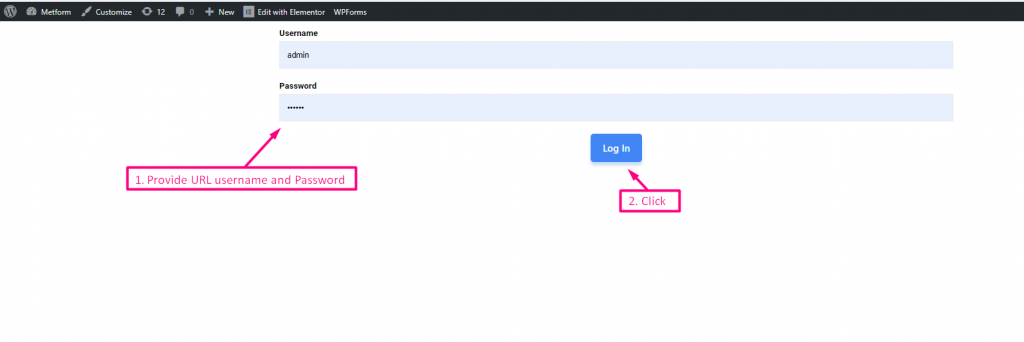
Then, logged in to Panel de administración de URL de redireccionamiento proporcionado.
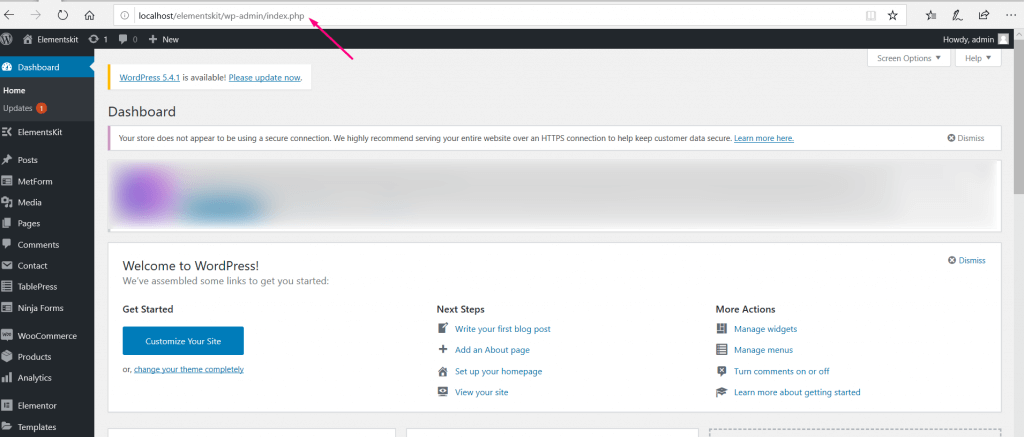
Step 3: Create a register form. #
Similar to the login form, add registration form by taking the following attempts:
- Arrastrar y soltar campos para el registro
- Click on Publish
- Ir a la configuración del formulario

Now, navigate to the Auth tab from the popup window and:
- Habilite el registro para mostrar el sistema de registro de usuarios
- Seleccionar campo de formulario de nombre de usuario
- Seleccione el campo del formulario de correo electrónico
- Seleccione el rol que significa puede elegir el tipo de usuario para el registro
- los que están hechos, Guardar cambios
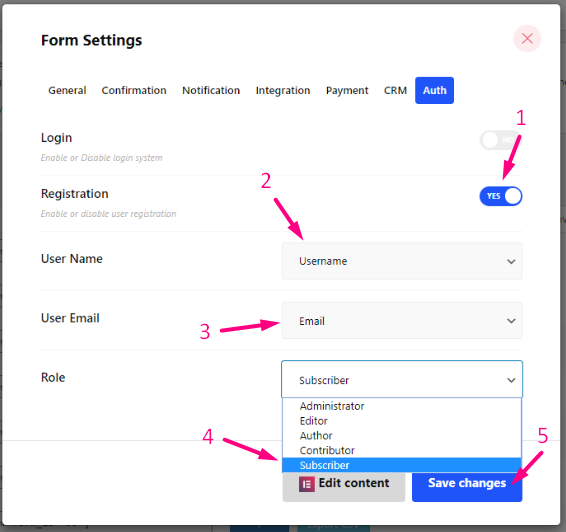
Llena tu Formulario de inscripción=> Click on Registro and your data will be stored in WordPress.
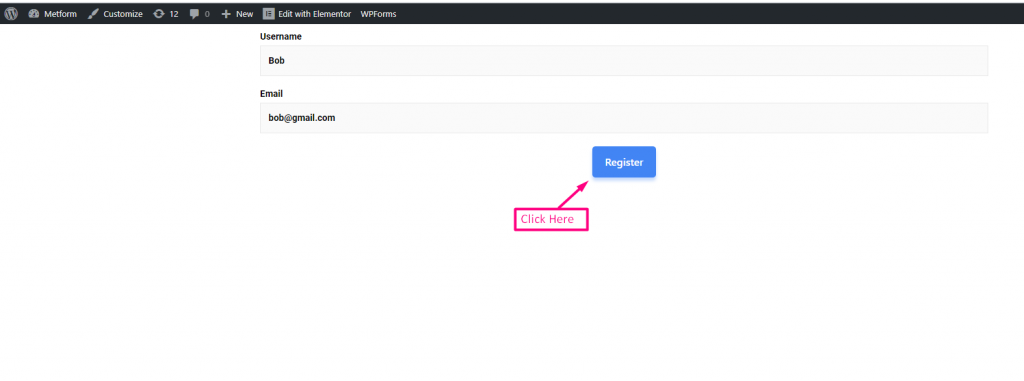
Step 4: Check submitted entries. #
Now to check submitted entries on the backend, go to Usuarios=> Todos los usuarios=> Puedes ver la lista de cuentas registradas con un rol..