Quick Overview
This blog post guides you on how to add a reset button in Elementor forms to improve usability and user experience. It explains the functions of a reset button, which allows users to clear form fields instantly without refreshing the page. You’ll learn the method using the ElementsKit module, from locating the reset button module to styling it for your site. By following the actionable steps, you’ll gain a simple yet powerful feature that makes your forms more user-friendly and professional.
Adding a reset button for Elementor forms makes your forms more user-friendly. This simple button lets users wipe all fields at once and start over hassle-free. The best part is, you don’t need to type any code. By using the right tool, you can give your audience a smooth way to start over anytime.
Let’s learn how to add reset button in Elementor forms with the help of a super-efficient WordPress plugin.
A reset button in a form allows users to quickly clear all the data they have entered. Basically, it restores the form quickly to its original state for the users. This is especially useful if a user makes several mistakes while filling out the form. Or, sometimes they decide to start over completely. Manually deleting each entry one by one takes time and effort. The reset button saves time and energy by resetting everything with a single click.
Moreover, the reset button improves the overall user experience by providing convenience and control. It reduces frustration when users want to re-enter information and ensures they can return to the default form easily.
✅ Also, try adding Elementor flex box container.
To add a reset button in Elementor forms, we’ll use the Kit de elementos enchufar. It provides an easy, no-code way to add and customize the reset button for a smoother user experience.
Conseguir Kit de elementos y ElementosKit Pro and start.
Log in to your WordPress dashboard, then follow the steps:
- Clickea en el Complemento ElementsKit
- Ve a la MÓDULOS
- Encuentra el Reset Button for Elementor and turn it ON
- Ahorrar los cambios
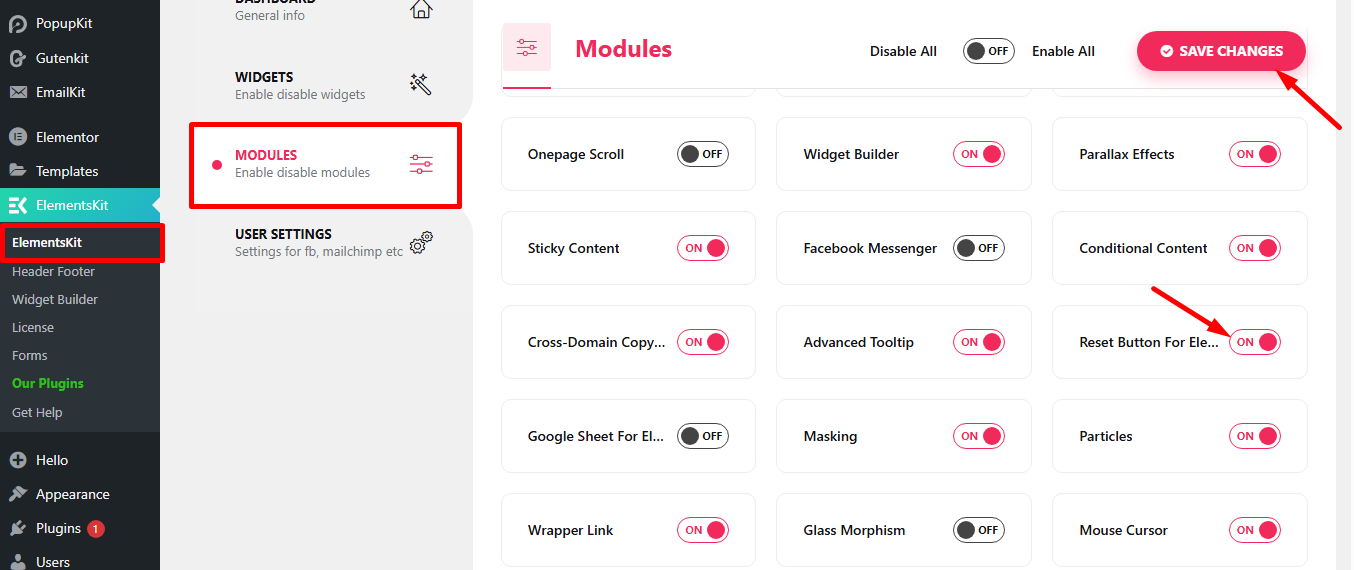
Now, you can open any page or post where you want to add an Forma de elemento and use the Elementor Reset Button for Elementor.
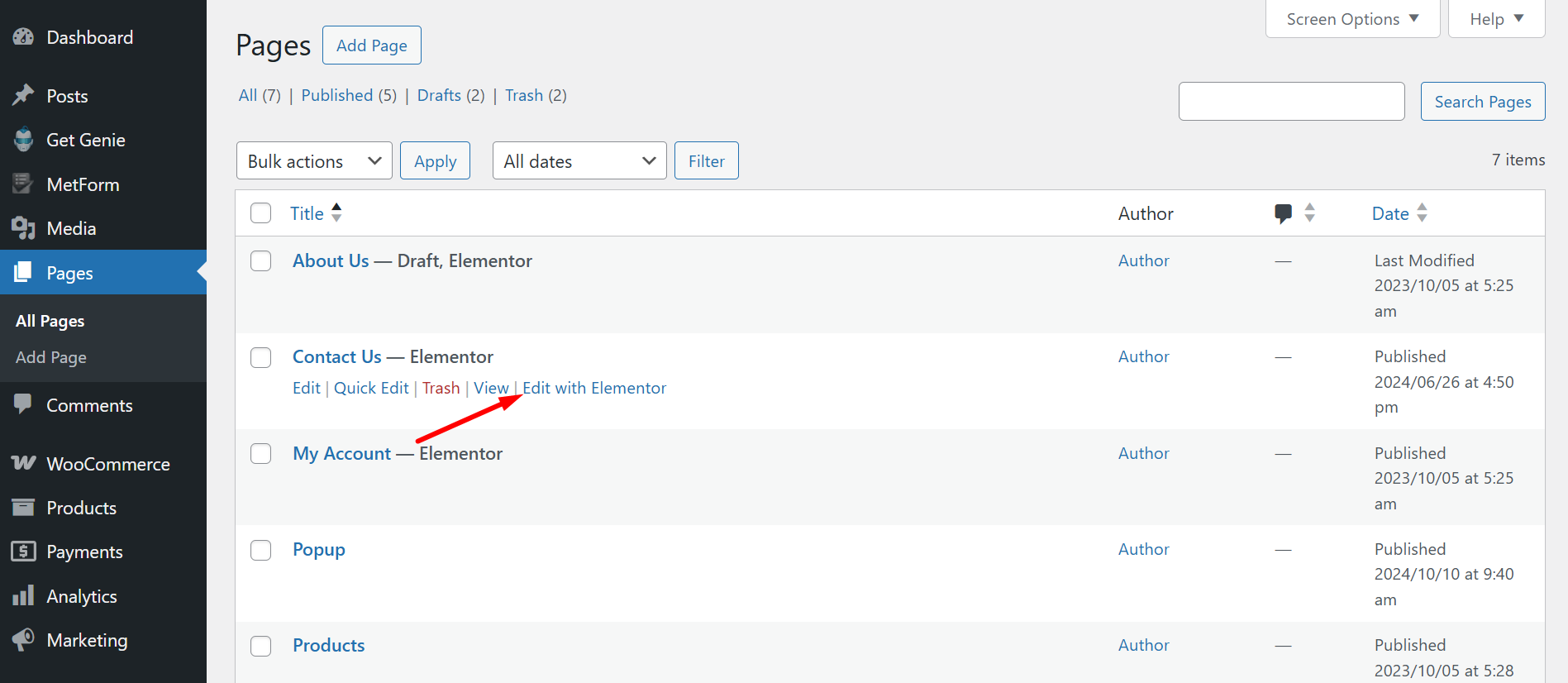
A continuación, busque el Elementor Form widget and just drag and drop it to the editor.
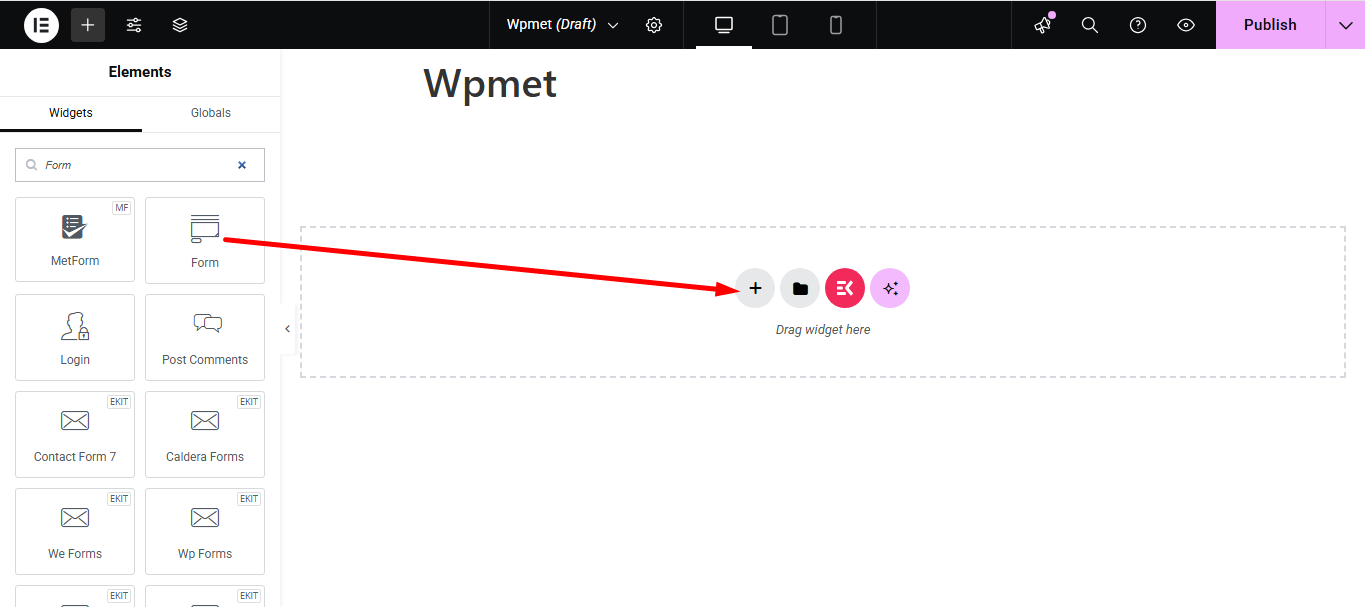
Your widget has been added successfully.
Ahora, haga clic en el + Agregar artículo botón.
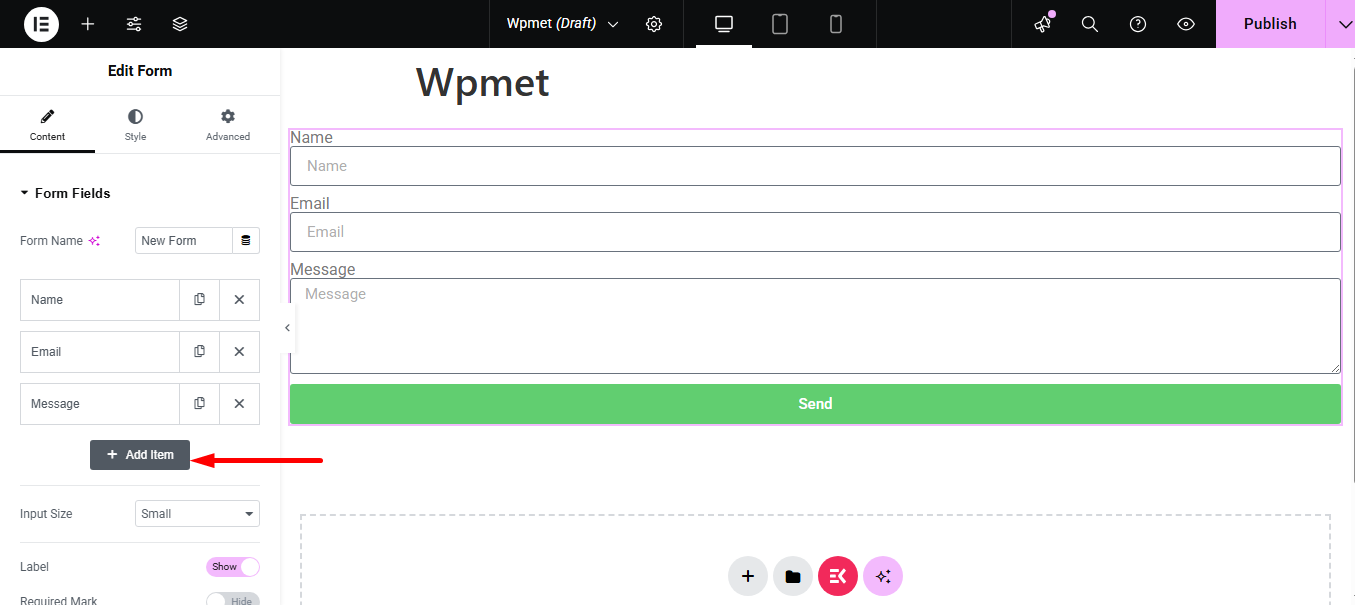
After adding the item, simply expand it.
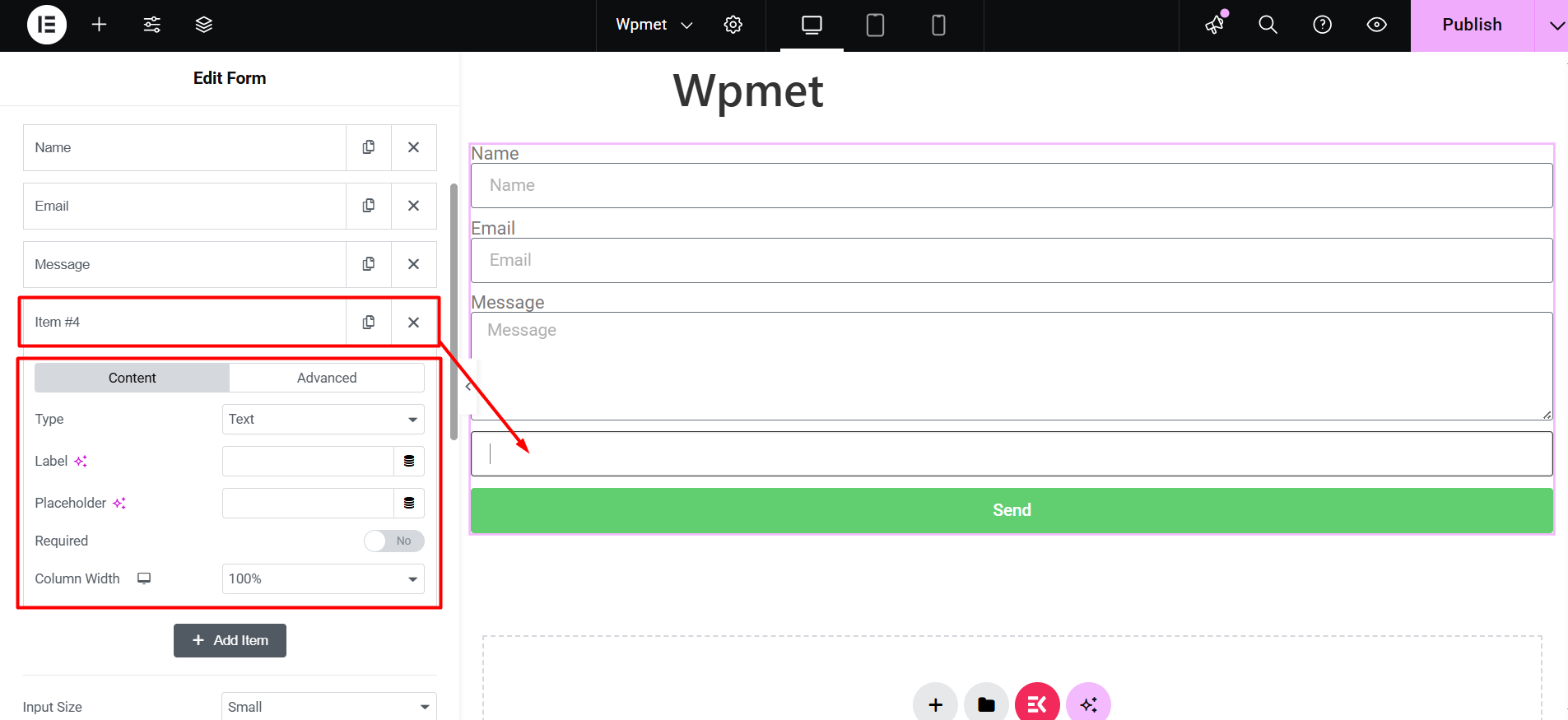
When you select the Pestaña de contenido, you can choose Botón de reinicio as the type from the dropdown menu.
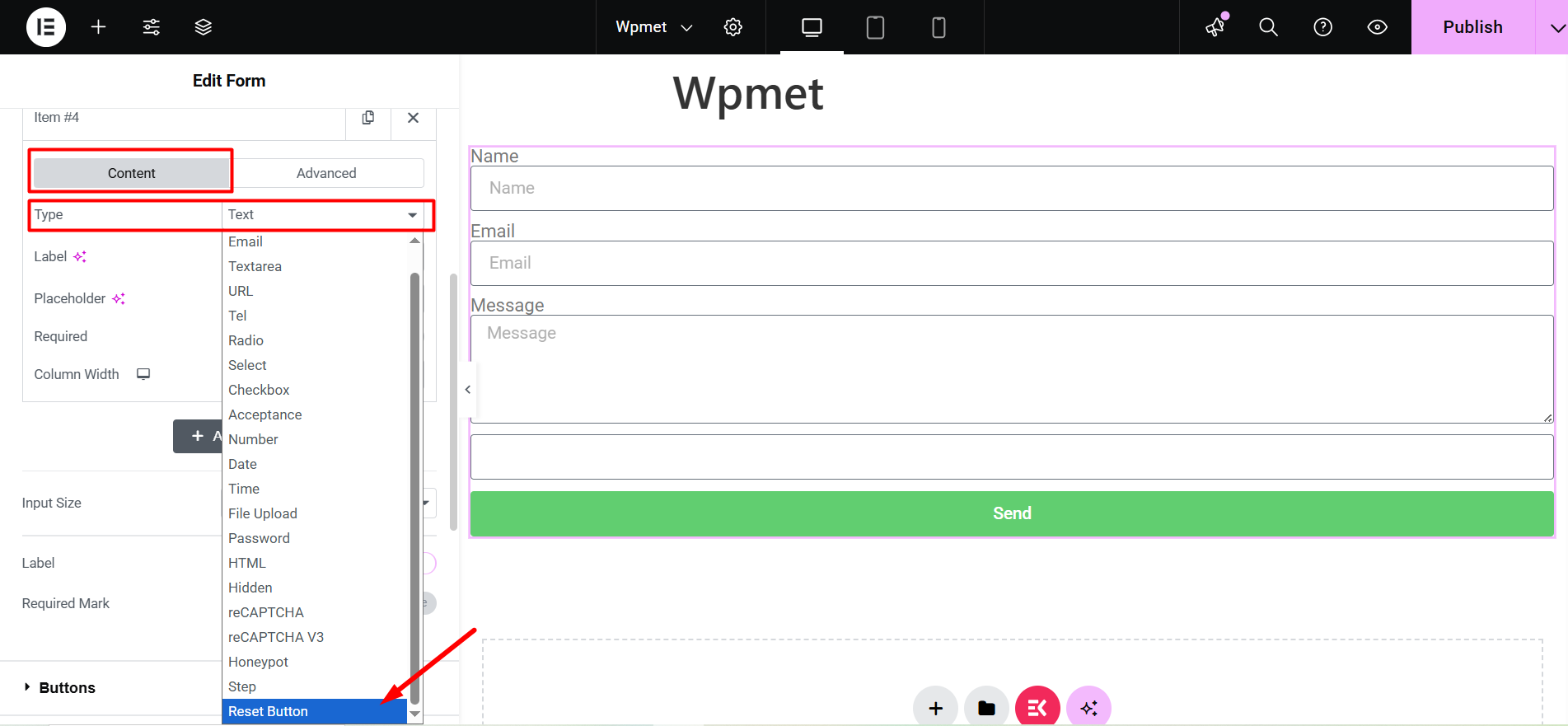
However, from the Content and Advanced tab, you’ll have options to change the placeholder, column width, ID, shortcode, etc. It allows you to make the reset button more personalized and easier to match the overall design of your form.
In the style tab, you have the facilities to style the form and the reset button according to your wishes. You can customize the button color, border, font color, typography, and so on. This level of customization ensures that the reset button is not only functional but also looks good and professional.
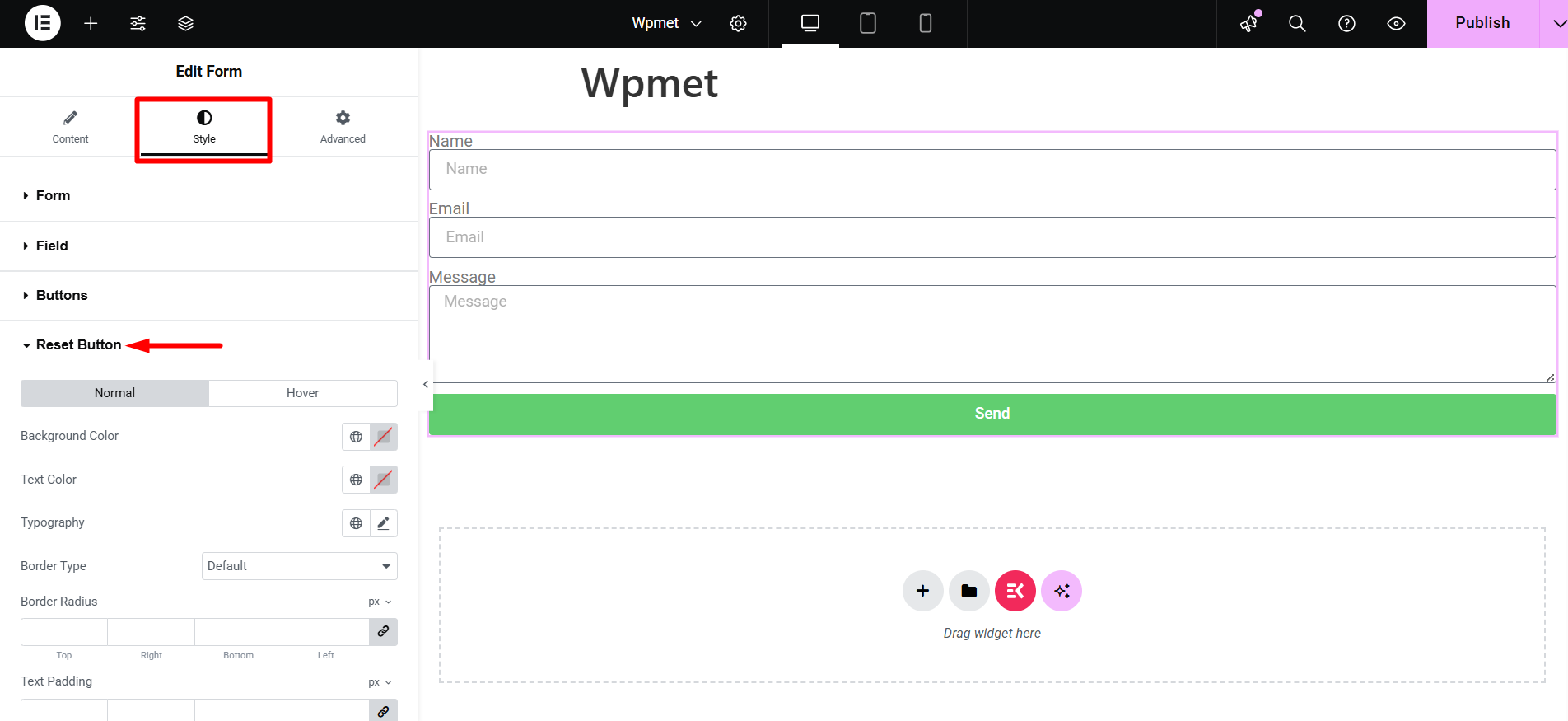
This is how an Elementor rest button works smoothly.
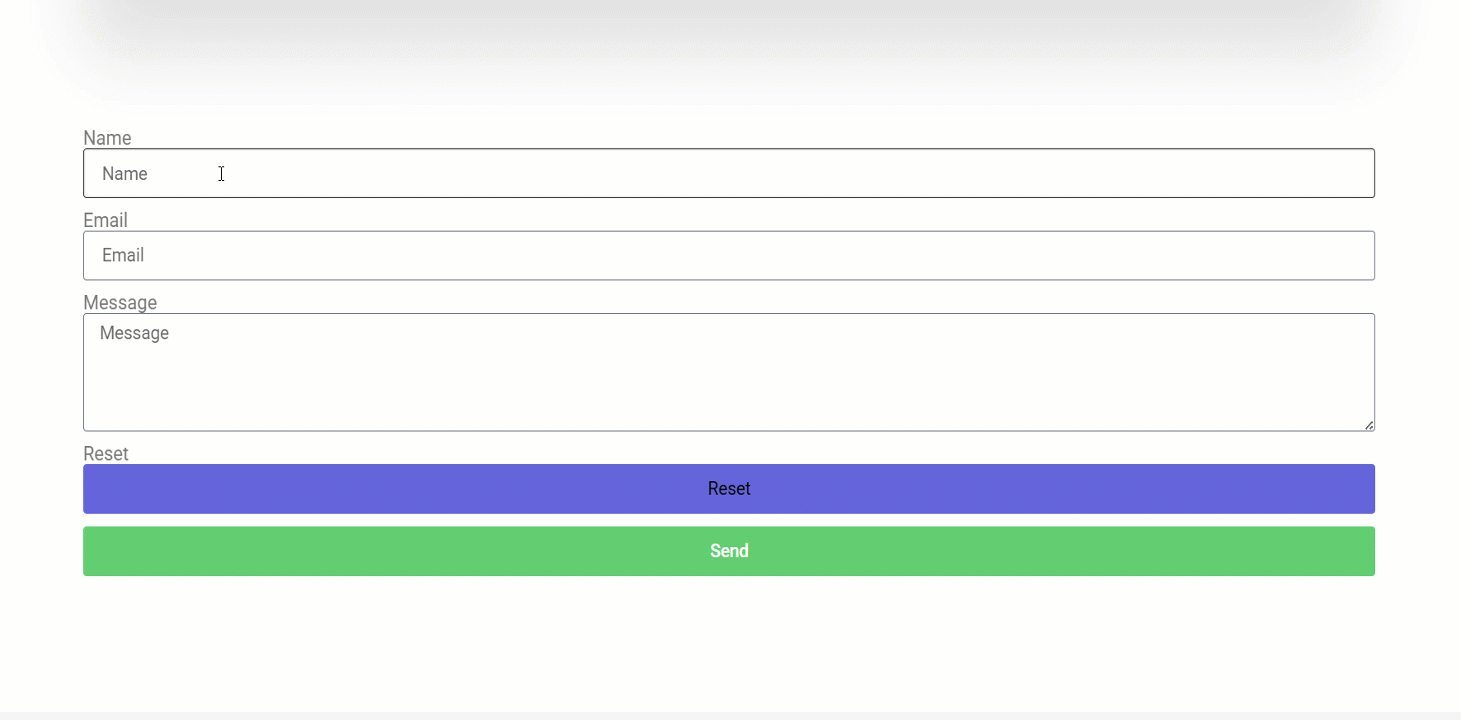
Refer to the docs for clarity 👉 Módulo de botón de reinicio para Elementor Pro Form
Preguntas frecuentes
You may also like to learn 👉 How to Integrate Elementor Form to Google Sheets
Summing Up
As you’ve seen, adding the Elementor rest button with ElementsKit to fit your specific needs is super simple. Tailoring provides users with a clear and accessible option to start over when filling out the form. Ultimately, it improves both usability and design consistency.
Explore more features of ElementsKit 👇


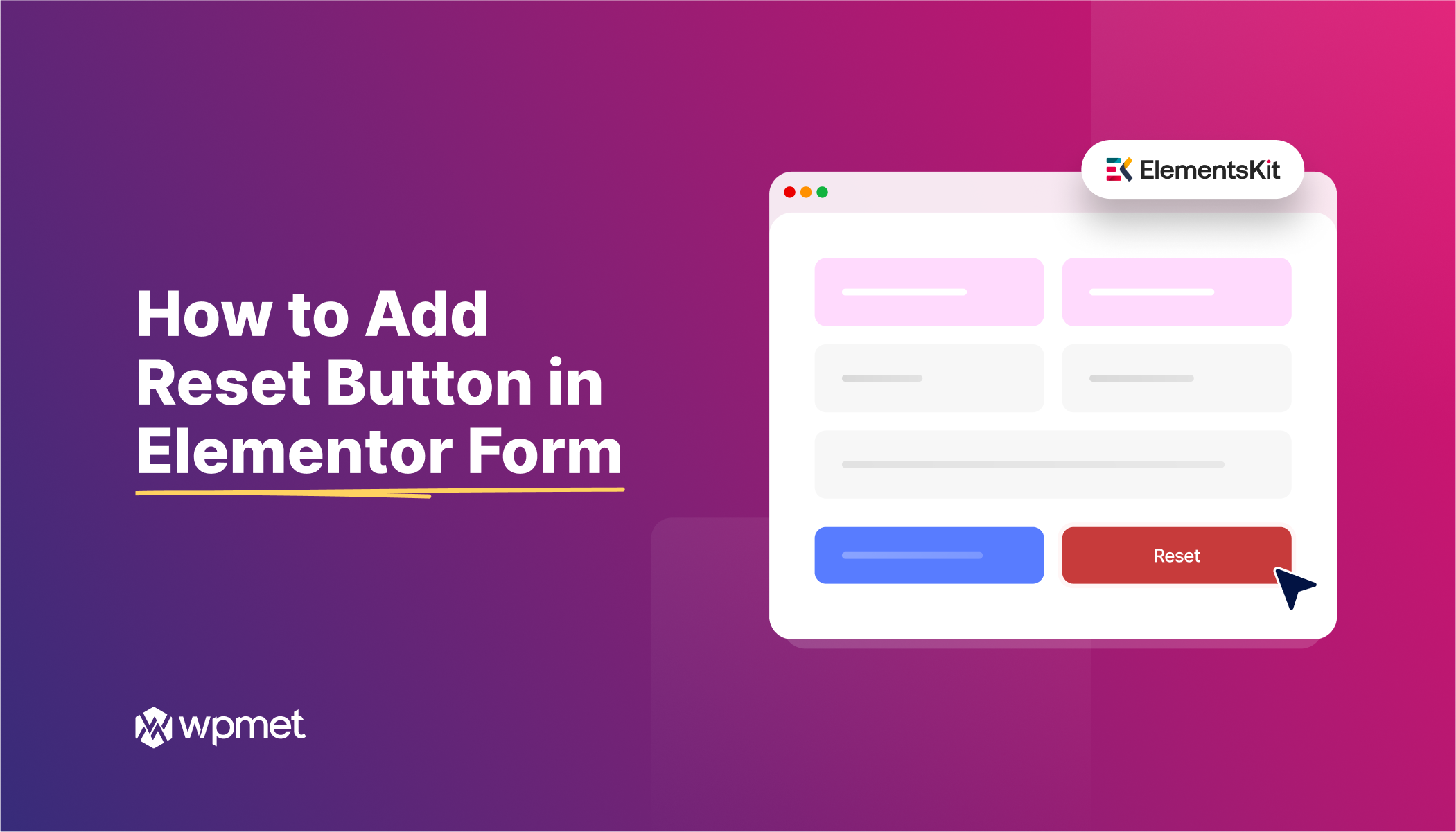
Deja una respuesta